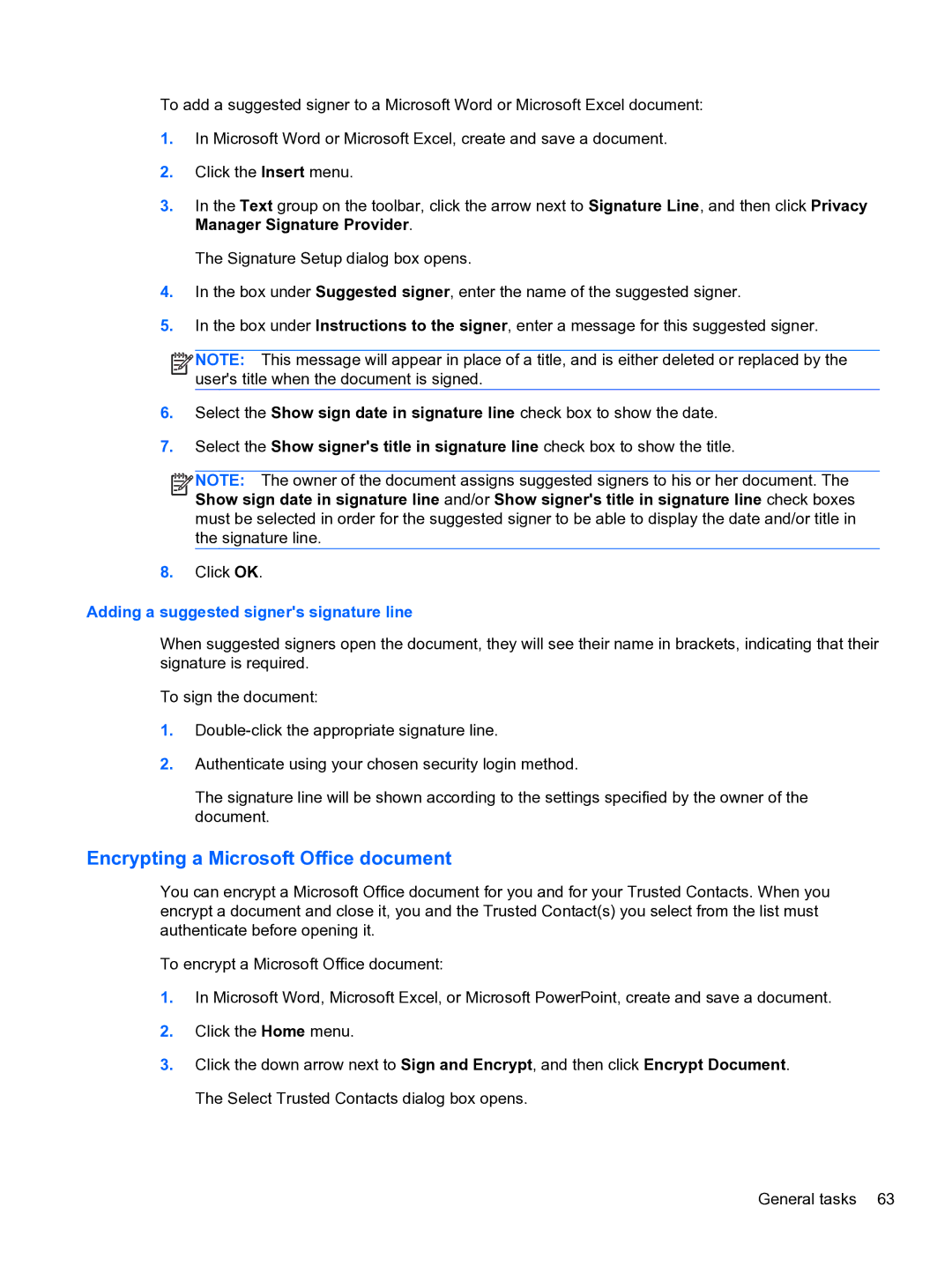To add a suggested signer to a Microsoft Word or Microsoft Excel document:
1.In Microsoft Word or Microsoft Excel, create and save a document.
2.Click the Insert menu.
3.In the Text group on the toolbar, click the arrow next to Signature Line, and then click Privacy Manager Signature Provider.
The Signature Setup dialog box opens.
4.In the box under Suggested signer, enter the name of the suggested signer.
5.In the box under Instructions to the signer, enter a message for this suggested signer.
![]()
![]()
![]() NOTE: This message will appear in place of a title, and is either deleted or replaced by the user's title when the document is signed.
NOTE: This message will appear in place of a title, and is either deleted or replaced by the user's title when the document is signed.
6.Select the Show sign date in signature line check box to show the date.
7.Select the Show signer's title in signature line check box to show the title.
![]()
![]()
![]() NOTE: The owner of the document assigns suggested signers to his or her document. The Show sign date in signature line and/or Show signer's title in signature line check boxes must be selected in order for the suggested signer to be able to display the date and/or title in the signature line.
NOTE: The owner of the document assigns suggested signers to his or her document. The Show sign date in signature line and/or Show signer's title in signature line check boxes must be selected in order for the suggested signer to be able to display the date and/or title in the signature line.
8.Click OK.
Adding a suggested signer's signature line
When suggested signers open the document, they will see their name in brackets, indicating that their signature is required.
To sign the document:
1.
2.Authenticate using your chosen security login method.
The signature line will be shown according to the settings specified by the owner of the document.
Encrypting a Microsoft Office document
You can encrypt a Microsoft Office document for you and for your Trusted Contacts. When you encrypt a document and close it, you and the Trusted Contact(s) you select from the list must authenticate before opening it.
To encrypt a Microsoft Office document:
1.In Microsoft Word, Microsoft Excel, or Microsoft PowerPoint, create and save a document.
2.Click the Home menu.
3.Click the down arrow next to Sign and Encrypt, and then click Encrypt Document. The Select Trusted Contacts dialog box opens.
General tasks 63