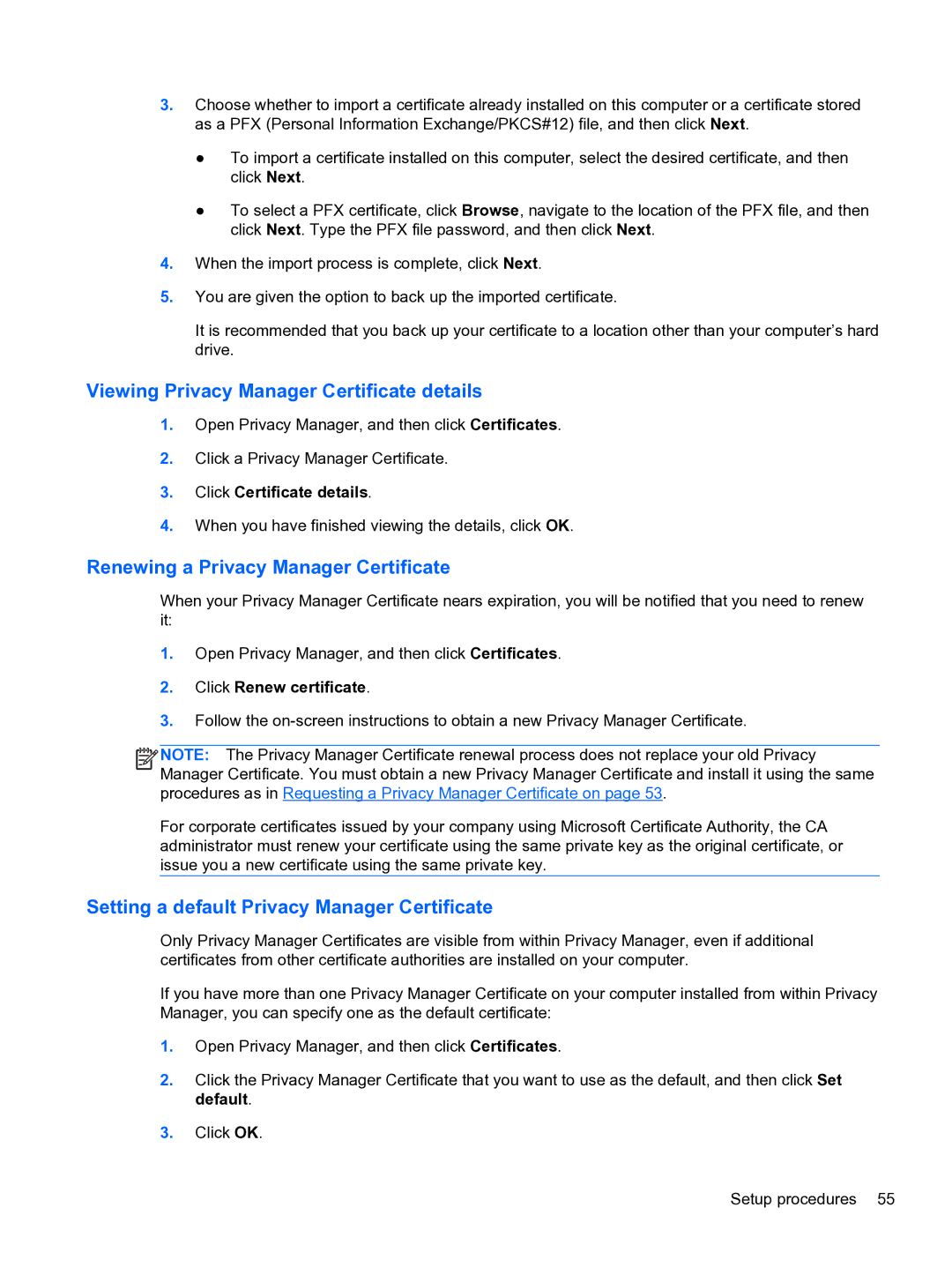3.Choose whether to import a certificate already installed on this computer or a certificate stored as a PFX (Personal Information Exchange/PKCS#12) file, and then click Next.
●To import a certificate installed on this computer, select the desired certificate, and then click Next.
●To select a PFX certificate, click Browse, navigate to the location of the PFX file, and then click Next. Type the PFX file password, and then click Next.
4.When the import process is complete, click Next.
5.You are given the option to back up the imported certificate.
It is recommended that you back up your certificate to a location other than your computer’s hard drive.
Viewing Privacy Manager Certificate details
1.Open Privacy Manager, and then click Certificates.
2.Click a Privacy Manager Certificate.
3.Click Certificate details.
4.When you have finished viewing the details, click OK.
Renewing a Privacy Manager Certificate
When your Privacy Manager Certificate nears expiration, you will be notified that you need to renew it:
1.Open Privacy Manager, and then click Certificates.
2.Click Renew certificate.
3.Follow the
![]()
![]()
![]() NOTE: The Privacy Manager Certificate renewal process does not replace your old Privacy Manager Certificate. You must obtain a new Privacy Manager Certificate and install it using the same procedures as in Requesting a Privacy Manager Certificate on page 53.
NOTE: The Privacy Manager Certificate renewal process does not replace your old Privacy Manager Certificate. You must obtain a new Privacy Manager Certificate and install it using the same procedures as in Requesting a Privacy Manager Certificate on page 53.
For corporate certificates issued by your company using Microsoft Certificate Authority, the CA administrator must renew your certificate using the same private key as the original certificate, or issue you a new certificate using the same private key.
Setting a default Privacy Manager Certificate
Only Privacy Manager Certificates are visible from within Privacy Manager, even if additional certificates from other certificate authorities are installed on your computer.
If you have more than one Privacy Manager Certificate on your computer installed from within Privacy Manager, you can specify one as the default certificate:
1.Open Privacy Manager, and then click Certificates.
2.Click the Privacy Manager Certificate that you want to use as the default, and then click Set default.
3.Click OK.
Setup procedures 55