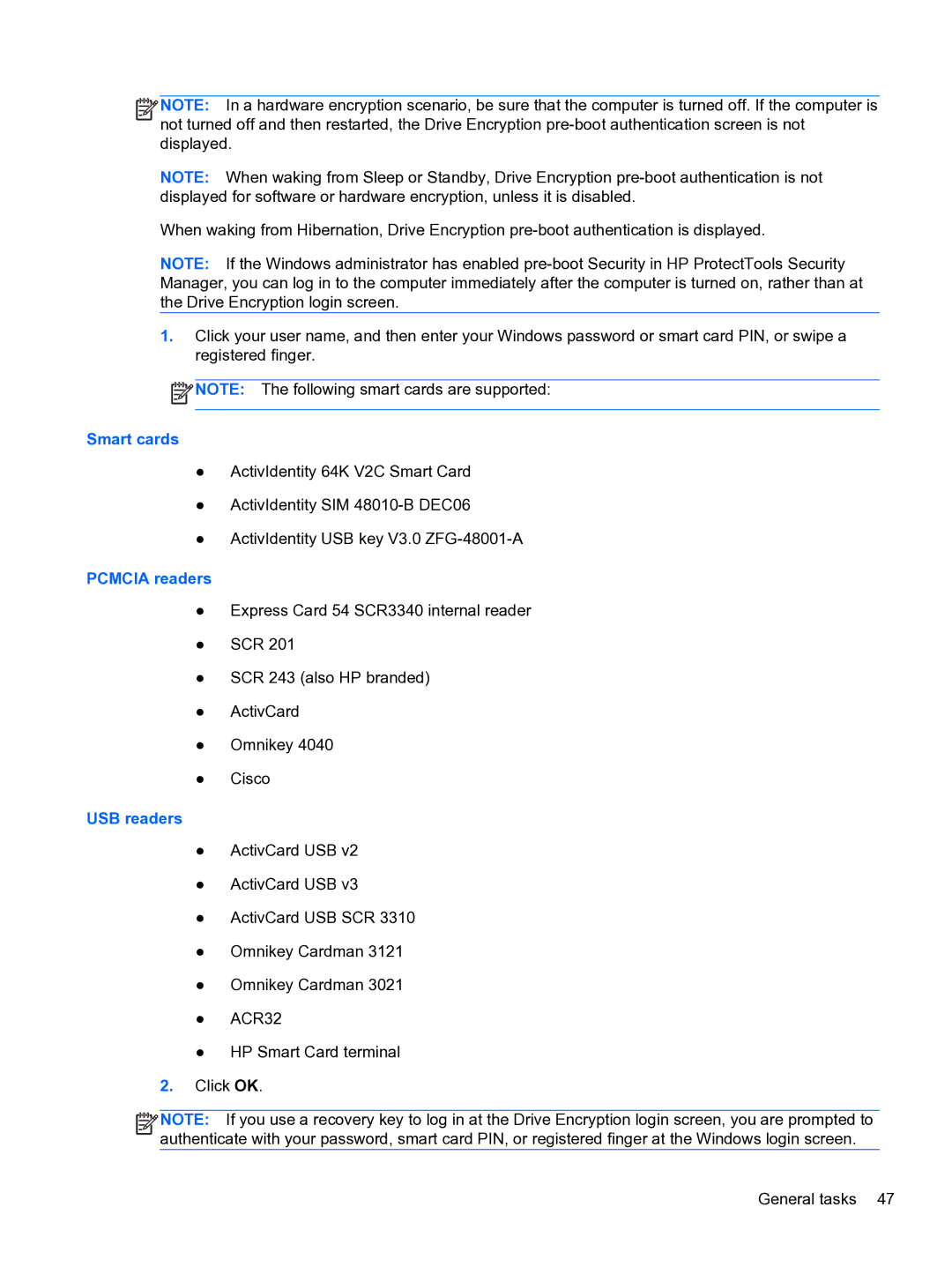![]()
![]()
![]() NOTE: In a hardware encryption scenario, be sure that the computer is turned off. If the computer is not turned off and then restarted, the Drive Encryption
NOTE: In a hardware encryption scenario, be sure that the computer is turned off. If the computer is not turned off and then restarted, the Drive Encryption
NOTE: When waking from Sleep or Standby, Drive Encryption
When waking from Hibernation, Drive Encryption
NOTE: If the Windows administrator has enabled
1.Click your user name, and then enter your Windows password or smart card PIN, or swipe a registered finger.
![]() NOTE: The following smart cards are supported:
NOTE: The following smart cards are supported:
Smart cards
●ActivIdentity 64K V2C Smart Card
●ActivIdentity SIM
●ActivIdentity USB key V3.0
PCMCIA readers
●Express Card 54 SCR3340 internal reader
●SCR 201
●SCR 243 (also HP branded)
●ActivCard
●Omnikey 4040
●Cisco
USB readers
●ActivCard USB v2
●ActivCard USB v3
●ActivCard USB SCR 3310
●Omnikey Cardman 3121
●Omnikey Cardman 3021
●ACR32
●HP Smart Card terminal
2.Click OK.
![]()
![]()
![]() NOTE: If you use a recovery key to log in at the Drive Encryption login screen, you are prompted to authenticate with your password, smart card PIN, or registered finger at the Windows login screen.
NOTE: If you use a recovery key to log in at the Drive Encryption login screen, you are prompted to authenticate with your password, smart card PIN, or registered finger at the Windows login screen.
General tasks 47