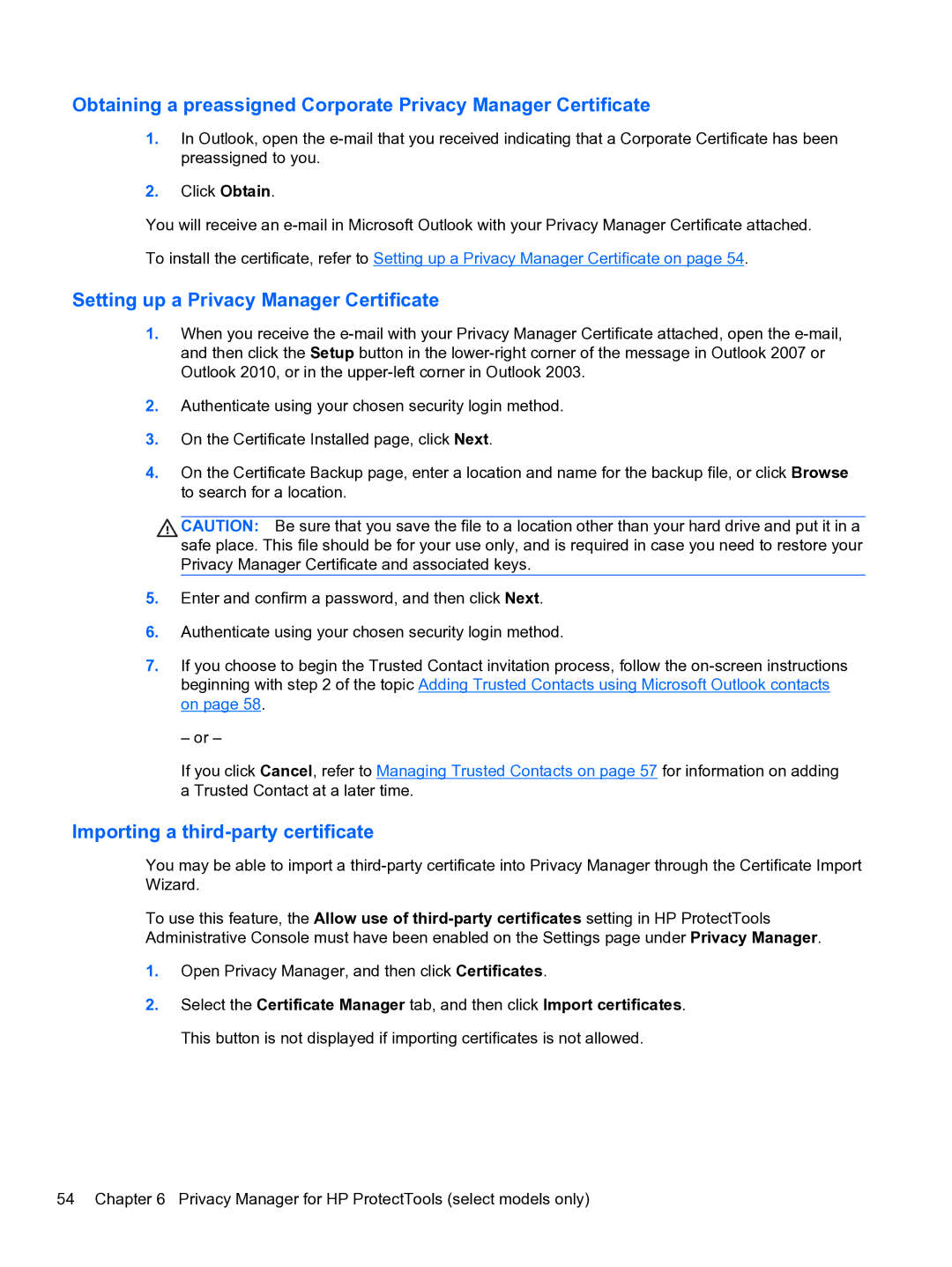Obtaining a preassigned Corporate Privacy Manager Certificate
1.In Outlook, open the
2.Click Obtain.
You will receive an
To install the certificate, refer to Setting up a Privacy Manager Certificate on page 54.
Setting up a Privacy Manager Certificate
1.When you receive the
2.Authenticate using your chosen security login method.
3.On the Certificate Installed page, click Next.
4.On the Certificate Backup page, enter a location and name for the backup file, or click Browse to search for a location.
![]() CAUTION: Be sure that you save the file to a location other than your hard drive and put it in a safe place. This file should be for your use only, and is required in case you need to restore your Privacy Manager Certificate and associated keys.
CAUTION: Be sure that you save the file to a location other than your hard drive and put it in a safe place. This file should be for your use only, and is required in case you need to restore your Privacy Manager Certificate and associated keys.
5.Enter and confirm a password, and then click Next.
6.Authenticate using your chosen security login method.
7.If you choose to begin the Trusted Contact invitation process, follow the
– or –
If you click Cancel, refer to Managing Trusted Contacts on page 57 for information on adding a Trusted Contact at a later time.
Importing a third-party certificate
You may be able to import a
To use this feature, the Allow use of
1.Open Privacy Manager, and then click Certificates.
2.Select the Certificate Manager tab, and then click Import certificates. This button is not displayed if importing certificates is not allowed.
54 Chapter 6 Privacy Manager for HP ProtectTools (select models only)