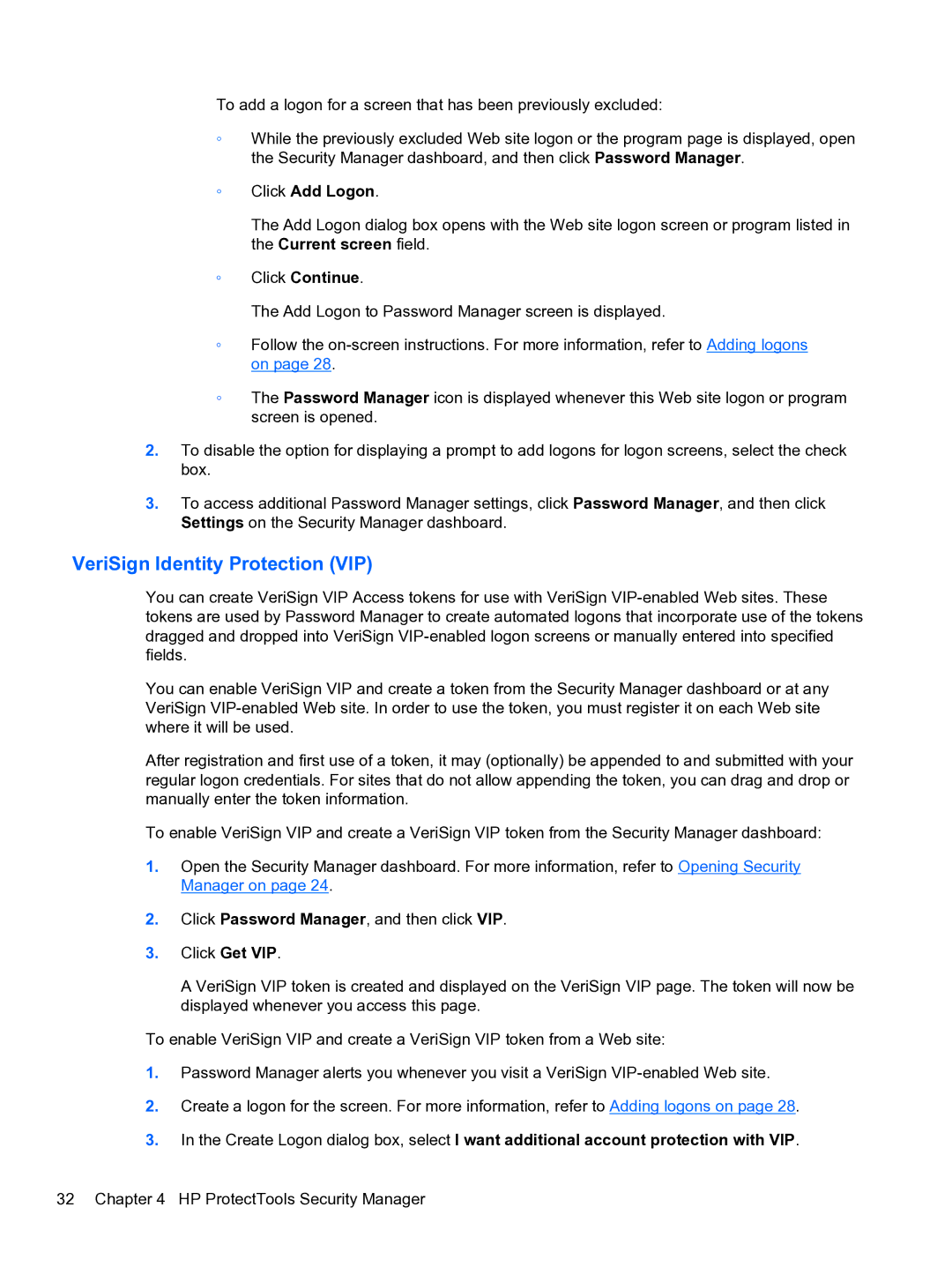To add a logon for a screen that has been previously excluded:
◦While the previously excluded Web site logon or the program page is displayed, open the Security Manager dashboard, and then click Password Manager.
◦Click Add Logon.
The Add Logon dialog box opens with the Web site logon screen or program listed in the Current screen field.
◦Click Continue.
The Add Logon to Password Manager screen is displayed.
◦Follow the
◦The Password Manager icon is displayed whenever this Web site logon or program screen is opened.
2.To disable the option for displaying a prompt to add logons for logon screens, select the check box.
3.To access additional Password Manager settings, click Password Manager, and then click Settings on the Security Manager dashboard.
VeriSign Identity Protection (VIP)
You can create VeriSign VIP Access tokens for use with VeriSign
You can enable VeriSign VIP and create a token from the Security Manager dashboard or at any VeriSign
After registration and first use of a token, it may (optionally) be appended to and submitted with your regular logon credentials. For sites that do not allow appending the token, you can drag and drop or manually enter the token information.
To enable VeriSign VIP and create a VeriSign VIP token from the Security Manager dashboard:
1.Open the Security Manager dashboard. For more information, refer to Opening Security Manager on page 24.
2.Click Password Manager, and then click VIP.
3.Click Get VIP.
A VeriSign VIP token is created and displayed on the VeriSign VIP page. The token will now be displayed whenever you access this page.
To enable VeriSign VIP and create a VeriSign VIP token from a Web site:
1.Password Manager alerts you whenever you visit a VeriSign
2.Create a logon for the screen. For more information, refer to Adding logons on page 28.
3.In the Create Logon dialog box, select I want additional account protection with VIP.
32 Chapter 4 HP ProtectTools Security Manager