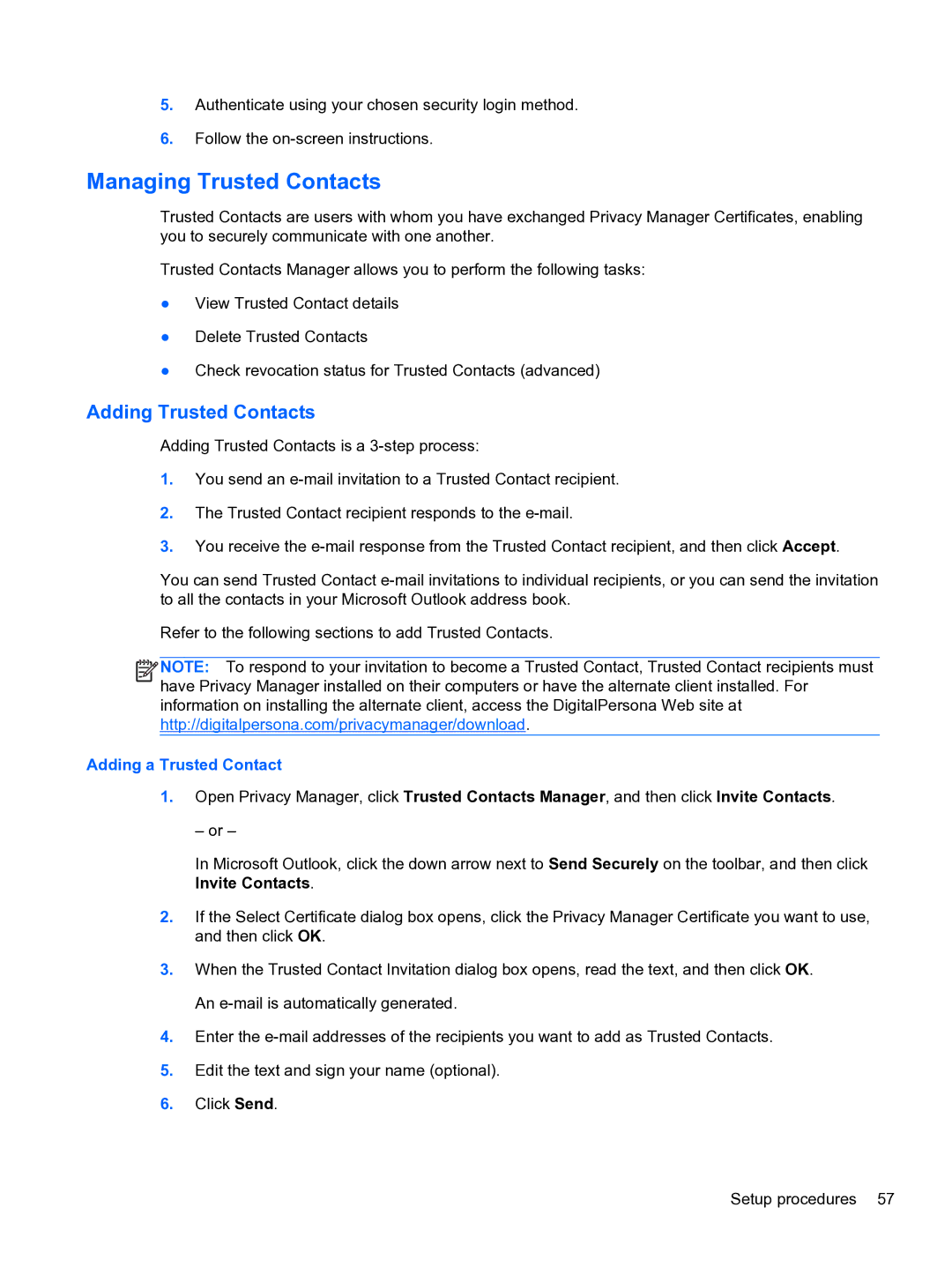5.Authenticate using your chosen security login method.
6.Follow the
Managing Trusted Contacts
Trusted Contacts are users with whom you have exchanged Privacy Manager Certificates, enabling you to securely communicate with one another.
Trusted Contacts Manager allows you to perform the following tasks:
●View Trusted Contact details
●Delete Trusted Contacts
●Check revocation status for Trusted Contacts (advanced)
Adding Trusted Contacts
Adding Trusted Contacts is a
1.You send an
2.The Trusted Contact recipient responds to the
3.You receive the
You can send Trusted Contact
Refer to the following sections to add Trusted Contacts.
![]()
![]()
![]() NOTE: To respond to your invitation to become a Trusted Contact, Trusted Contact recipients must have Privacy Manager installed on their computers or have the alternate client installed. For information on installing the alternate client, access the DigitalPersona Web site at http://digitalpersona.com/privacymanager/download.
NOTE: To respond to your invitation to become a Trusted Contact, Trusted Contact recipients must have Privacy Manager installed on their computers or have the alternate client installed. For information on installing the alternate client, access the DigitalPersona Web site at http://digitalpersona.com/privacymanager/download.
Adding a Trusted Contact
1.Open Privacy Manager, click Trusted Contacts Manager, and then click Invite Contacts.
– or –
In Microsoft Outlook, click the down arrow next to Send Securely on the toolbar, and then click Invite Contacts.
2.If the Select Certificate dialog box opens, click the Privacy Manager Certificate you want to use, and then click OK.
3.When the Trusted Contact Invitation dialog box opens, read the text, and then click OK. An
4.Enter the
5.Edit the text and sign your name (optional).
6.Click Send.
Setup procedures 57