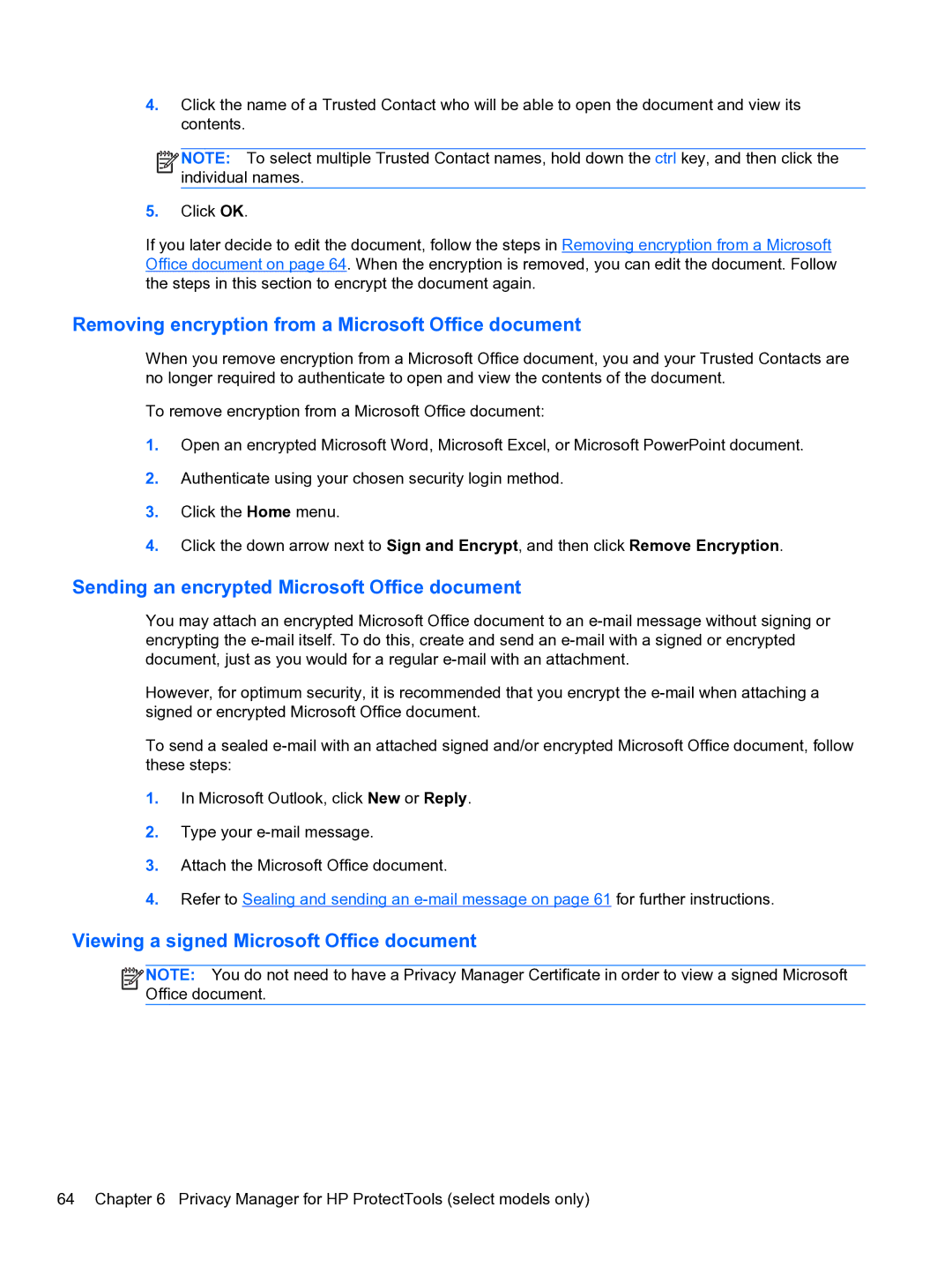4.Click the name of a Trusted Contact who will be able to open the document and view its contents.
![]()
![]()
![]() NOTE: To select multiple Trusted Contact names, hold down the ctrl key, and then click the individual names.
NOTE: To select multiple Trusted Contact names, hold down the ctrl key, and then click the individual names.
5.Click OK.
If you later decide to edit the document, follow the steps in Removing encryption from a Microsoft Office document on page 64. When the encryption is removed, you can edit the document. Follow the steps in this section to encrypt the document again.
Removing encryption from a Microsoft Office document
When you remove encryption from a Microsoft Office document, you and your Trusted Contacts are no longer required to authenticate to open and view the contents of the document.
To remove encryption from a Microsoft Office document:
1.Open an encrypted Microsoft Word, Microsoft Excel, or Microsoft PowerPoint document.
2.Authenticate using your chosen security login method.
3.Click the Home menu.
4.Click the down arrow next to Sign and Encrypt, and then click Remove Encryption.
Sending an encrypted Microsoft Office document
You may attach an encrypted Microsoft Office document to an
However, for optimum security, it is recommended that you encrypt the
To send a sealed
1.In Microsoft Outlook, click New or Reply.
2.Type your
3.Attach the Microsoft Office document.
4.Refer to Sealing and sending an
Viewing a signed Microsoft Office document
![]()
![]()
![]() NOTE: You do not need to have a Privacy Manager Certificate in order to view a signed Microsoft Office document.
NOTE: You do not need to have a Privacy Manager Certificate in order to view a signed Microsoft Office document.
64 Chapter 6 Privacy Manager for HP ProtectTools (select models only)