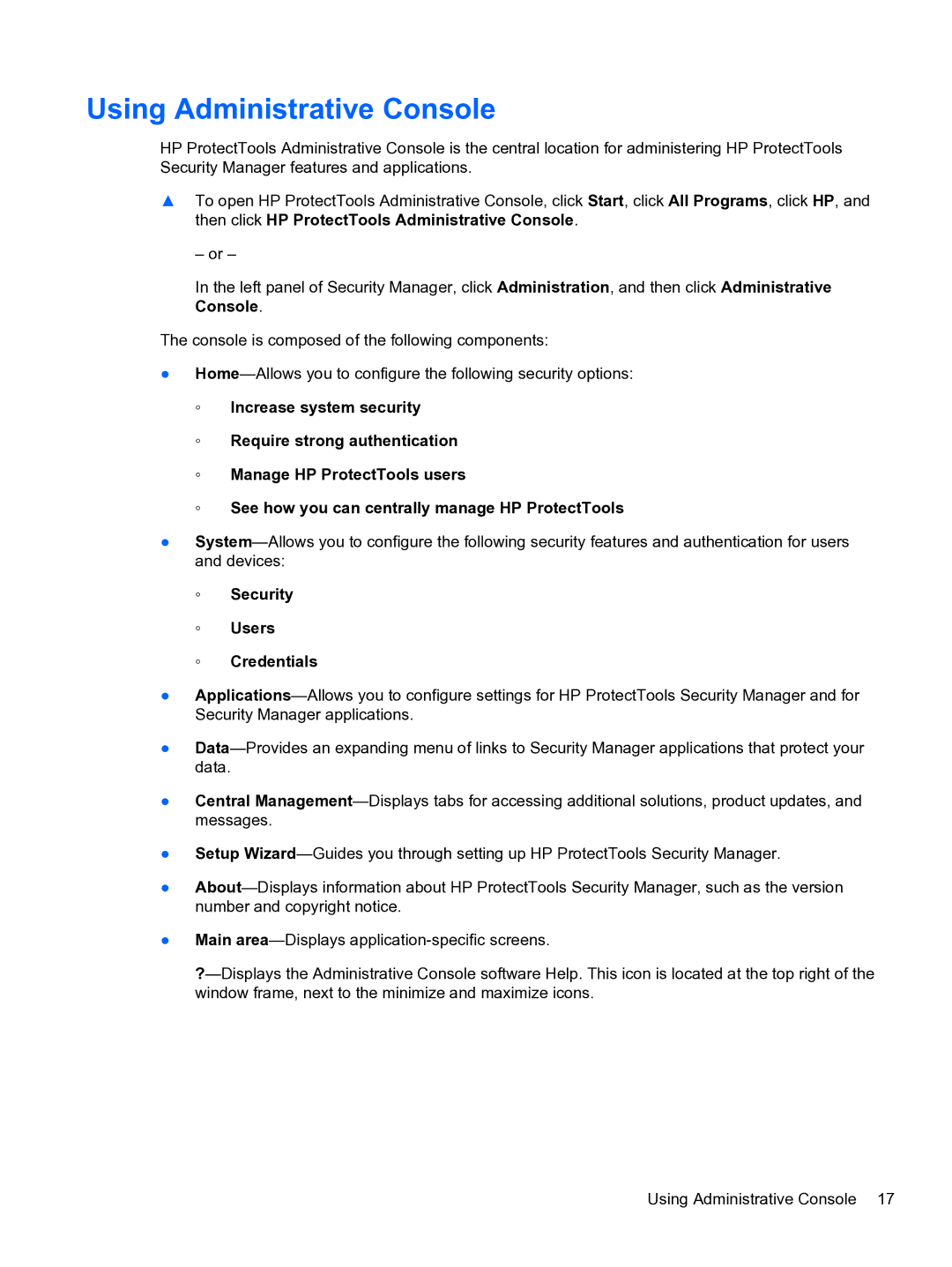Using Administrative Console
HP ProtectTools Administrative Console is the central location for administering HP ProtectTools Security Manager features and applications.
▲To open HP ProtectTools Administrative Console, click Start, click All Programs, click HP, and then click HP ProtectTools Administrative Console.
– or –
In the left panel of Security Manager, click Administration, and then click Administrative Console.
The console is composed of the following components:
●Home—Allows you to configure the following security options:
◦Increase system security
◦Require strong authentication
◦Manage HP ProtectTools users
◦See how you can centrally manage HP ProtectTools
●System—Allows you to configure the following security features and authentication for users and devices:
◦Security
◦Users
◦Credentials
●Applications—Allows you to configure settings for HP ProtectTools Security Manager and for Security Manager applications.
●Data—Provides an expanding menu of links to Security Manager applications that protect your data.
●Central Management—Displays tabs for accessing additional solutions, product updates, and messages.
●Setup Wizard—Guides you through setting up HP ProtectTools Security Manager.
●About—Displays information about HP ProtectTools Security Manager, such as the version number and copyright notice.
●Main area—Displays application-specific screens.
?—Displays the Administrative Console software Help. This icon is located at the top right of the window frame, next to the minimize and maximize icons.