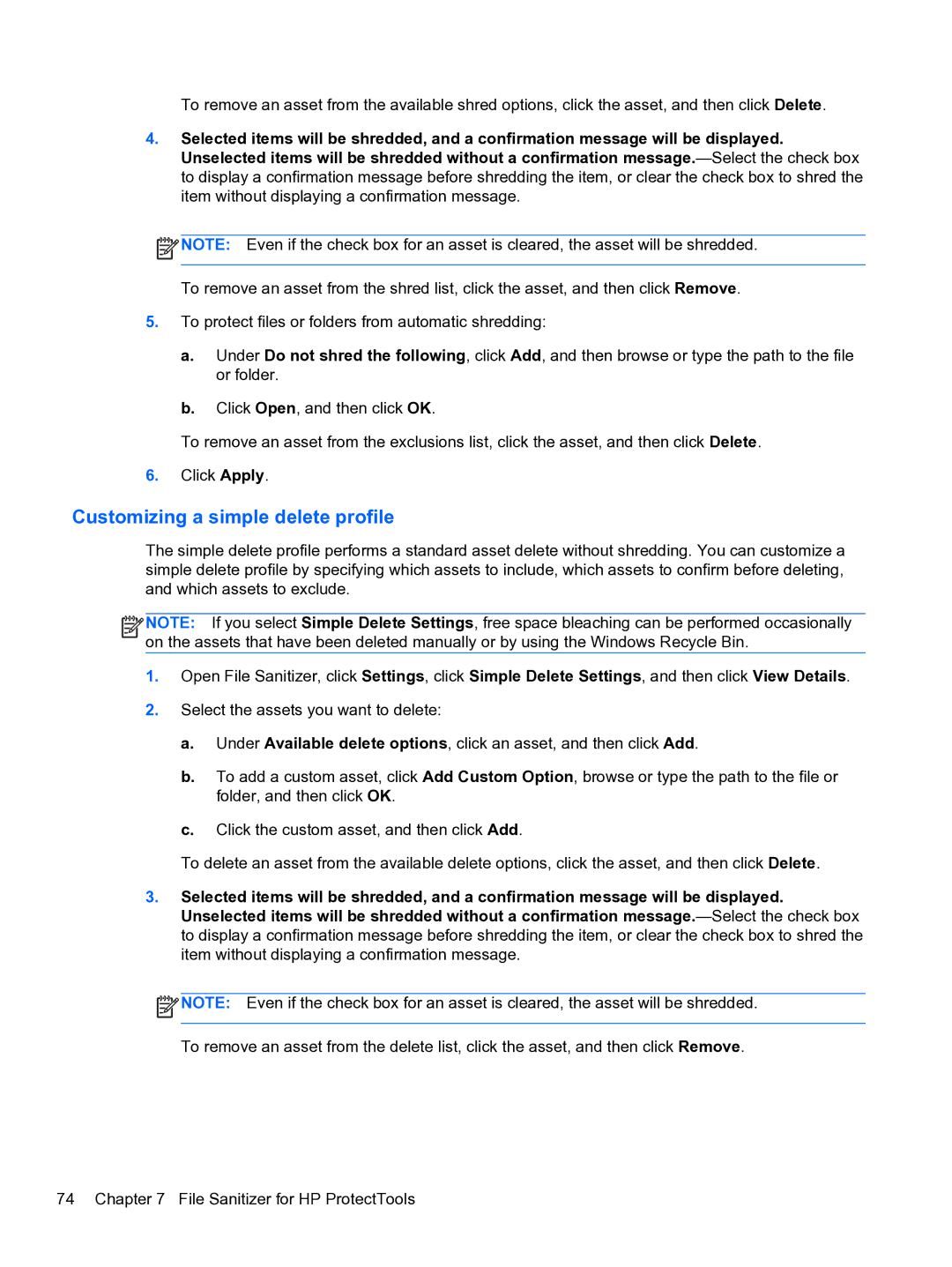To remove an asset from the available shred options, click the asset, and then click Delete.
4.Selected items will be shredded, and a confirmation message will be displayed. Unselected items will be shredded without a confirmation
![]() NOTE: Even if the check box for an asset is cleared, the asset will be shredded.
NOTE: Even if the check box for an asset is cleared, the asset will be shredded.
To remove an asset from the shred list, click the asset, and then click Remove.
5.To protect files or folders from automatic shredding:
a.Under Do not shred the following, click Add, and then browse or type the path to the file or folder.
b.Click Open, and then click OK.
To remove an asset from the exclusions list, click the asset, and then click Delete.
6.Click Apply.
Customizing a simple delete profile
The simple delete profile performs a standard asset delete without shredding. You can customize a simple delete profile by specifying which assets to include, which assets to confirm before deleting, and which assets to exclude.
![]()
![]()
![]() NOTE: If you select Simple Delete Settings, free space bleaching can be performed occasionally on the assets that have been deleted manually or by using the Windows Recycle Bin.
NOTE: If you select Simple Delete Settings, free space bleaching can be performed occasionally on the assets that have been deleted manually or by using the Windows Recycle Bin.
1.Open File Sanitizer, click Settings, click Simple Delete Settings, and then click View Details.
2.Select the assets you want to delete:
a.Under Available delete options, click an asset, and then click Add.
b.To add a custom asset, click Add Custom Option, browse or type the path to the file or folder, and then click OK.
c.Click the custom asset, and then click Add.
To delete an asset from the available delete options, click the asset, and then click Delete.
3.Selected items will be shredded, and a confirmation message will be displayed. Unselected items will be shredded without a confirmation
![]() NOTE: Even if the check box for an asset is cleared, the asset will be shredded.
NOTE: Even if the check box for an asset is cleared, the asset will be shredded.
To remove an asset from the delete list, click the asset, and then click Remove.
74 Chapter 7 File Sanitizer for HP ProtectTools