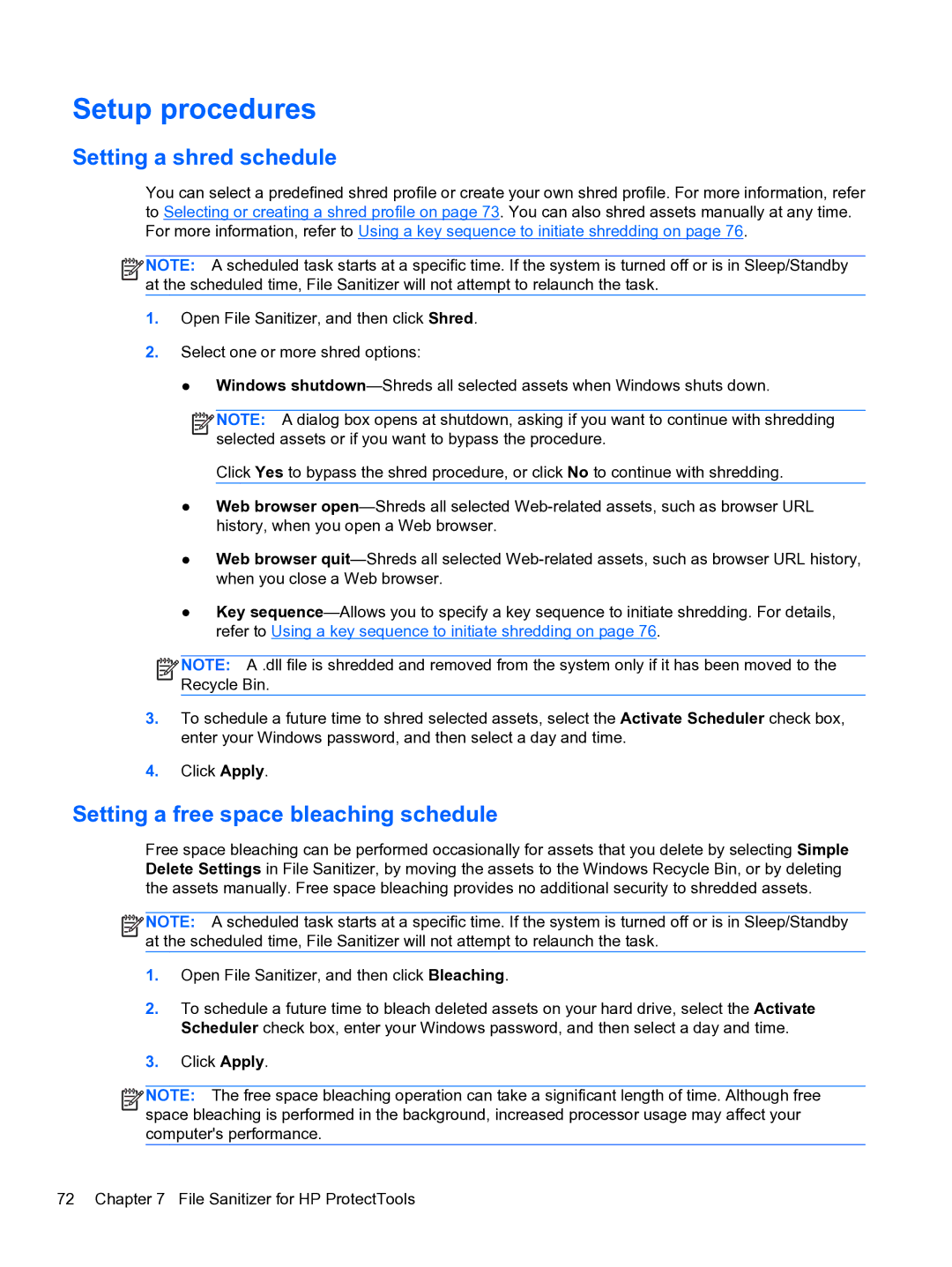Setup procedures
Setting a shred schedule
You can select a predefined shred profile or create your own shred profile. For more information, refer to Selecting or creating a shred profile on page 73. You can also shred assets manually at any time. For more information, refer to Using a key sequence to initiate shredding on page 76.
![]()
![]()
![]() NOTE: A scheduled task starts at a specific time. If the system is turned off or is in Sleep/Standby at the scheduled time, File Sanitizer will not attempt to relaunch the task.
NOTE: A scheduled task starts at a specific time. If the system is turned off or is in Sleep/Standby at the scheduled time, File Sanitizer will not attempt to relaunch the task.
1.Open File Sanitizer, and then click Shred.
2.Select one or more shred options:
● Windows
![]()
![]()
![]() NOTE: A dialog box opens at shutdown, asking if you want to continue with shredding selected assets or if you want to bypass the procedure.
NOTE: A dialog box opens at shutdown, asking if you want to continue with shredding selected assets or if you want to bypass the procedure.
Click Yes to bypass the shred procedure, or click No to continue with shredding.
●Web browser
●Web browser
●Key
![]()
![]()
![]() NOTE: A .dll file is shredded and removed from the system only if it has been moved to the Recycle Bin.
NOTE: A .dll file is shredded and removed from the system only if it has been moved to the Recycle Bin.
3.To schedule a future time to shred selected assets, select the Activate Scheduler check box, enter your Windows password, and then select a day and time.
4.Click Apply.
Setting a free space bleaching schedule
Free space bleaching can be performed occasionally for assets that you delete by selecting Simple Delete Settings in File Sanitizer, by moving the assets to the Windows Recycle Bin, or by deleting the assets manually. Free space bleaching provides no additional security to shredded assets.
![]()
![]()
![]() NOTE: A scheduled task starts at a specific time. If the system is turned off or is in Sleep/Standby at the scheduled time, File Sanitizer will not attempt to relaunch the task.
NOTE: A scheduled task starts at a specific time. If the system is turned off or is in Sleep/Standby at the scheduled time, File Sanitizer will not attempt to relaunch the task.
1.Open File Sanitizer, and then click Bleaching.
2.To schedule a future time to bleach deleted assets on your hard drive, select the Activate Scheduler check box, enter your Windows password, and then select a day and time.
3.Click Apply.
![]()
![]()
![]() NOTE: The free space bleaching operation can take a significant length of time. Although free space bleaching is performed in the background, increased processor usage may affect your computer's performance.
NOTE: The free space bleaching operation can take a significant length of time. Although free space bleaching is performed in the background, increased processor usage may affect your computer's performance.
72 Chapter 7 File Sanitizer for HP ProtectTools