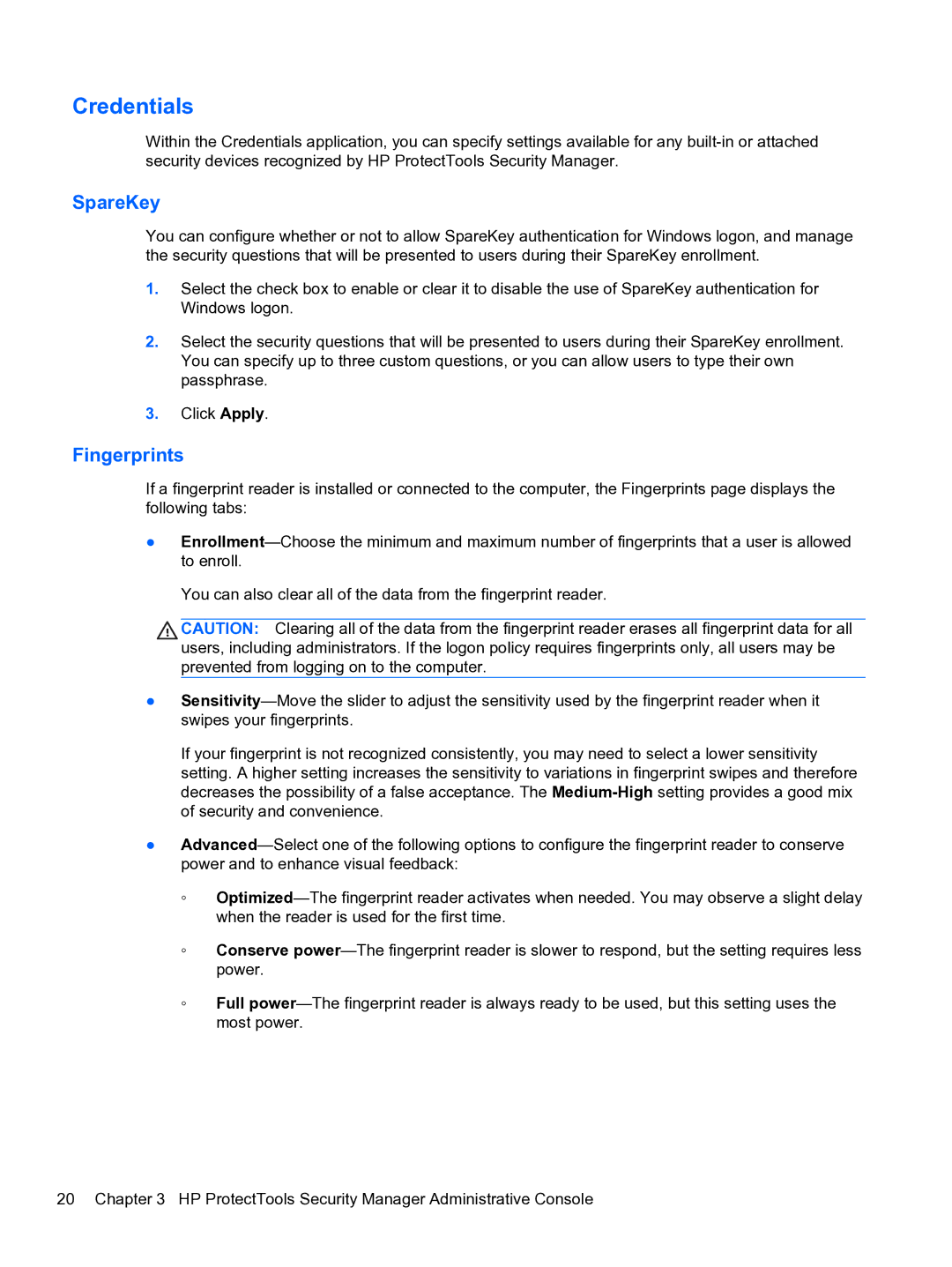Credentials
Within the Credentials application, you can specify settings available for any
SpareKey
You can configure whether or not to allow SpareKey authentication for Windows logon, and manage the security questions that will be presented to users during their SpareKey enrollment.
1.Select the check box to enable or clear it to disable the use of SpareKey authentication for Windows logon.
2.Select the security questions that will be presented to users during their SpareKey enrollment. You can specify up to three custom questions, or you can allow users to type their own passphrase.
3.Click Apply.
Fingerprints
If a fingerprint reader is installed or connected to the computer, the Fingerprints page displays the following tabs:
●
You can also clear all of the data from the fingerprint reader.
![]() CAUTION: Clearing all of the data from the fingerprint reader erases all fingerprint data for all users, including administrators. If the logon policy requires fingerprints only, all users may be prevented from logging on to the computer.
CAUTION: Clearing all of the data from the fingerprint reader erases all fingerprint data for all users, including administrators. If the logon policy requires fingerprints only, all users may be prevented from logging on to the computer.
●
If your fingerprint is not recognized consistently, you may need to select a lower sensitivity setting. A higher setting increases the sensitivity to variations in fingerprint swipes and therefore decreases the possibility of a false acceptance. The
●
◦
◦Conserve
◦Full
20 Chapter 3 HP ProtectTools Security Manager Administrative Console