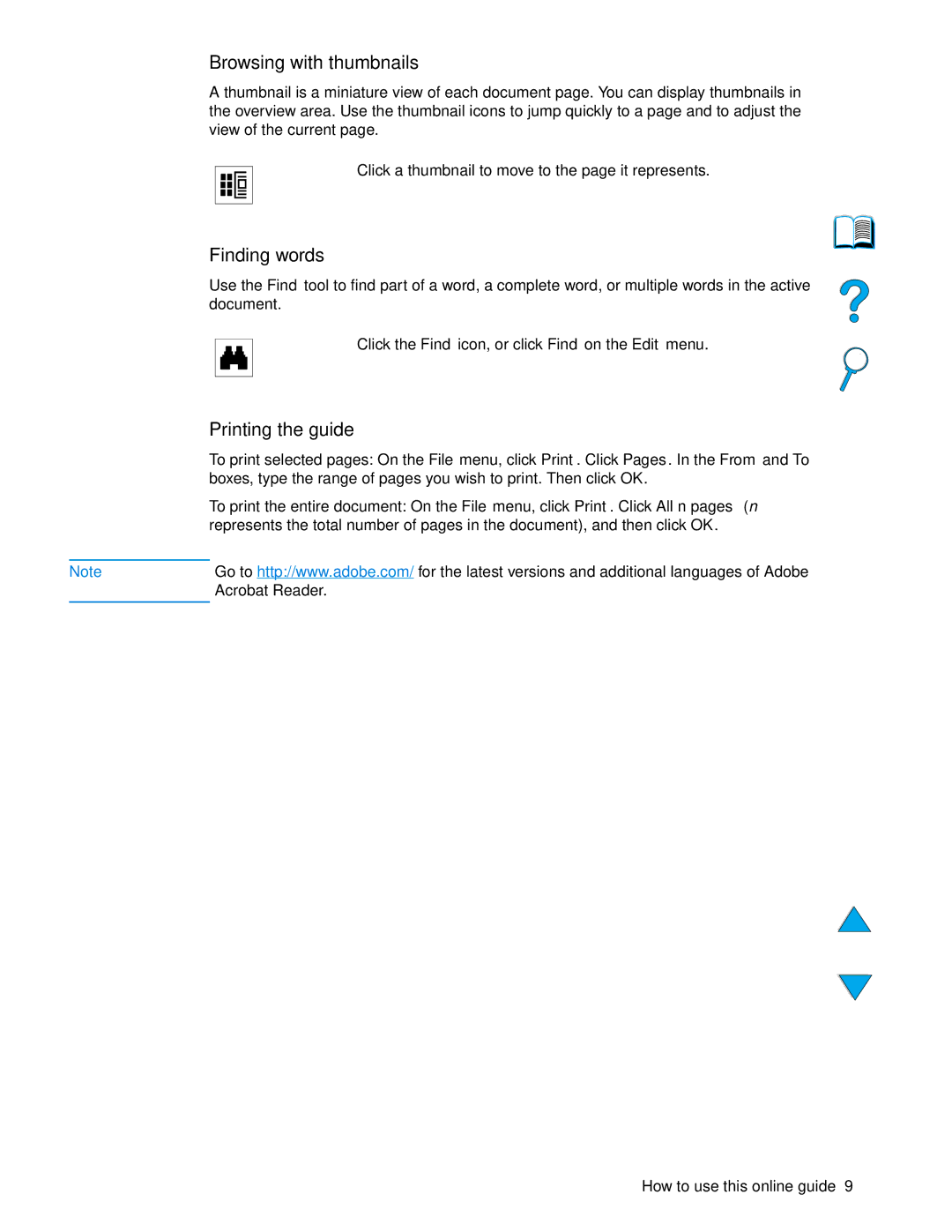Use
Page
Use
Trademark Credits
Contents
Walk-up copying
Problem solving
Appendix B Ordering information
About this guide
How to use this online guide
Navigational features in this guide
Paging through a document
Features of Acrobat Reader
Magnifying the page view
Printing the guide
Browsing with thumbnails
Finding words
Start guide
Where to look for more information
Overview
Introduction
HP LaserJet 4101 mfp C9149A
Product configurations
HP LaserJet 4100 mfp C9148A
Network printing
Product benefits
Digital-sending
Walk-up copying
Product features
Expandable design
Copying capability
Toner cartridge
Product parts front view
Parts
Product parts back view
Embedded Web server
Basic operations
General guidelines for using the ADF
Using the ADF
General guidelines for using the scanner glass
Using the scanner glass
Printing to the rear output bin
Selecting the output bin
Printing to the top output bin
Loading Tray
Loading Tray 2 and optional Trays 3
Adjust paper guides as needed
Using letterhead, prepunched, or preprinted paper
Using special media
Using small or narrow paper
Loading envelopes in Tray
Using envelopes
Using an optional power envelope feeder
Do not
Using labels
Using transparencies
Tray Minimum size Maximum size
Using cards and custom-size or heavy paper
Guidelines for using custom paper
Setting custom paper sizes
Guidelines for duplexing
Duplex copying and printing
Tray
Media placement requiring specific orientation
Layout options for duplexing
Job-handling priorities
Control panel and control panel menus
1211
Layout and operation
Status bar
Navigation
Making copies without describing the original
Control panel screens
Information menu
Menus
Retrieve Job menu
Plain Preprinted Letterhead Transparency Prepunched Labels
Paper Handling menu
First Cassette
Any Custom Letter Legal Executive
Printing
Configure Device menu
Sending
Set registration
Print Quality menu
Input/output menu
System Setup menu
PowerSave turns PowerSave On and Off
Diagnostics menu
Service menu
Resets menu
Walk-up copying
Multiple copies
Copy defaults
Performing basic copying
One-touch copying
Size select Letter, Legal, Executive, A4, A5, or B5
User-defined copy settings
Using the Describe Original screen
Content select Text, Mixed or Photo
Information, see Duplexing a copy job on
Using the Copy Settings screen
Duplexing a copy job
Normal mode
Reducing or enlarging copies
Adjusting the contrast
Improving copy quality
Introduction
Sending to e-mail
Describe Original screen
Basic sending procedures
Using the address books
Sending documents
Color Black and white B/W or Color
Sending a document
Sending a two-sided document
Available file formats
Address books
Sending to e-mail
Network printing
Client Macintosh software
Installing the printer software
HP LaserJet printing system
PPDs
Printer drivers
Operating system PCL 5e
Printer
Software for Windows-based computers
Reaching the Windows printer driver
Choosing the appropriate printer driver
Software for networks
HP Web JetAdmin
Software for Macintosh computers
Unix and Linux
Using features in the printer driver
Performing advanced printing tasks
Inserting a blank back
Printing multiple pages on one sheet of media
Printing with a watermark Printing a different first
Customizing Tray 1 operation
Setting Explanation
Customizing trays for printing or copying
Understanding tray order
Manually feeding media from Tray
To print by type and size of media
Older drivers, select Printer Specific Options
Using the job-storage features
Reaching the job storage features
For Macintosh
Deleting stored jobs
Printing stored jobs
Preparing to print with Macintosh computers
Setup on the Printing menu
Printing with the FIR port
Preparing to print with Windows
Interrupting and resuming FIR printing
Printing a job using FIR
Product maintenance
Toner cartridge life expectancy
Toner cartridge authentication
Managing the toner cartridge
HP toner cartridges
General guidelines
Cleaning the product
Toner low and toner out conditions
Cleaning procedure
Running the cleaning page manually
Cleaning the fuser
Running the cleaning page automatically
Cleaning the ADF paper delivery guide
Cleaning the calibration strip
Cleaning the scanner glass
Performing preventative maintenance
Problem solving
Jam locations
Clearing jams
On the next
Clearing jams from the top cover and toner cartridge area
Trays 2, 3,
Clearing jams from input trays
Tray
Clearing jams from the duplexer
Clearing jams from the rear output slot
Clearing jams from the fuser area
Clearing jams from the ADF
Solving repeated jams
Clean the product see Cleaning the product on
ADF Overfill
Understanding control panel messages
Understanding control panel messages
Fuser area on
Tray X Load
Control panel messages Explanation or recommended action
Printer Error Press Start to Continue
Scanner Fpga initialization error
From memory
Changed see Information menu on
Product has detected an error
Understanding mopy disk-error messages
Troubleshooting the hard disk Explanation
Troubleshooting the hard disk
Specks
Correcting output quality problems
Light print partial
Light print entire
Gray background
Dropouts
Lines
Repeating defects
Toner smear
Loose toner
Skew
Repeating image
Misformed characters
Curl or wave
White spots on black
Wrinkles or creases
Vertical white lines
Tire tracks
ADF recalibration
PostScript troubleshooting Explanation
Troubleshooting PostScript issues
Troubleshooting optional HP Fast InfraRed Connect problems
Troubleshooting an HP Jetdirect print server
Problem solving
Online services
Service and support
HP customer care service and support
HP fraud hotline
Warranty information
Customer support options
HP Product Duration of Warranty
Hewlett-Packard limited warranty statement
Limited warranty for toner cartridge life
HP software license terms
Government Restricted Rights
Export Requirements
Paper specifications
Specifications
Supported paper sizes and weights
Paper specifications
DL ISO
Supported paper sizes for the scanner glass
Supported types of paper
Symptom Problem with paper Solution
Guidelines for using paper
Label construction
Labels
Transparencies
Envelopes
Card stock guidelines
Card stock and heavy paper
Card stock construction
Physical dimensions
Product specifications
Power requirements acceptable line voltage
Product weight without toner cartridge
Environmental specifications
Electrical specifications
Acoustic emissions per ISO
General specifications
Ordering information
Available accessories
Hardware Part number Description or use
Part numbers
Media handling Part number Description or use
Documentation Part number Description or use
Maintenance Part number Description or use
Cables and interfaces Part number Description or use
HPJ113H
Printing supplies Part number Description or use
HPC3HP
Appendix B Ordering information
FCC regulations
Regulatory information
Protecting the environment
Environmental product stewardship program
Material safety data sheets
Declaration of Conformity
Vcci statement Japan
Safety statements
Laser safety statement
Canadian DOC regulations
Varning
Laser statement for Finland
Luokan 1 laserlaite Klass 1 Laser Apparat
Varoitus
System administrator guide
System requirements
Using the embedded Web server
Restricting remote configuration
TCP/IP assignment
Configuring and verifying an IP address
Verifying the TCP/IP configuration
Embedded Web server
HP Web JetAdmin
Changing an IP address
Copy job interrupt submenu
Configuring multitasking priorities
Scan ahead submenu
Auto job interrupt submenu
Hold off print job submenu
Reset copy timeout submenu
Reset send timeout submenu
Preferences settings
Using digital-sending settings
Ldap addressing settings
Configuring product alerts
Using HP Web JetAdmin with the embedded Web server
Installing a Dimm
Close the Dimm access door. Make sure that it locks into
PJL
Understanding printer commands
Appendix D System administrator guide
Numbers
Index
Index
HP Jetdirect Print Server Administrator’s Guide 10 ordering
Copy size 34 page view 8 envelope feeder illustration
Hard disk accessory failure
Index
Index
Index
PowerSave Printing Default activation time Booklets Mode
Index
Index
Index
Page
Hewlett-Packard Development Company, LP