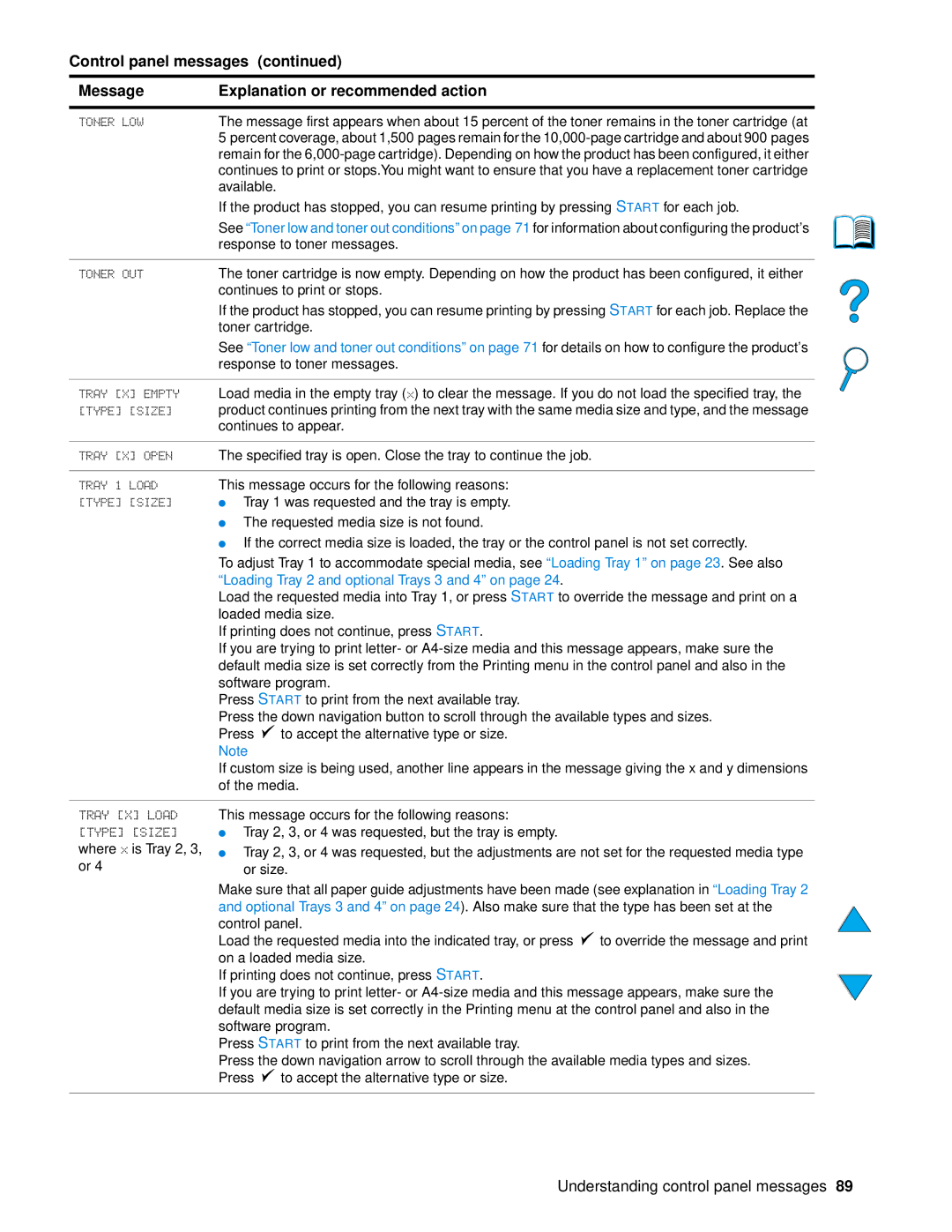4100 mfp specifications
The HP 4100 MFP is a multifunction printer designed to cater to the needs of small to medium-sized businesses, providing a blend of efficiency, versatility, and performance. As a multifunction printer, it combines printing, scanning, copying, and sometimes faxing functions into a single unit. This can help streamline workflows and reduce the need for multiple devices.One of the standout features of the HP 4100 MFP is its impressive printing speed. Capable of producing documents at speeds of up to 43 pages per minute, this printer minimizes downtime and enhances productivity in high-volume environments. Moreover, it delivers a high print resolution, ensuring that documents come out with sharp text and vibrant imagery, which is essential for professional presentations and reports.
The HP 4100 utilizes advanced laser printing technology, which not only improves print quality but also helps to maintain operational efficiency. This laser technology ensures quick warm-up times and less energy consumption compared to inkjet printers. Additionally, it supports a wide range of media sizes and types, making it suitable for various printing tasks, from simple black-and-white reports to colorful brochures.
Equipped with a large paper capacity, the HP 4100 MFP can hold up to 600 sheets with the option to expand further through additional trays. This feature significantly reduces the frequency of paper loading, allowing users to focus on their core tasks without interruptions. The device also includes automatic duplex printing, enabling users to print on both sides of a sheet, which helps save on paper costs and aligns with eco-friendly practices.
In terms of scanning capabilities, the HP 4100 MFP is equipped with an automatic document feeder (ADF) that can hold multiple pages simultaneously, facilitating efficient digitization of multi-page documents. It also offers various scanning resolutions and formats, ensuring flexibility in how documents are captured and stored.
Connectivity is another key characteristic of the HP 4100 MFP. It features USB, Ethernet, and wireless options for seamless integration into existing office networks. This allows users to print directly from their computers, mobile devices, or networked systems effortlessly. Additionally, it is compatible with various operating systems, making it a versatile choice for any work environment.
Security features are also a priority with the HP 4100 MFP. It includes secure printing options, user authentication, and encrypted data storage, ensuring that sensitive information remains protected in busy office settings.
In conclusion, the HP 4100 MFP is a robust multifunction printer that stands out for its speed, print quality, and comprehensive features. Its fusion of printing, scanning, and copying capabilities, along with advanced connectivity and security, makes it an ideal solution for businesses seeking efficiency and reliability.