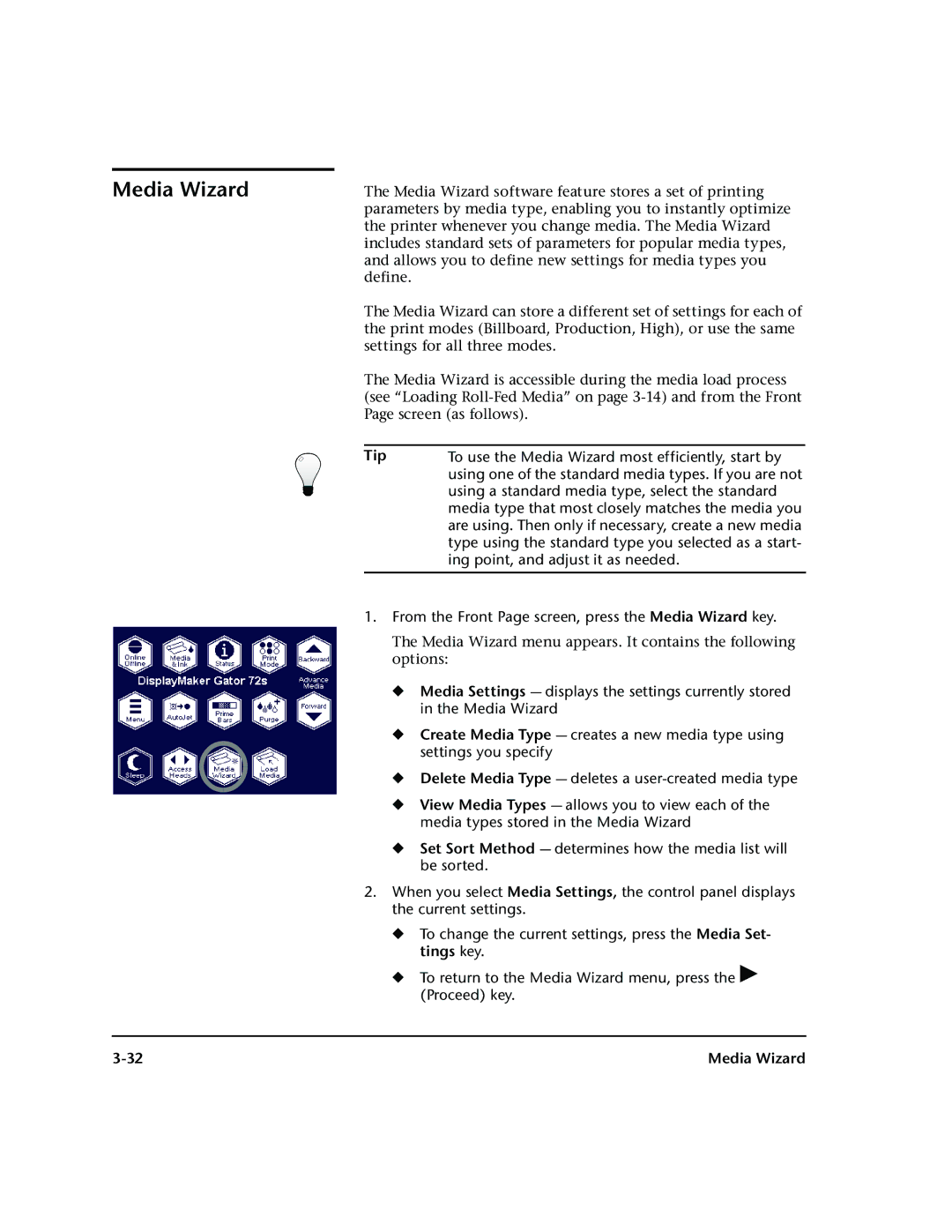Media Wizard
The Media Wizard software feature stores a set of printing parameters by media type, enabling you to instantly optimize the printer whenever you change media. The Media Wizard includes standard sets of parameters for popular media types, and allows you to define new settings for media types you define.
The Media Wizard can store a different set of settings for each of the print modes (Billboard, Production, High), or use the same settings for all three modes.
The Media Wizard is accessible during the media load process (see “Loading
Tip | To use the Media Wizard most efficiently, start by |
| using one of the standard media types. If you are not |
| using a standard media type, select the standard |
| media type that most closely matches the media you |
| are using. Then only if necessary, create a new media |
| type using the standard type you selected as a start- |
| ing point, and adjust it as needed. |
|
|
1.From the Front Page screen, press the Media Wizard key.
The Media Wizard menu appears. It contains the following options:
◆Media Settings — displays the settings currently stored in the Media Wizard
◆Create Media Type — creates a new media type using settings you specify
◆Delete Media Type — deletes a
◆View Media Types — allows you to view each of the media types stored in the Media Wizard
◆Set Sort Method — determines how the media list will be sorted.
2.When you select Media Settings, the control panel displays the current settings.
◆To change the current settings, press the Media Set- tings key.
◆To return to the Media Wizard menu, press the ! (Proceed) key.
Media Wizard |