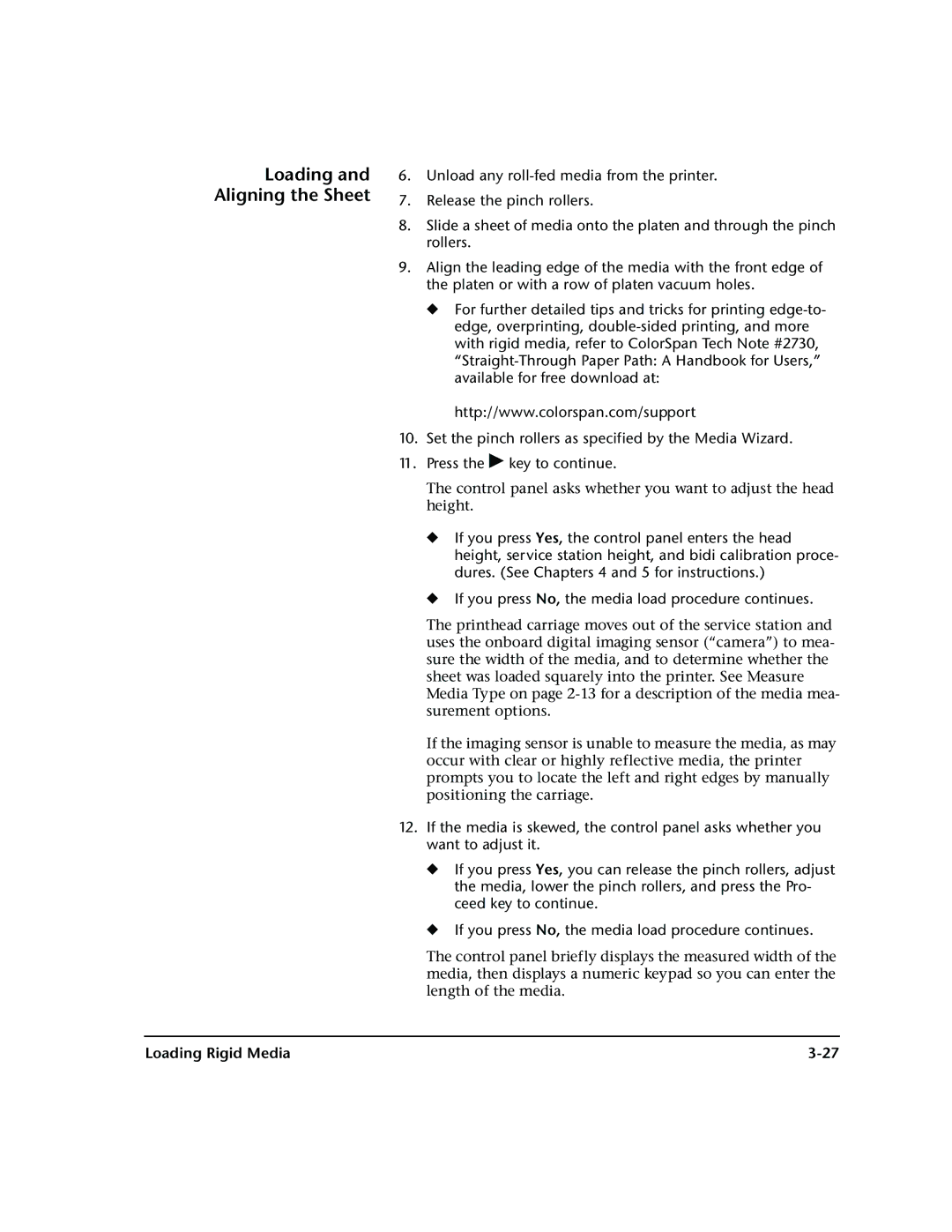Loading and Aligning the Sheet
6.Unload any
7.Release the pinch rollers.
8.Slide a sheet of media onto the platen and through the pinch rollers.
9.Align the leading edge of the media with the front edge of the platen or with a row of platen vacuum holes.
◆For further detailed tips and tricks for printing
http://www.colorspan.com/support
10.Set the pinch rollers as specified by the Media Wizard.
11.Press the ! key to continue.
The control panel asks whether you want to adjust the head height.
◆If you press Yes, the control panel enters the head height, service station height, and bidi calibration proce- dures. (See Chapters 4 and 5 for instructions.)
◆If you press No, the media load procedure continues.
The printhead carriage moves out of the service station and uses the onboard digital imaging sensor (“camera”) to mea- sure the width of the media, and to determine whether the sheet was loaded squarely into the printer. See Measure Media Type on page
If the imaging sensor is unable to measure the media, as may occur with clear or highly reflective media, the printer prompts you to locate the left and right edges by manually positioning the carriage.
12.If the media is skewed, the control panel asks whether you want to adjust it.
◆If you press Yes, you can release the pinch rollers, adjust the media, lower the pinch rollers, and press the Pro- ceed key to continue.
◆If you press No, the media load procedure continues.
The control panel briefly displays the measured width of the media, then displays a numeric keypad so you can enter the length of the media.
Loading Rigid Media |