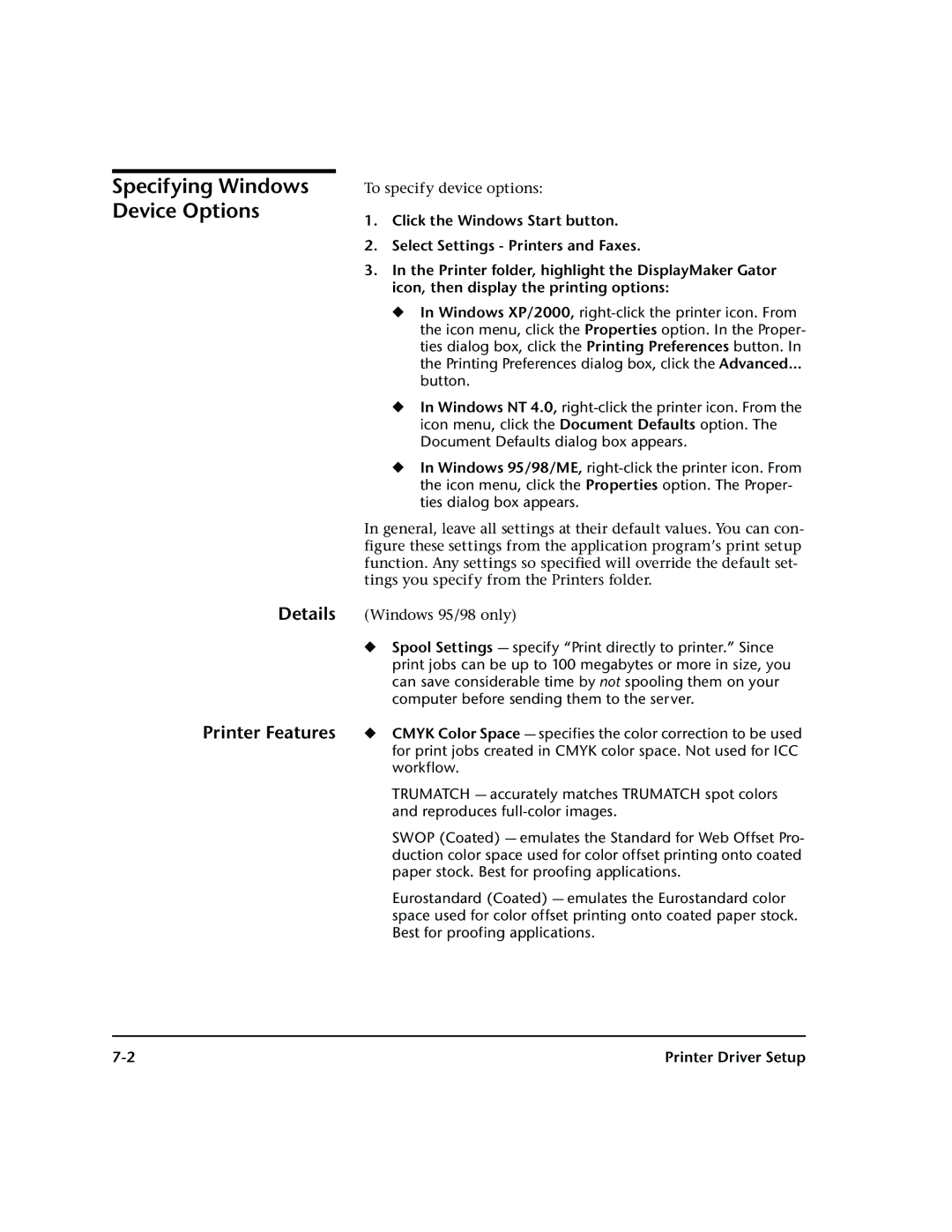Specifying Windows Device Options
Details
To specify device options:
1.Click the Windows Start button.
2.Select Settings - Printers and Faxes.
3.In the Printer folder, highlight the DisplayMaker Gator icon, then display the printing options:
◆In Windows XP/2000,
button.
◆In Windows NT 4.0,
◆In Windows 95/98/ME,
In general, leave all settings at their default values. You can con- figure these settings from the application program’s print setup function. Any settings so specified will override the default set- tings you specify from the Printers folder.
(Windows 95/98 only)
| ◆ Spool Settings — specify “Print directly to printer.” Since |
| print jobs can be up to 100 megabytes or more in size, you |
| can save considerable time by not spooling them on your |
| computer before sending them to the server. |
Printer Features | ◆ CMYK Color Space — specifies the color correction to be used |
| for print jobs created in CMYK color space. Not used for ICC |
| workflow. |
| TRUMATCH — accurately matches TRUMATCH spot colors |
| and reproduces |
| SWOP (Coated) — emulates the Standard for Web Offset Pro- |
| duction color space used for color offset printing onto coated |
| paper stock. Best for proofing applications. |
| Eurostandard (Coated) — emulates the Eurostandard color |
| space used for color offset printing onto coated paper stock. |
| Best for proofing applications. |
Printer Driver Setup |