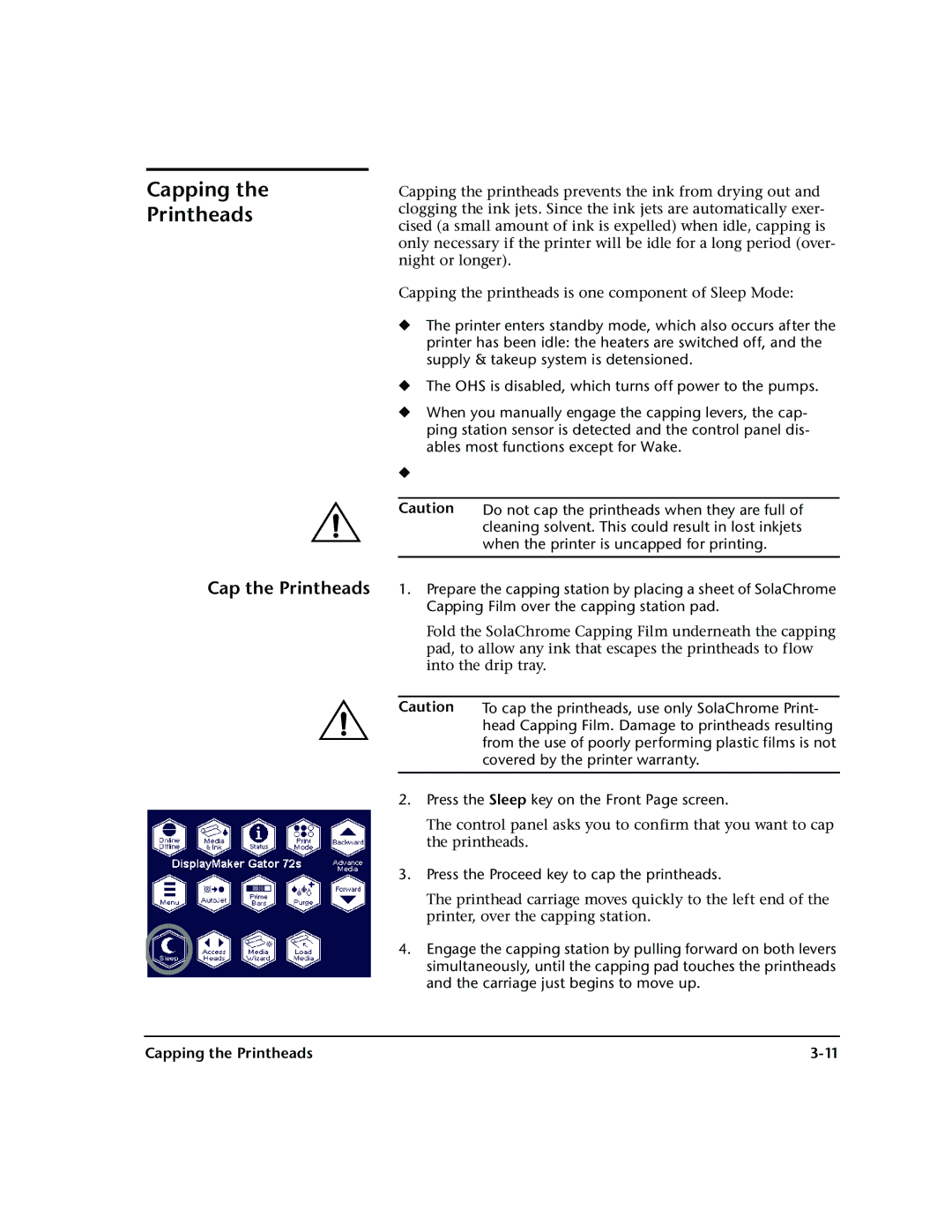Capping the Printheads
Capping the printheads prevents the ink from drying out and clogging the ink jets. Since the ink jets are automatically exer- cised (a small amount of ink is expelled) when idle, capping is only necessary if the printer will be idle for a long period (over- night or longer).
Capping the printheads is one component of Sleep Mode:
◆The printer enters standby mode, which also occurs after the printer has been idle: the heaters are switched off, and the supply & takeup system is detensioned.
◆The OHS is disabled, which turns off power to the pumps.
◆When you manually engage the capping levers, the cap- ping station sensor is detected and the control panel dis- ables most functions except for Wake.
◆
Caution | Do not cap the printheads when they are full of |
| cleaning solvent. This could result in lost inkjets |
| when the printer is uncapped for printing. |
|
|
Cap the Printheads 1. Prepare the capping station by placing a sheet of SolaChrome Capping Film over the capping station pad.
Fold the SolaChrome Capping Film underneath the capping pad, to allow any ink that escapes the printheads to flow into the drip tray.
Caution To cap the printheads, use only SolaChrome Print- head Capping Film. Damage to printheads resulting from the use of poorly performing plastic films is not covered by the printer warranty.
2.Press the Sleep key on the Front Page screen.
The control panel asks you to confirm that you want to cap the printheads.
3.Press the Proceed key to cap the printheads.
The printhead carriage moves quickly to the left end of the printer, over the capping station.
4.Engage the capping station by pulling forward on both levers simultaneously, until the capping pad touches the printheads and the carriage just begins to move up.
Capping the Printheads |