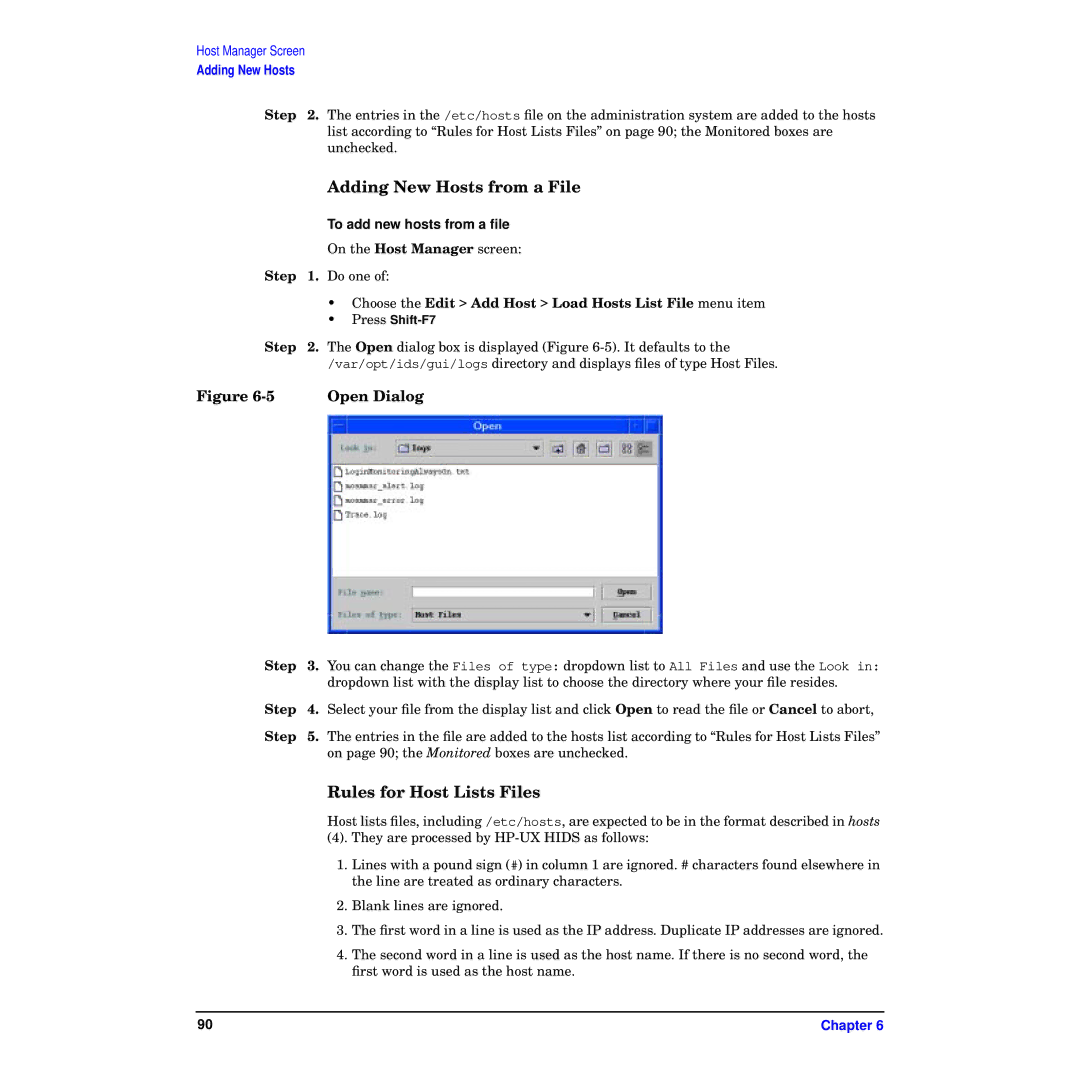Host Manager Screen
Adding New Hosts
Step 2. The entries in the /etc/hosts file on the administration system are added to the hosts list according to “Rules for Host Lists Files” on page 90; the Monitored boxes are unchecked.
|
| Adding New Hosts from a File |
|
| To add new hosts from a file |
|
| On the Host Manager screen: |
Step | 1. | Do one of: |
|
| • Choose the Edit > Add Host > Load Hosts List File menu item |
|
| • Press |
Step | 2. | The Open dialog box is displayed (Figure |
|
| /var/opt/ids/gui/logs directory and displays files of type Host Files. |
Figure |
| Open Dialog |
Step | 3. | You can change the Files of type: dropdown list to All Files and use the Look in: |
|
| dropdown list with the display list to choose the directory where your file resides. |
Step | 4. | Select your file from the display list and click Open to read the file or Cancel to abort, |
Step | 5. | The entries in the file are added to the hosts list according to “Rules for Host Lists Files” |
|
| on page 90; the Monitored boxes are unchecked. |
Rules for Host Lists Files
Host lists files, including /etc/hosts, are expected to be in the format described in hosts
(4). They are processed by
1.Lines with a pound sign (#) in column 1 are ignored. # characters found elsewhere in the line are treated as ordinary characters.
2.Blank lines are ignored.
3.The first word in a line is used as the IP address. Duplicate IP addresses are ignored.
4.The second word in a line is used as the host name. If there is no second word, the first word is used as the host name.
90 | Chapter 6 |