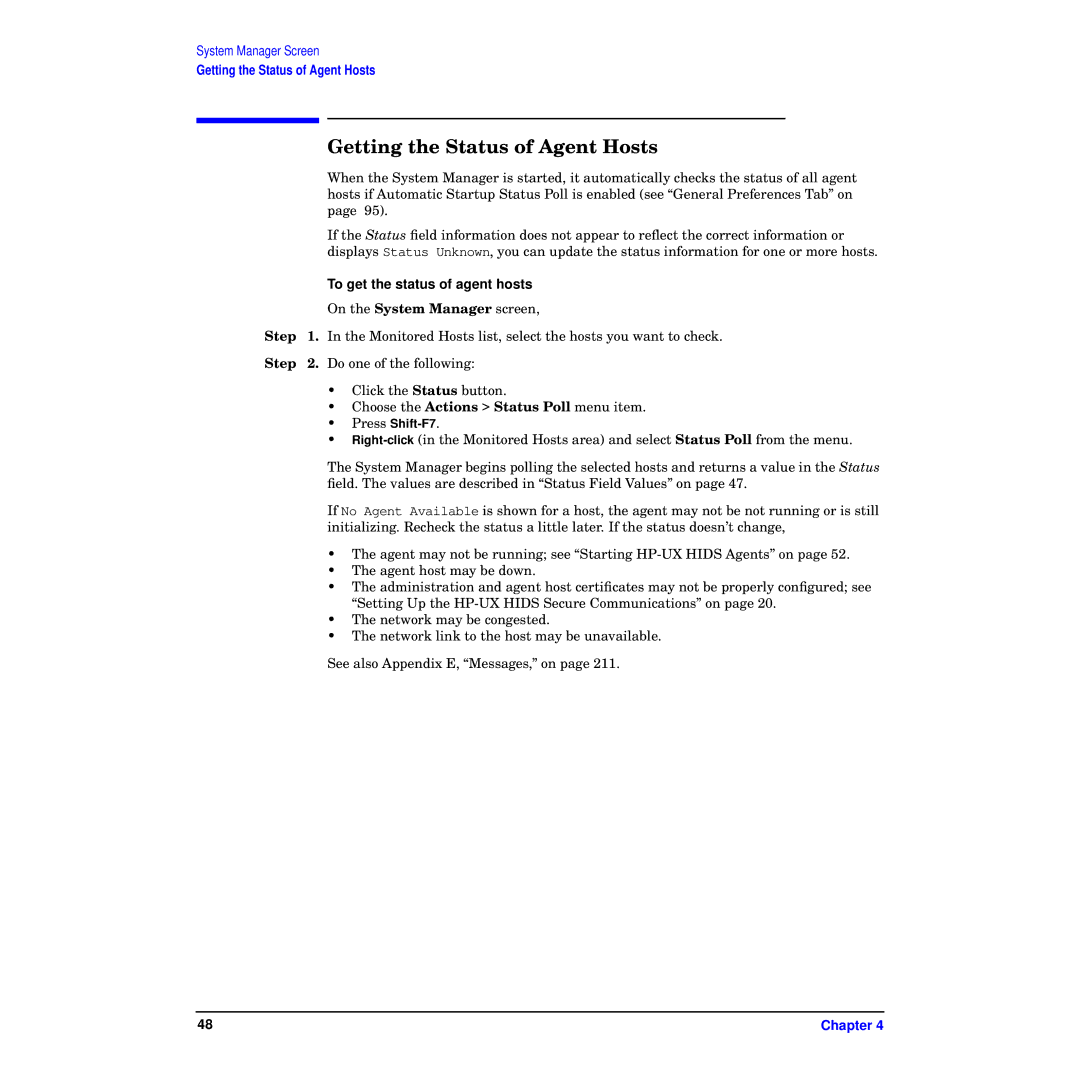System Manager Screen
Getting the Status of Agent Hosts
Getting the Status of Agent Hosts
When the System Manager is started, it automatically checks the status of all agent hosts if Automatic Startup Status Poll is enabled (see “General Preferences Tab” on page 95).
If the Status field information does not appear to reflect the correct information or displays Status Unknown, you can update the status information for one or more hosts.
To get the status of agent hosts
On the System Manager screen,
Step 1. In the Monitored Hosts list, select the hosts you want to check.
Step 2. Do one of the following:
•Click the Status button.
•Choose the Actions > Status Poll menu item.
•Press
•
The System Manager begins polling the selected hosts and returns a value in the Status field. The values are described in “Status Field Values” on page 47.
If No Agent Available is shown for a host, the agent may not be not running or is still initializing. Recheck the status a little later. If the status doesn’t change,
•The agent may not be running; see “Starting
•The agent host may be down.
•The administration and agent host certificates may not be properly configured; see “Setting Up the
•The network may be congested.
•The network link to the host may be unavailable.
See also Appendix E, “Messages,” on page 211.
48 | Chapter 4 |