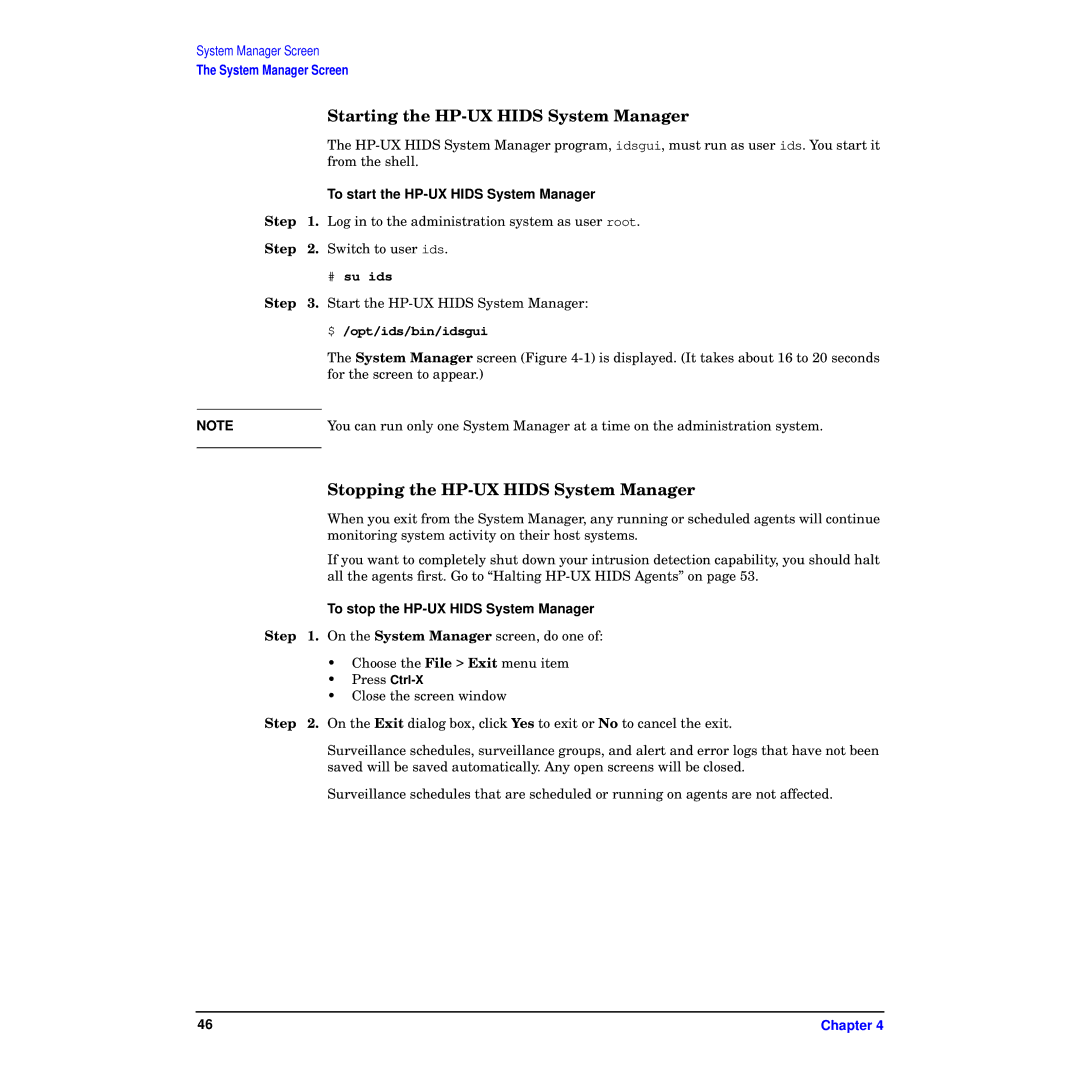System Manager Screen
The System Manager Screen
|
| Starting the |
|
| The |
|
| from the shell. |
|
| To start the |
Step | 1. | Log in to the administration system as user root. |
Step | 2. | Switch to user ids. |
#su ids
Step 3. Start the
$ /opt/ids/bin/idsgui
The System Manager screen (Figure
NOTE | You can run only one System Manager at a time on the administration system. |
|
|
Stopping the HP-UX HIDS System Manager
When you exit from the System Manager, any running or scheduled agents will continue monitoring system activity on their host systems.
If you want to completely shut down your intrusion detection capability, you should halt all the agents first. Go to “Halting
To stop the HP-UX HIDS System Manager
Step 1. On the System Manager screen, do one of:
•Choose the File > Exit menu item
•Press
•Close the screen window
Step 2. On the Exit dialog box, click Yes to exit or No to cancel the exit.
Surveillance schedules, surveillance groups, and alert and error logs that have not been saved will be saved automatically. Any open screens will be closed.
Surveillance schedules that are scheduled or running on agents are not affected.
46 | Chapter 4 |