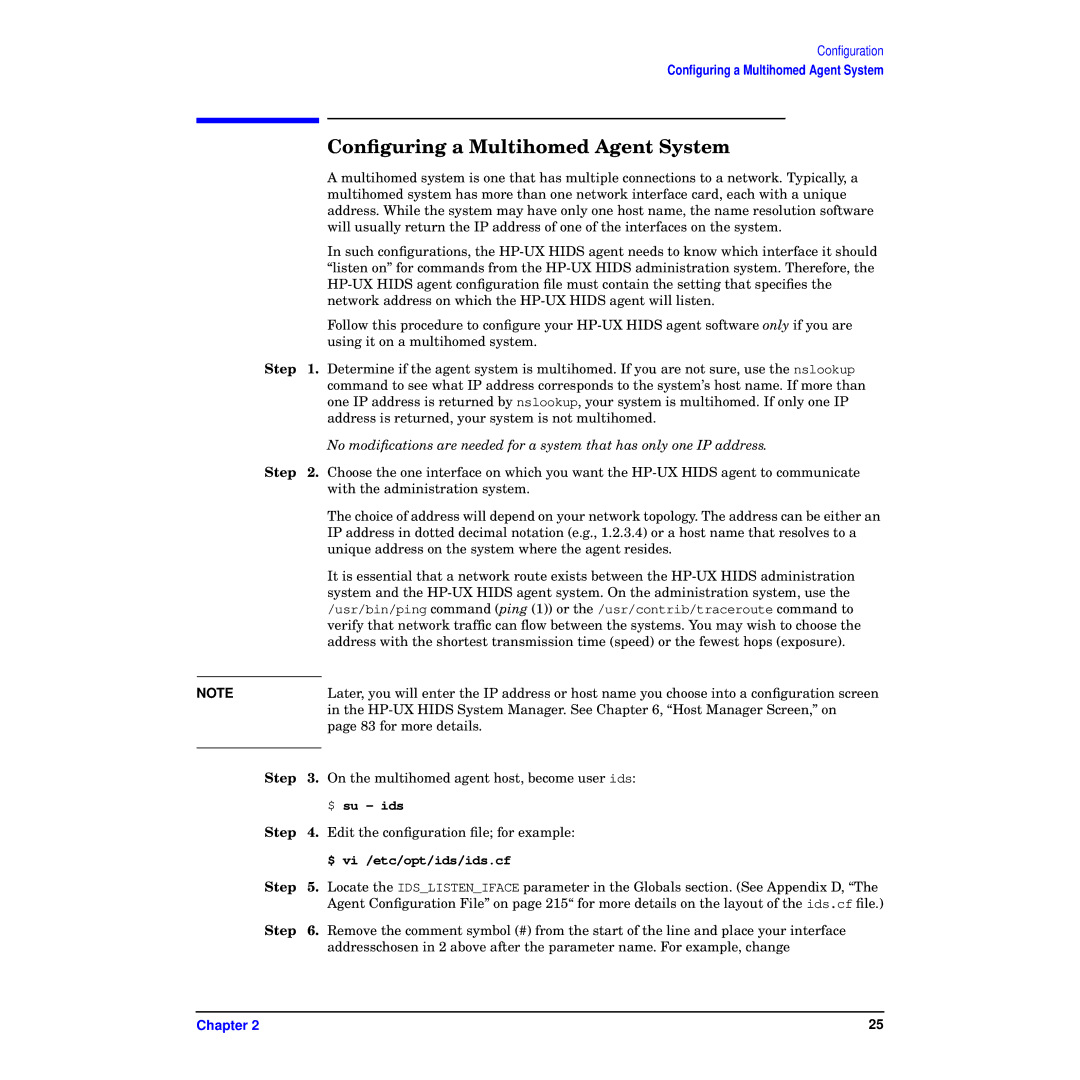Configuration
Configuring a Multihomed Agent System
|
| Configuring a Multihomed Agent System |
|
| A multihomed system is one that has multiple connections to a network. Typically, a |
|
| multihomed system has more than one network interface card, each with a unique |
|
| address. While the system may have only one host name, the name resolution software |
|
| will usually return the IP address of one of the interfaces on the system. |
|
| In such configurations, the |
|
| “listen on” for commands from the |
|
| |
|
| network address on which the |
|
| Follow this procedure to configure your |
|
| using it on a multihomed system. |
Step | 1. | Determine if the agent system is multihomed. If you are not sure, use the nslookup |
|
| command to see what IP address corresponds to the system’s host name. If more than |
|
| one IP address is returned by nslookup, your system is multihomed. If only one IP |
|
| address is returned, your system is not multihomed. |
|
| No modifications are needed for a system that has only one IP address. |
Step | 2. | Choose the one interface on which you want the |
|
| with the administration system. |
|
| The choice of address will depend on your network topology. The address can be either an |
|
| IP address in dotted decimal notation (e.g., 1.2.3.4) or a host name that resolves to a |
|
| unique address on the system where the agent resides. |
|
| It is essential that a network route exists between the |
|
| system and the |
|
| /usr/bin/ping command (ping (1)) or the /usr/contrib/traceroute command to |
|
| verify that network traffic can flow between the systems. You may wish to choose the |
|
| address with the shortest transmission time (speed) or the fewest hops (exposure). |
|
| Later, you will enter the IP address or host name you choose into a configuration screen |
NOTE |
| |
|
| in the |
|
| page 83 for more details. |
|
|
|
Step | 3. | On the multihomed agent host, become user ids: |
|
| $ su - ids |
Step | 4. | Edit the configuration file; for example: |
|
| $ vi /etc/opt/ids/ids.cf |
Step | 5. Locate the IDS_LISTEN_IFACE parameter in the Globals section. (See Appendix D, “The | |
|
| Agent Configuration File” on page 215“ for more details on the layout of the ids.cf file.) |
Step | 6. | Remove the comment symbol (#) from the start of the line and place your interface |
|
| addresschosen in 2 above after the parameter name. For example, change |
Chapter 2 | 25 |