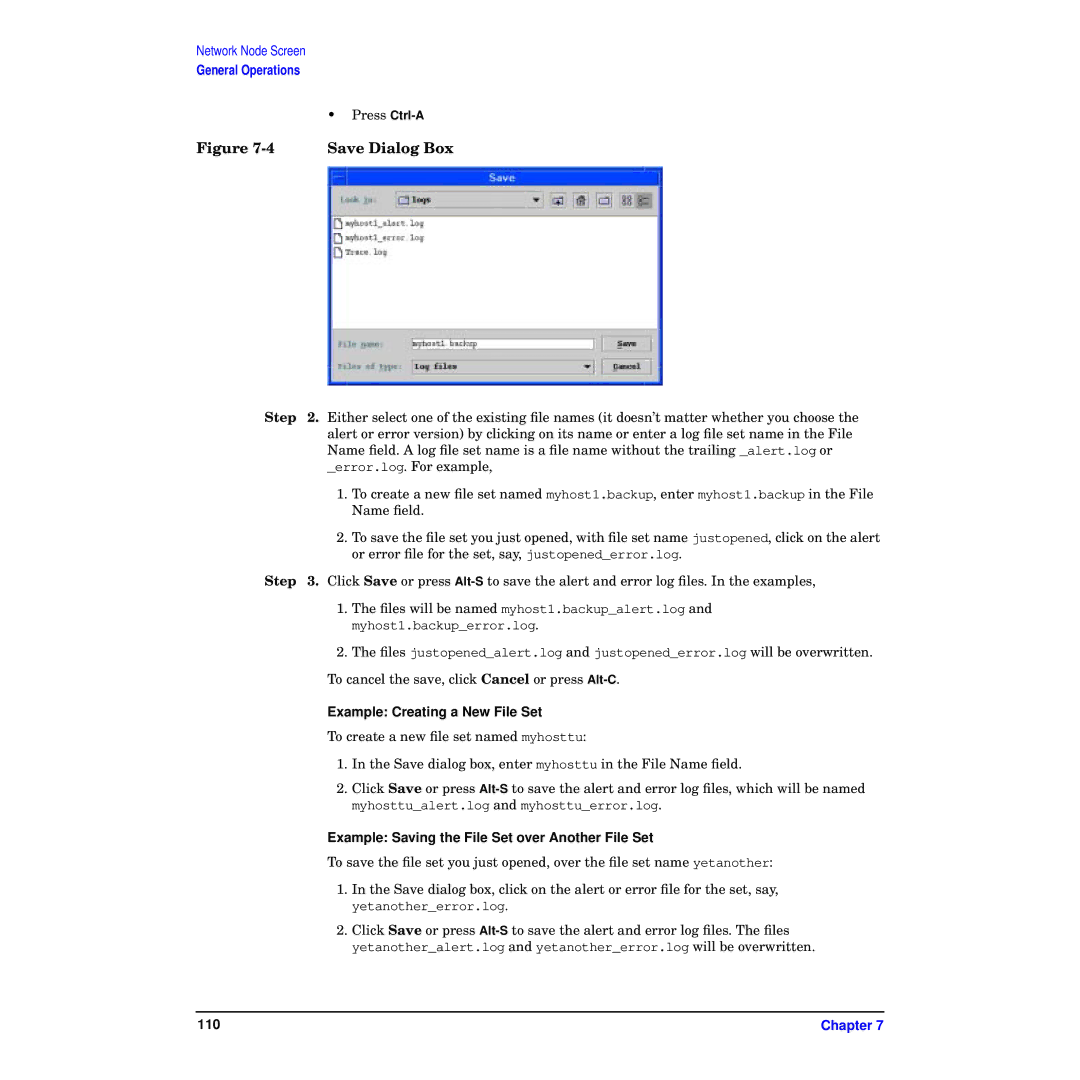Network Node Screen
General Operations
| • Press |
Figure | Save Dialog Box |
Step 2. Either select one of the existing file names (it doesn’t matter whether you choose the alert or error version) by clicking on its name or enter a log file set name in the File Name field. A log file set name is a file name without the trailing _alert.log or _error.log. For example,
1.To create a new file set named myhost1.backup, enter myhost1.backup in the File Name field.
2.To save the file set you just opened, with file set name justopened, click on the alert or error file for the set, say, justopened_error.log.
Step 3. Click Save or press
1.The files will be named myhost1.backup_alert.log and myhost1.backup_error.log.
2.The files justopened_alert.log and justopened_error.log will be overwritten. To cancel the save, click Cancel or press
Example: Creating a New File Set
To create a new file set named myhosttu:
1.In the Save dialog box, enter myhosttu in the File Name field.
2.Click Save or press
Example: Saving the File Set over Another File Set
To save the file set you just opened, over the file set name yetanother:
1.In the Save dialog box, click on the alert or error file for the set, say, yetanother_error.log.
2.Click Save or press
110 | Chapter 7 |