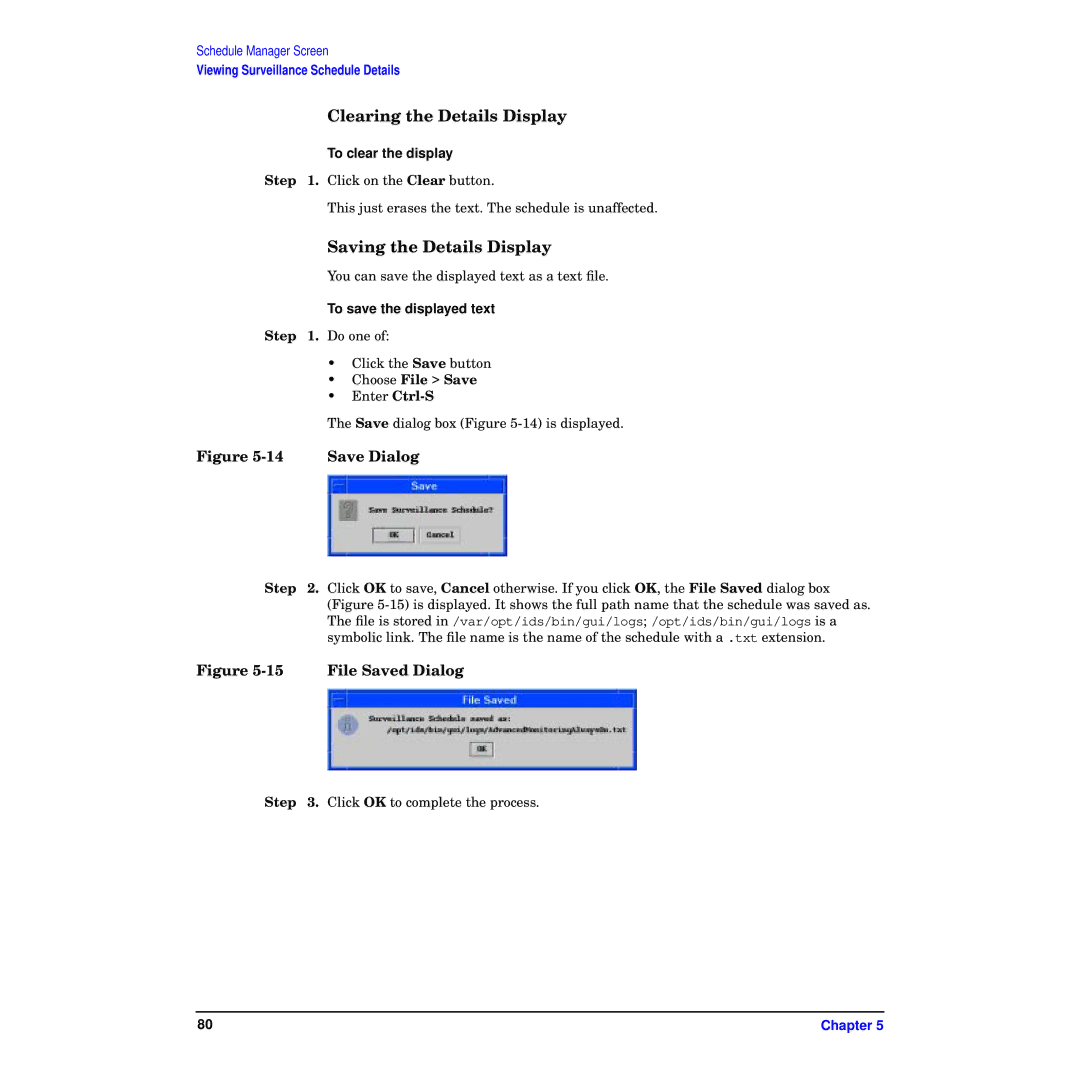Schedule Manager Screen
Viewing Surveillance Schedule Details
Clearing the Details Display
To clear the display
Step 1. Click on the Clear button.
This just erases the text. The schedule is unaffected.
Saving the Details Display
You can save the displayed text as a text file.
To save the displayed text
Step 1. Do one of:
| • Click the Save button | |
| • | Choose File > Save |
| • | Enter |
| The Save dialog box (Figure | |
Figure | Save Dialog | |
Step 2. Click OK to save, Cancel otherwise. If you click OK, the File Saved dialog box (Figure
Figure 5-15 File Saved Dialog
Step 3. Click OK to complete the process.
80 | Chapter 5 |