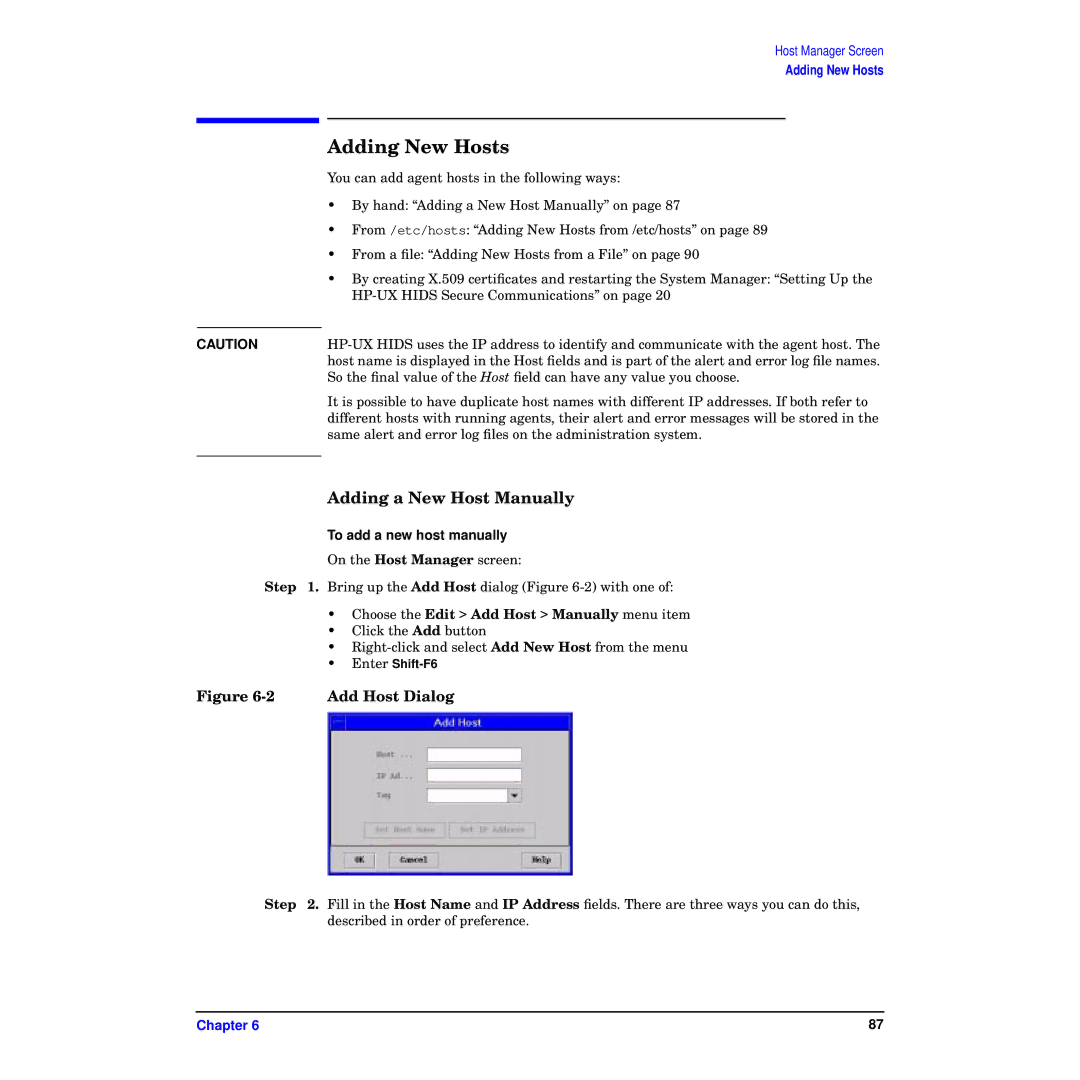Host Manager Screen
Adding New Hosts
Adding New Hosts
You can add agent hosts in the following ways:
•By hand: “Adding a New Host Manually” on page 87
•From /etc/hosts: “Adding New Hosts from /etc/hosts” on page 89
•From a file: “Adding New Hosts from a File” on page 90
•By creating X.509 certificates and restarting the System Manager: “Setting Up the
CAUTION | |
| host name is displayed in the Host fields and is part of the alert and error log file names. |
| So the final value of the Host field can have any value you choose. |
| It is possible to have duplicate host names with different IP addresses. If both refer to |
| different hosts with running agents, their alert and error messages will be stored in the |
| same alert and error log files on the administration system. |
|
|
Adding a New Host Manually
To add a new host manually
On the Host Manager screen:
Step 1. Bring up the Add Host dialog (Figure
| • Choose the Edit > Add Host > Manually menu item | |
| • Click the Add button | |
| • | |
| • | Enter |
Figure | Add Host Dialog | |
Step 2. Fill in the Host Name and IP Address fields. There are three ways you can do this, described in order of preference.
Chapter 6 | 87 |