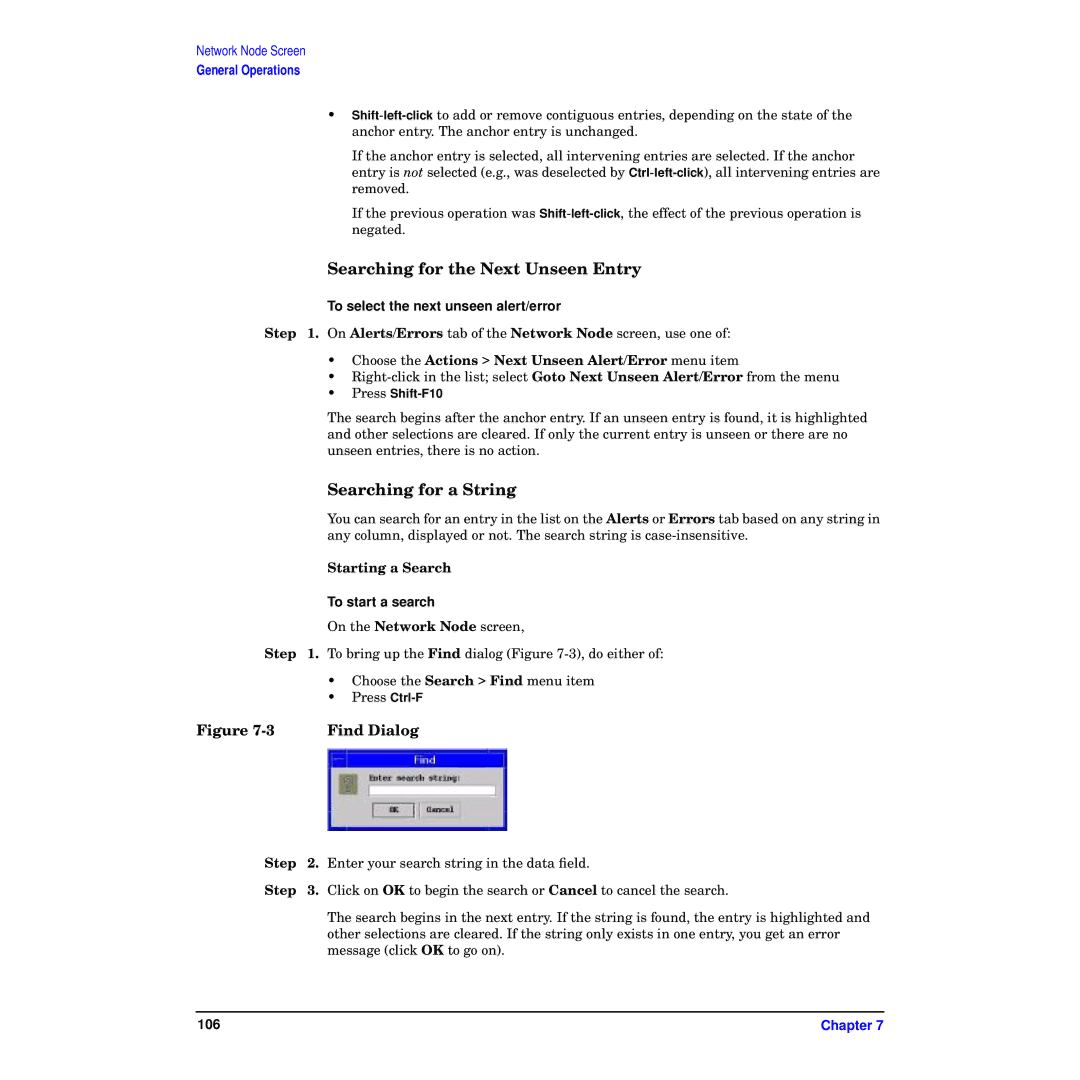Network Node Screen
General Operations
•
If the anchor entry is selected, all intervening entries are selected. If the anchor entry is not selected (e.g., was deselected by
If the previous operation was
Searching for the Next Unseen Entry
To select the next unseen alert/error
Step 1. On Alerts/Errors tab of the Network Node screen, use one of:
•Choose the Actions > Next Unseen Alert/Error menu item
•
•Press
The search begins after the anchor entry. If an unseen entry is found, it is highlighted and other selections are cleared. If only the current entry is unseen or there are no unseen entries, there is no action.
Searching for a String
You can search for an entry in the list on the Alerts or Errors tab based on any string in any column, displayed or not. The search string is
Starting a Search
To start a search
On the Network Node screen,
Step 1. To bring up the Find dialog (Figure
| • | Choose the Search > Find menu item |
| • | Press |
Figure | Find Dialog | |
Step | 2. | Enter your search string in the data field. |
Step | 3. | Click on OK to begin the search or Cancel to cancel the search. |
|
| The search begins in the next entry. If the string is found, the entry is highlighted and |
|
| other selections are cleared. If the string only exists in one entry, you get an error |
|
| message (click OK to go on). |
106 | Chapter 7 |