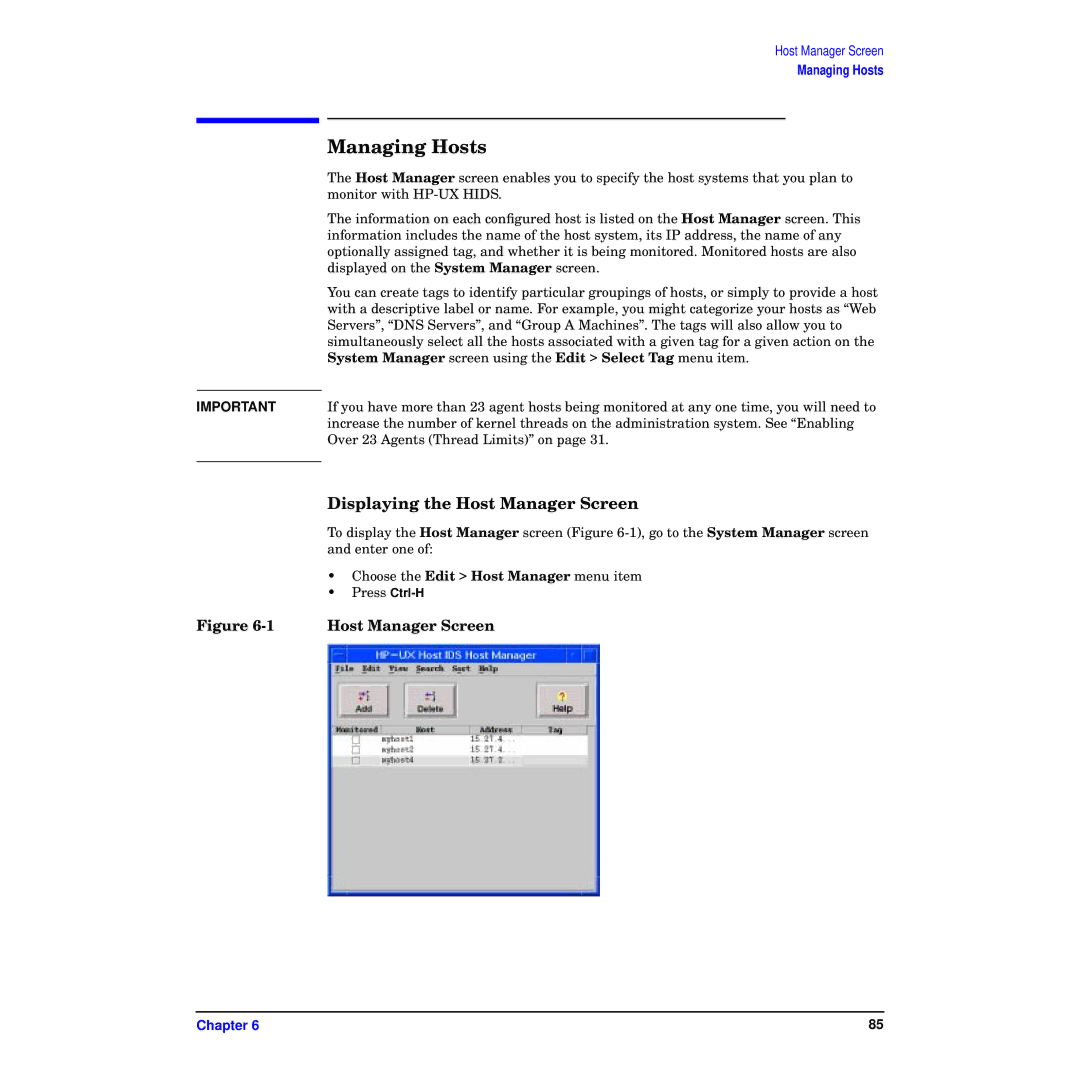IMPORTANT
Host Manager Screen
Managing Hosts
Managing Hosts
The Host Manager screen enables you to specify the host systems that you plan to monitor with
The information on each configured host is listed on the Host Manager screen. This information includes the name of the host system, its IP address, the name of any optionally assigned tag, and whether it is being monitored. Monitored hosts are also displayed on the System Manager screen.
You can create tags to identify particular groupings of hosts, or simply to provide a host with a descriptive label or name. For example, you might categorize your hosts as “Web Servers”, “DNS Servers”, and “Group A Machines”. The tags will also allow you to simultaneously select all the hosts associated with a given tag for a given action on the System Manager screen using the Edit > Select Tag menu item.
If you have more than 23 agent hosts being monitored at any one time, you will need to increase the number of kernel threads on the administration system. See “Enabling Over 23 Agents (Thread Limits)” on page 31.
Displaying the Host Manager Screen
To display the Host Manager screen (Figure
•Choose the Edit > Host Manager menu item
•Press
Figure 6-1 Host Manager Screen
Chapter 6 | 85 |