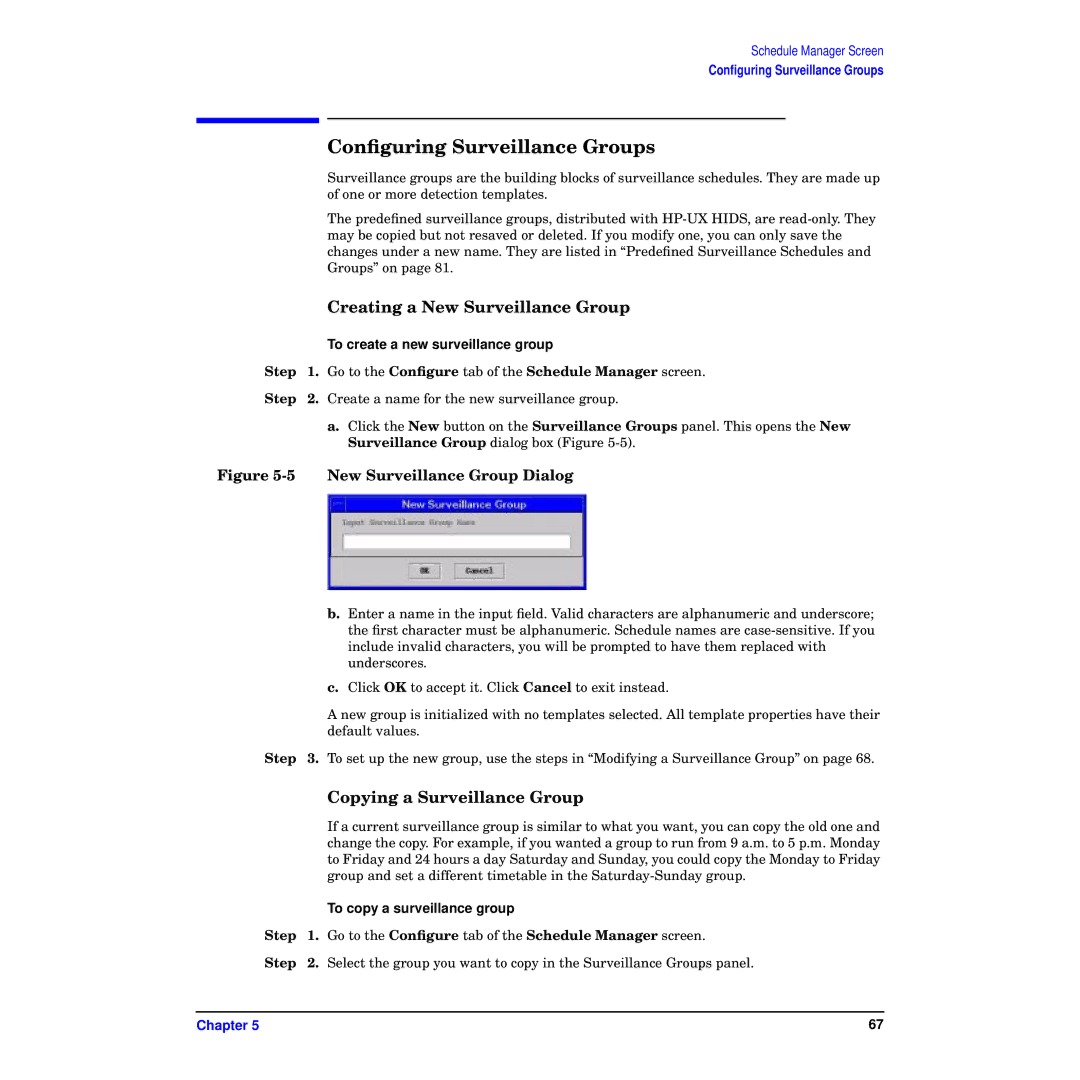Schedule Manager Screen
Configuring Surveillance Groups
| Configuring Surveillance Groups |
| Surveillance groups are the building blocks of surveillance schedules. They are made up |
| of one or more detection templates. |
| The predefined surveillance groups, distributed with |
| may be copied but not resaved or deleted. If you modify one, you can only save the |
| changes under a new name. They are listed in “Predefined Surveillance Schedules and |
| Groups” on page 81. |
| Creating a New Surveillance Group |
| To create a new surveillance group |
Step | 1. Go to the Configure tab of the Schedule Manager screen. |
Step | 2. Create a name for the new surveillance group. |
a.Click the New button on the Surveillance Groups panel. This opens the New Surveillance Group dialog box (Figure
Figure 5-5 New Surveillance Group Dialog
b.Enter a name in the input field. Valid characters are alphanumeric and underscore; the first character must be alphanumeric. Schedule names are
c.Click OK to accept it. Click Cancel to exit instead.
A new group is initialized with no templates selected. All template properties have their default values.
Step 3. To set up the new group, use the steps in “Modifying a Surveillance Group” on page 68.
|
| Copying a Surveillance Group |
|
| If a current surveillance group is similar to what you want, you can copy the old one and |
|
| change the copy. For example, if you wanted a group to run from 9 a.m. to 5 p.m. Monday |
|
| to Friday and 24 hours a day Saturday and Sunday, you could copy the Monday to Friday |
|
| group and set a different timetable in the |
|
| To copy a surveillance group |
Step | 1. | Go to the Configure tab of the Schedule Manager screen. |
Step | 2. | Select the group you want to copy in the Surveillance Groups panel. |
Chapter 5 | 67 |