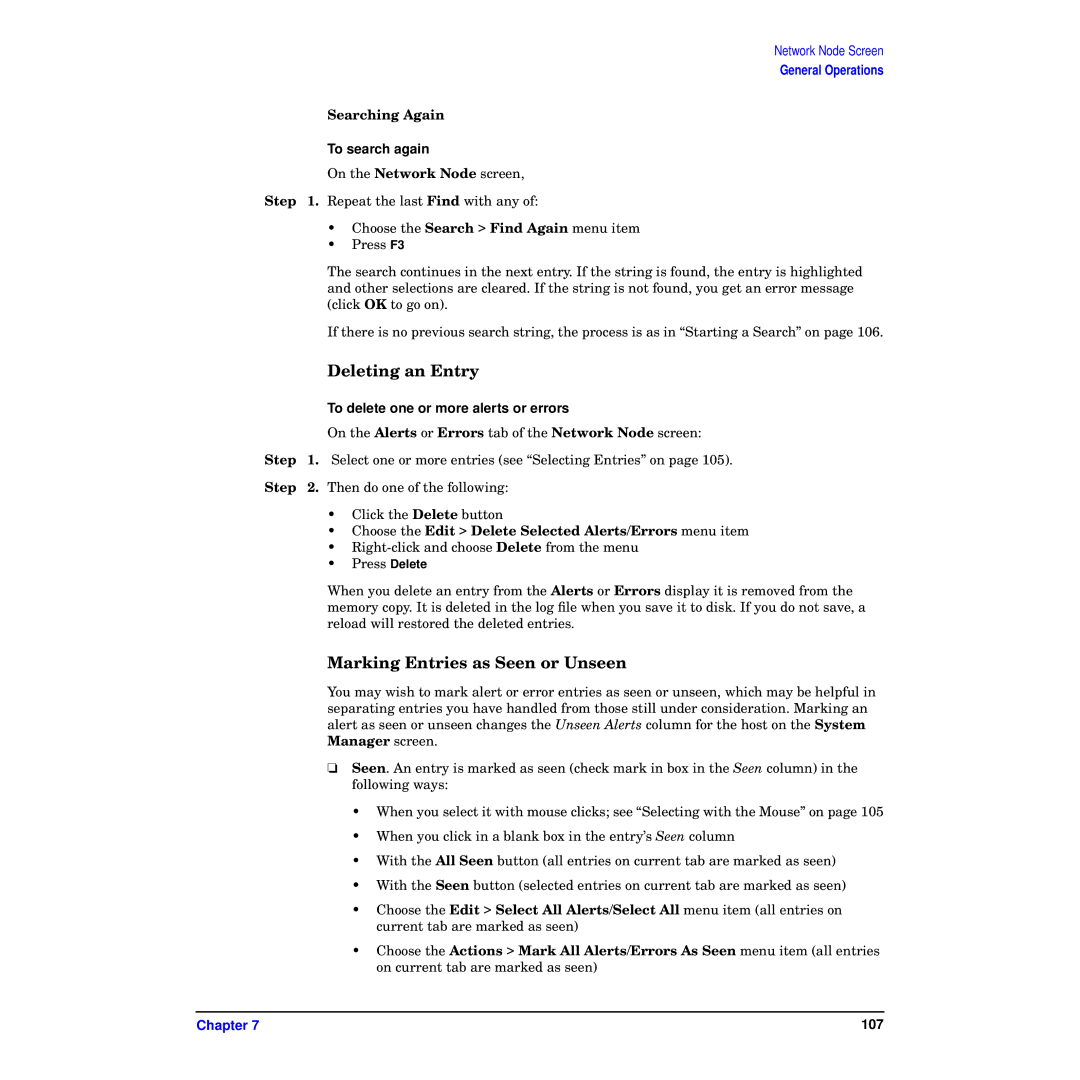Network Node Screen
General Operations
Searching Again
To search again
On the Network Node screen,
Step 1. Repeat the last Find with any of:
• Choose the Search > Find Again menu item
• Press F3
The search continues in the next entry. If the string is found, the entry is highlighted and other selections are cleared. If the string is not found, you get an error message (click OK to go on).
If there is no previous search string, the process is as in “Starting a Search” on page 106.
| Deleting an Entry |
| To delete one or more alerts or errors |
| On the Alerts or Errors tab of the Network Node screen: |
Step | 1. Select one or more entries (see “Selecting Entries” on page 105). |
Step | 2. Then do one of the following: |
| • Click the Delete button |
| • Choose the Edit > Delete Selected Alerts/Errors menu item |
| • |
| • Press Delete |
| When you delete an entry from the Alerts or Errors display it is removed from the |
| memory copy. It is deleted in the log file when you save it to disk. If you do not save, a |
| reload will restored the deleted entries. |
Marking Entries as Seen or Unseen
You may wish to mark alert or error entries as seen or unseen, which may be helpful in separating entries you have handled from those still under consideration. Marking an alert as seen or unseen changes the Unseen Alerts column for the host on the System Manager screen.
❏Seen. An entry is marked as seen (check mark in box in the Seen column) in the following ways:
•When you select it with mouse clicks; see “Selecting with the Mouse” on page 105
•When you click in a blank box in the entry’s Seen column
•With the All Seen button (all entries on current tab are marked as seen)
•With the Seen button (selected entries on current tab are marked as seen)
•Choose the Edit > Select All Alerts/Select All menu item (all entries on current tab are marked as seen)
•Choose the Actions > Mark All Alerts/Errors As Seen menu item (all entries on current tab are marked as seen)
Chapter 7 | 107 |