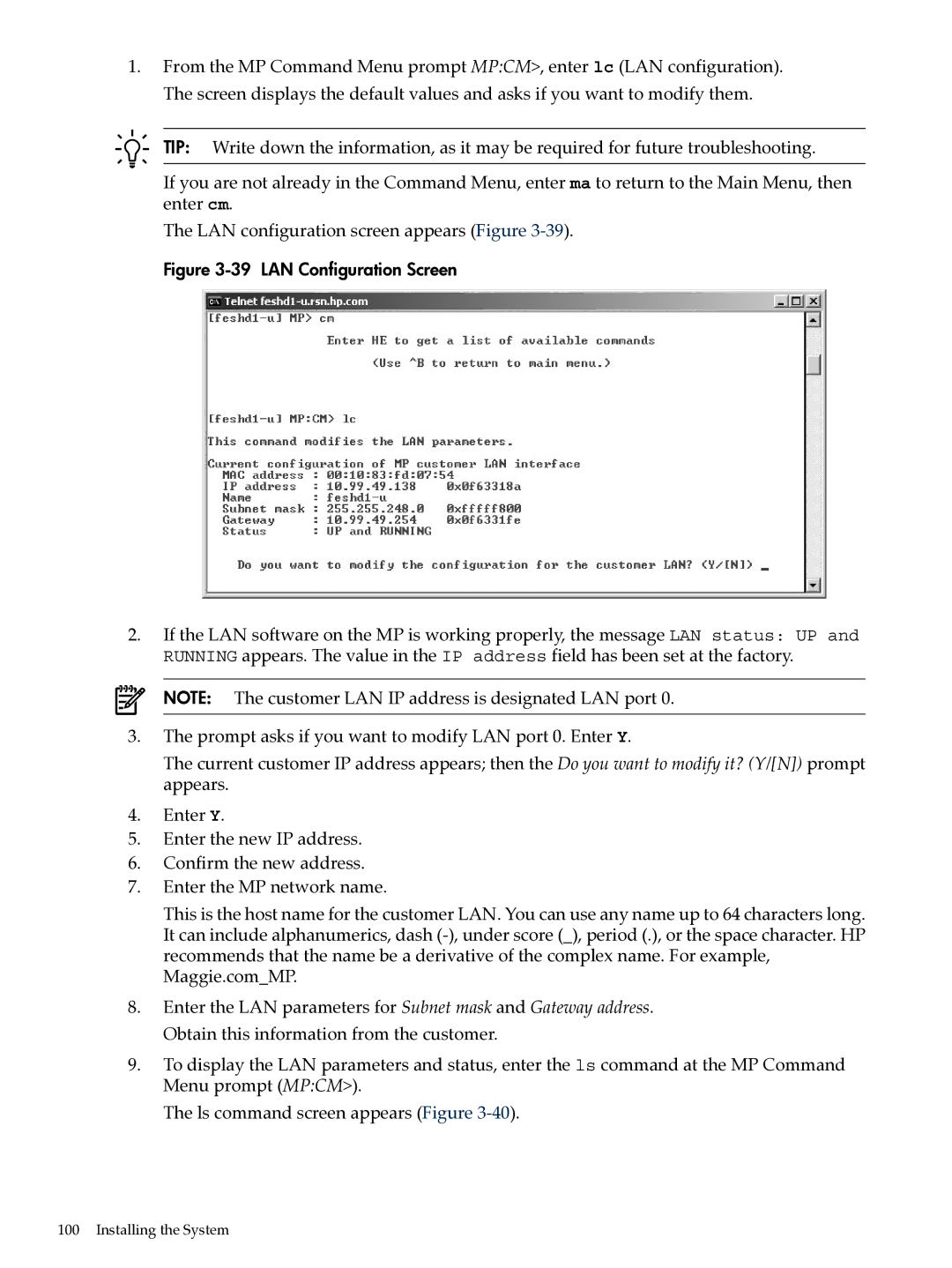User Service Guide
Legal Notices
Table of Contents
System Specifications
113
145
149
183
173
197
List of Figures
Backplane Rear View Cell Board
Power Status Window
List of Tables
List of Examples
Page
About This Document
Intended Audience
Document Organization
Typographic Conventions
Related Information
Publishing History
HP Encourages Your Comments
Page
Server History and Specifications
Overview
Server Components
Power Subsystem
Superdome Cabinet Components
AC Power
DC Power
Cooling System
Power Sequencing
Enabling 48 Volts
Utilities Subsystem
Platform Management
CLU Functionality
PM3 Functionality
System Clocks
Management Processor
Compact Flash
Management Processor
Backplane
Crossbar Chip
Switch Fabrics
Backplane Monitor and Control
I2C Bus Distribution
Clock Subsystem
Hot-Swap Oscillator
HSO LED Status Indicator Meaning
Sx2000 RCS Module
Cabinet ID
Backplane Power Requirements and Power Distribution
Cell ID
Backplane Power Supply Module
CPUs and Memories
Cell Controller
Processor Interface
Processors
Cell Memory System
Rules for Processor Mixing
Supported Processors and Minimum Firmware Versions
Dimm Architecture
Memory Controller
Memory Interconnect
Memory Interleaving
Mixing Different Sized DIMMs
Memory Bank Attribute Table
Cell Map
Memory Error Protection
Link Interleaving
Platform Dependent Hardware
PDC Functional Changes
Dram Erasure
Subsystem
Reset
Cell OL
PCI-X Backplane Functionality
SBA Chip CC-to-Ropes
Ropes-to-PCI LBA Chip
11 PCI-X I/O Rope Mapping
PCI Slots
Mixed PCI-X and PCI Express I/O Chassis
System Management Station
12 PCIe I/O Rope Mapping PCI Hot-Swap Support
New Server Cabling
User Accounts
Link Cable
SMS Lifecycles
13 e-Link Cable
Clock Cable
Firmware
Itanium Firmware for HP Integrity Superdome/sx2000
Error and Event IDs
User Interface
PA-RISC Firmware for HP 9000/sx2000 Servers
Itanium System Firmware Functions
Basic Configuration Rules
Server Configurations
PA-RISC System Firmware Functions
Server Errors
System Specifications
Dimensions and Weights
Component Dimensions
Component Weights
Electrical Specifications
Shipping Dimensions and Weights
IOX Cabinet Weights
Miscellaneous Dimensions and Weights
Power Options
Available Power Options
Grounding
Circuit Breaker
System Power Requirements
Power Requirements Without SMS
IOX Cabinet Power Requirements
Component Power Requirements
IOX Cabinet Power Cords
Power Dissipation
Temperature and Humidity Specifications
Environmental Requirements
Cells Memory DIMMs Fully Typical Power Cooling BTU/Hr
Acoustic Noise Specification
Airflow
Airflow Diagram
17 Physical Environmental Specifications
Page
Installing the System
Introduction
Communications Interference
Electrostatic Discharge
Unpacking and Inspecting the System
Public Telecommunications Network Connection
Verifying Site Preparation
Checking the Inventory
Normal Tilt Indicator
Inspecting the Shipping Containers for Damage
Claims Procedures
Inspection Precautions
Unpacking and Inspecting Hardware Components
Tools Required
Unpacking the Cabinet
Front of Cabinet Container
Removing the Ramps from the Pallet
Power Supply Mounting Screws Location
I/O Chassis Mounting Screws
Unpacking and Inspecting the System
Moving the Cabinet Off the Pallet
Shipping Strap Location
Removing the Mounting Brackets
Carefully roll the cabinet down the ramp Figure
Unpacking the Pdca
Power Cord Option 6 and 7 Details
Returning Equipment
Setting Up the System
Unpacking and Installing the Blower Housings and Blowers
13 Removing Protective Cardboard from the Housing
15 Installing the Front Blower Housing
Attaching the Side Skins and Blower Side Bezels
Attaching the Side Skins
17 Attaching the Rear Side Skin
Attaching the Blower Side Bezels
18 Attaching the Front Side Skins
Place the side bezel slightly above the blower housing frame
Installing the Front Door Bezels
Attaching the Leveling Feet and Leveling the Cabinet
21 Installing the Lower Front Door Assembly
Installing the Rear Blower Bezel
22 Installing the Upper Front Door Assembly
Installing the Front Blower Bezel
23 Installing the Rear Blower Bezel
Wiring Check
24 Installing the Front Blower Bezel
Installing and Verifying the Pdca
25 Pdca Assembly for Options 6
27 a 5-Wire Connector
Wire
Checking Voltage
30 Wall Receptacle Pinouts
31 Power Supply Indicator LED
Removing the EMI Panels
32 Removing Front EMI Panel Screw
Connecting the Cables
Routing the I/O Cables
35 Routing I/O Cables
Installing the Support Management Station
Installing the SMS Support Shelf
SMS Software and Superdome Firmware Downloading Procedure
Connecting the SMS to the Superdome
SMS Software Utilities
Configuring the Event Information Tools
Superdome Firmware Instructions
Example 3-1 Directory Example sx2000\8.7f
Example 3-2 Directory Example sx2000/8.7f
Where to Find the EIT Documentation
Turning On Housekeeping Power
EIT Tools Functionality
36 Front Panel with HKP and Present LEDs
Connecting the MP to the Customer LAN
Connecting the MP to the Network
Setting the Customer IP Address
38 MP LAN Connection Location
39 LAN Configuration Screen
Booting and Verifying the System
Connecting to the MP
Telnet MP hostname
43 MP Command Option
Powering On the System 48 V Power Supply
Booting the HP Integrity Superdome/sx2000 to an EFI Shell
47 HP Integrity Superdome/sx2000 EFI Boot Manager
Booting an HP 9000 sx2000 Server to BCH
Verifying the System
Cabinet. Observe Power Switch on and Power enabled Figure
Running JET Software
Running Just
Power Cycling After Using JET
Offline Diagnostic Environment
Attaching the Rear Kick Plates
53 Attaching Rear Kick Plates
Reinstall the front EMI panel Figure
Conducting a Post-Installation Check
56 Reinstalling the Back EMI Panel
Booting and Shutting Down the Operating System
Operating Systems Supported on Cell-based HP Servers
HP 9000 Boot Configuration Options
System Boot Configuration Options
HP Integrity Boot Configuration Options
System Boot Configuration Options
Booting and Shutting Down the Operating System
NPars Boot Mode
Adding HP-UX to the Boot Options List
Booting and Shutting Down HP-UX
HP-UX Support for Cell Local Memory
Booting HP-UX
Procedure 4-1 Adding an HP-UX Boot Option
Standard HP-UX Booting
Procedure 4-2 HP-UX Booting BCH Menu
Boot bootvariable
Procedure 4-3 HP-UX Booting EFI Boot Manager
Procedure 4-4 HP-UX Booting EFI Shell
Single-User Mode HP-UX Booting
Procedure 4-5 Single-User Mode HP-UX Booting BCH Menu
ISL hpux -is boot /stand/vmunix
Example 4-1 Single-User HP-UX Boot
Procedure 4-6 Single-User Mode HP-UX Booting EFI Shell
HP-UX
Procedure 4-7 LVM-Maintenance Mode HP-UX Booting BCH Menu
LVM-Maintenance Mode HP-UX Booting
Procedure 4-8 LVM-Maintenance Mode HP-UX Booting EFI Shell
Procedure 4-9 Shutting Down HP-UX
Shutting Down HP-UX
Booting and Shutting Down HP OpenVMS
Procedure 4-10 Adding an HP OpenVMS Boot Option
Adding HP OpenVMS to the Boot Options List
HP OpenVMS I64 Support for Cell Local Memory
Booting and Shutting Down the Operating System
Procedure 4-11 Booting HP OpenVMS EFI Boot Manager
Booting HP OpenVMS
Procedure 4-12 Booting HP OpenVMS EFI Shell
Procedure 4-13 Shutting Down HP OpenVMS
Shutting Down HP OpenVMS
Booting and Shutting Down Microsoft Windows
Microsoft Windows Support for Cell Local Memory
Adding Microsoft Windows to the Boot Options List
Procedure 4-14 Adding a Microsoft Windows Boot Option
Booting Microsoft Windows
Fs0\ msutil\nvrboot
Procedure 4-15 Windows Booting
Procedure 4-16 Windows Shutdown from the Command Line
Shutting Down Microsoft Windows
Booting and Shutting Down Linux
Linux Support for Cell Local Memory
Adding Linux to the Boot Options List
Procedure 4-17 Adding a Linux Boot Option
Booting Red Hat Enterprise Linux
Procedure 4-18 Booting Red Hat Enterprise Linux EFI Shell
Booting SuSE Linux Enterprise Server
Shutting Down Linux
\efi\SuSE\elilo.efi \efi\SuSE\elilo.conf
Procedure 4-20 Shutting Down Linux
144
Sx2000 LEDs
Table A-1 Front Panel LEDs
Table A-2 Power and OL* LEDs
MOP
Figure A-1 Utilities Table A-3 OL* LED States
Table A-4 PDH Status and Power Good LED States
SMG
BO Command
Management Processor Commands
CA Command
Example B-2 CA Command
CC Command
CC Complex Configuration
Example B-3 CC Command
CP Command
CP Cells Assigned by Partition
Date Command
DC Command
Example B-6 DC Command
DF Command
DF Display Fruid
Example B-7 DF Command
DI Command
DI Disconnect Remote or LAN Console
DL Command
EL Command
Example B-10 EL Command
HE Command
HE Help Menu
Example B-11 HE Command
ID Command
ID Configure Complex Identification
Example B-12 ID Command
IO Command
IO Display Connectivity Between Cells and I/O
IT Command
LC Command
LS Command
MA Command
ND Command
PD Command
Example B-19 PD Command
PE Command
PE Power Entity
Example B-20 PE Command for a Compute Cabinet
PS Command
PS Power and Configuration Status
Example B-21 PS Command
RE Command
RE Reset Entity
RL Command
RL Re-key Complex Profile Lock
RR Command
RS Command
SA Command
SO Command
Example B-26 SO Command
Sysrev Command
Sysrev Display System and Manageability Firmware Revisions
TC Command
TE Command
VM Command
WHO Command
Example B-31 WHO Command
XD Command
XD Diagnostic and Reset of MP
Example B-32 XD Command
Checking System Configuration
Powering the System On and Off
Shutting Down the System
Figure C-3 Checking for Other Users
Shutting Down the Operating System
Figure C-6 Example of Partition State
Figure C-8 Entering the rr Command
Preparing the Partitions for Shutdown
Powering Off the System
Figure C-9 Using the de -sCommand
Cabinet is now powered off
Turning On Housekeeping Power
Powering On the System Using the PE Command
Figure C-14 BPS LEDs
Figure C-15 Power Entity Command
Figure C-17 Power Status Window
Templates
Templates
Figure D-2 SD16 and SD32 Space Requirements
Equipment Footprint Templates
Computer Room Layout Plan
Figure D-4 Computer Floor Template
Figure D-5 Computer Floor Template
Figure D-6 Computer Floor Template
Figure D-7 Computer Floor Template
Figure D-8 Computer Floor Template
Figure D-9 SD32, SD64, and IOX Cabinet Templates
Figure D-10 SD32, SD64, and IOX Cabinet Templates
Figure D-11 SD32, SD64, and IOX Cabinet Templates
Figure D-12 SD32, SD64, and IOX Cabinet Templates
Figure D-13 SD32, SD64, and IOX Cabinet Templates
Figure D-14 SD32, SD64, and IOX Cabinet Templates
Index
CLU
Just
RCS
XBC