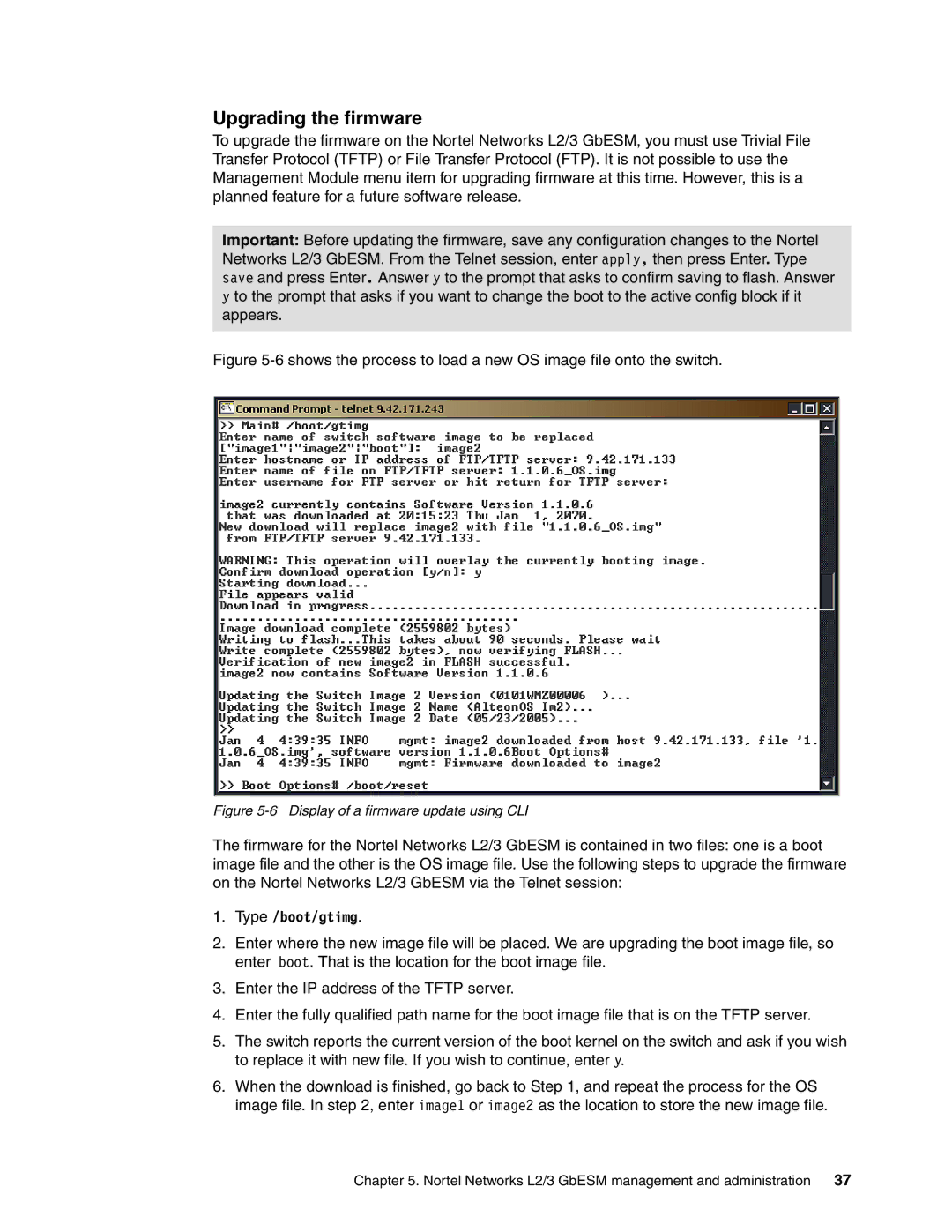Upgrading the firmware
To upgrade the firmware on the Nortel Networks L2/3 GbESM, you must use Trivial File Transfer Protocol (TFTP) or File Transfer Protocol (FTP). It is not possible to use the Management Module menu item for upgrading firmware at this time. However, this is a planned feature for a future software release.
Important: Before updating the firmware, save any configuration changes to the Nortel Networks L2/3 GbESM. From the Telnet session, enter apply, then press Enter. Type save and press Enter. Answer y to the prompt that asks to confirm saving to flash. Answer
yto the prompt that asks if you want to change the boot to the active config block if it appears.
Figure 5-6 shows the process to load a new OS image file onto the switch.
Figure 5-6 Display of a firmware update using CLI
The firmware for the Nortel Networks L2/3 GbESM is contained in two files: one is a boot image file and the other is the OS image file. Use the following steps to upgrade the firmware on the Nortel Networks L2/3 GbESM via the Telnet session:
1.Type /boot/gtimg.
2.Enter where the new image file will be placed. We are upgrading the boot image file, so enter boot. That is the location for the boot image file.
3.Enter the IP address of the TFTP server.
4.Enter the fully qualified path name for the boot image file that is on the TFTP server.
5.The switch reports the current version of the boot kernel on the switch and ask if you wish to replace it with new file. If you wish to continue, enter y.
6.When the download is finished, go back to Step 1, and repeat the process for the OS image file. In step 2, enter image1 or image2 as the location to store the new image file.
Chapter 5. Nortel Networks L2/3 GbESM management and administration 37