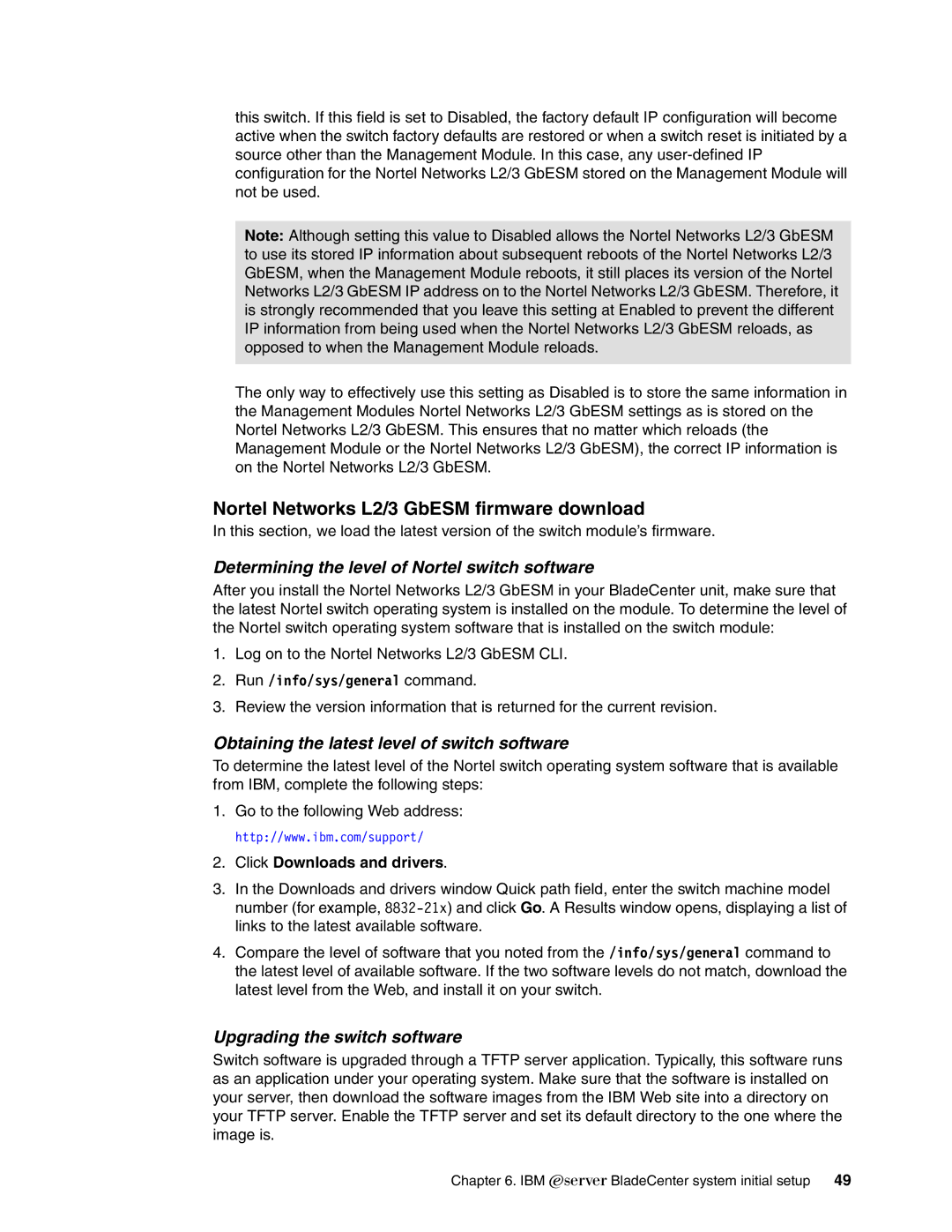this switch. If this field is set to Disabled, the factory default IP configuration will become active when the switch factory defaults are restored or when a switch reset is initiated by a source other than the Management Module. In this case, any
Note: Although setting this value to Disabled allows the Nortel Networks L2/3 GbESM to use its stored IP information about subsequent reboots of the Nortel Networks L2/3 GbESM, when the Management Module reboots, it still places its version of the Nortel Networks L2/3 GbESM IP address on to the Nortel Networks L2/3 GbESM. Therefore, it is strongly recommended that you leave this setting at Enabled to prevent the different IP information from being used when the Nortel Networks L2/3 GbESM reloads, as opposed to when the Management Module reloads.
The only way to effectively use this setting as Disabled is to store the same information in the Management Modules Nortel Networks L2/3 GbESM settings as is stored on the Nortel Networks L2/3 GbESM. This ensures that no matter which reloads (the Management Module or the Nortel Networks L2/3 GbESM), the correct IP information is on the Nortel Networks L2/3 GbESM.
Nortel Networks L2/3 GbESM firmware download
In this section, we load the latest version of the switch module’s firmware.
Determining the level of Nortel switch software
After you install the Nortel Networks L2/3 GbESM in your BladeCenter unit, make sure that the latest Nortel switch operating system is installed on the module. To determine the level of the Nortel switch operating system software that is installed on the switch module:
1.Log on to the Nortel Networks L2/3 GbESM CLI.
2.Run /info/sys/general command.
3.Review the version information that is returned for the current revision.
Obtaining the latest level of switch software
To determine the latest level of the Nortel switch operating system software that is available from IBM, complete the following steps:
1.Go to the following Web address: http://www.ibm.com/support/
2.Click Downloads and drivers.
3.In the Downloads and drivers window Quick path field, enter the switch machine model number (for example,
4.Compare the level of software that you noted from the /info/sys/general command to the latest level of available software. If the two software levels do not match, download the latest level from the Web, and install it on your switch.
Upgrading the switch software
Switch software is upgraded through a TFTP server application. Typically, this software runs as an application under your operating system. Make sure that the software is installed on your server, then download the software images from the IBM Web site into a directory on your TFTP server. Enable the TFTP server and set its default directory to the one where the image is.
Chapter 6. IBM Eserver BladeCenter system initial setup 49