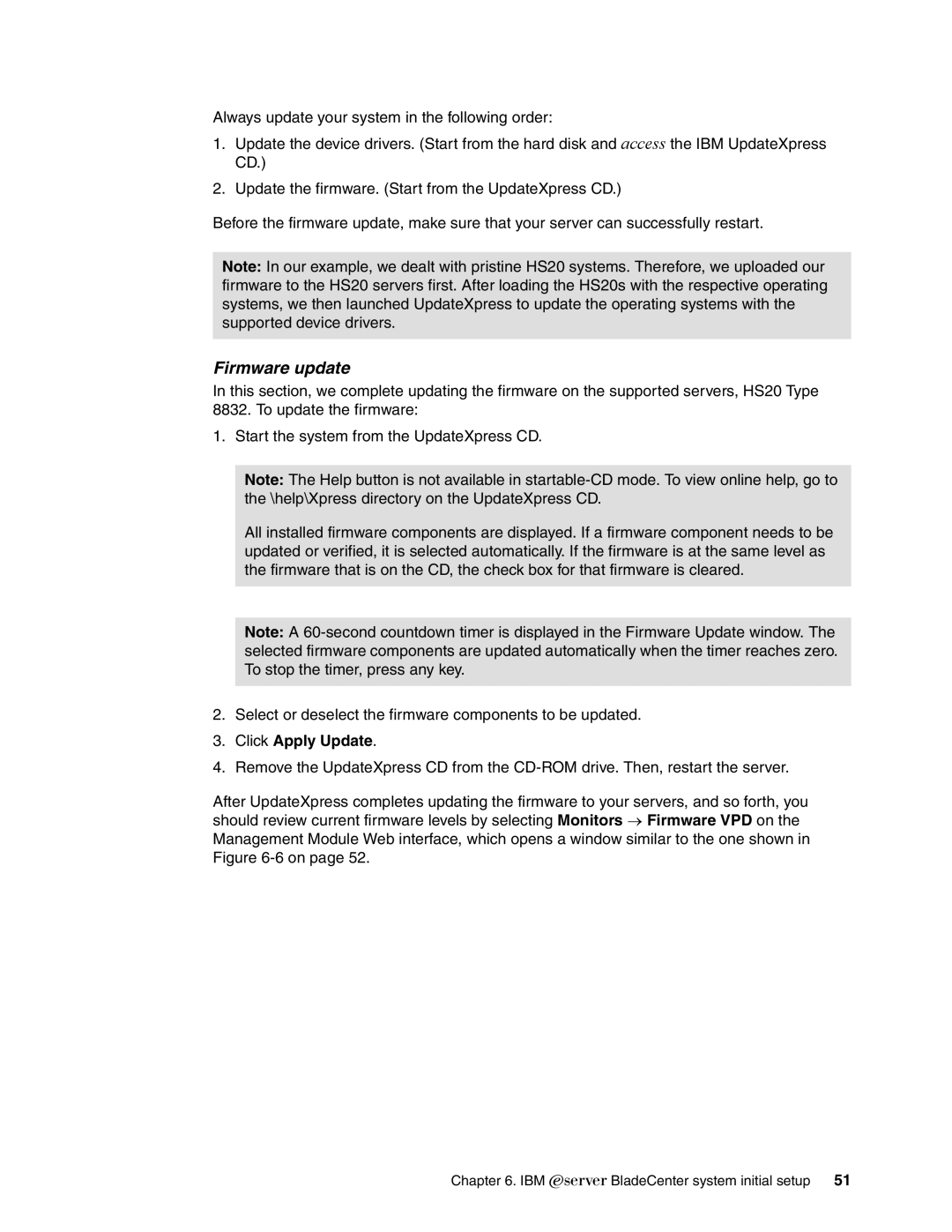Always update your system in the following order:
1.Update the device drivers. (Start from the hard disk and access the IBM UpdateXpress CD.)
2.Update the firmware. (Start from the UpdateXpress CD.)
Before the firmware update, make sure that your server can successfully restart.
Note: In our example, we dealt with pristine HS20 systems. Therefore, we uploaded our firmware to the HS20 servers first. After loading the HS20s with the respective operating systems, we then launched UpdateXpress to update the operating systems with the supported device drivers.
Firmware update
In this section, we complete updating the firmware on the supported servers, HS20 Type
8832. To update the firmware:
1. Start the system from the UpdateXpress CD.
Note: The Help button is not available in
All installed firmware components are displayed. If a firmware component needs to be updated or verified, it is selected automatically. If the firmware is at the same level as the firmware that is on the CD, the check box for that firmware is cleared.
Note: A
2.Select or deselect the firmware components to be updated.
3.Click Apply Update.
4.Remove the UpdateXpress CD from the
After UpdateXpress completes updating the firmware to your servers, and so forth, you should review current firmware levels by selecting Monitors → Firmware VPD on the Management Module Web interface, which opens a window similar to the one shown in Figure
Chapter 6. IBM Eserver BladeCenter system initial setup 51