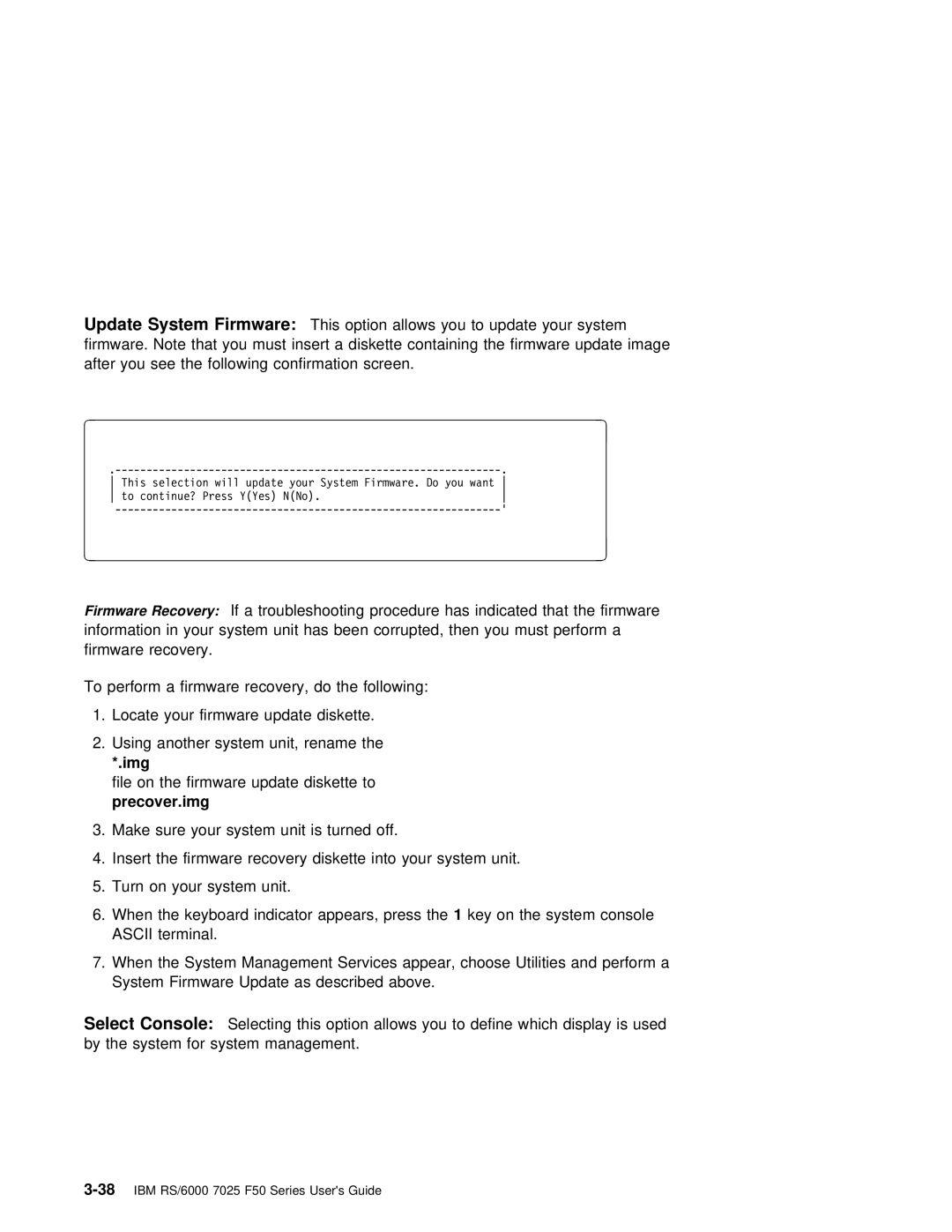Update | System | Firmware: | This option allows you to update your system | ||
firmware. | Note | that | you must | insert a diskette containing the firmware update image | |
after | you | see | the | following | confirmation screen. |
|
|
|
|
|
|
| à | ð |
| ||
|
| ||||
| . |
|
| ||
|
| This selection will update your System Firmware. Do you want |
| ||
|
| to continue? Press Y(Yes) N(No). |
|
| |
|
| ' |
|
| |
| á | ñ |
| ||
|
| ||||
|
|
|
|
|
|
Firmware Recovery: If a troubleshooting procedure has indicated that the firmware information in your system unit has been corrupted, then you must perform a firmware recovery.
To perform a firmware recovery, do the following:
1.Locate your firmware update diskette.
2.Using another system unit, rename the
*.img
file on the firmware update diskette to
precover.img
3. Make sure your system unit is turned off.
4. Insert the firmware recovery diskette into your system unit.
5. Turn on your system unit.
6.When the keyboard indicator appears,1 keypresson the system console ASCII terminal.
7.When the System Management Services appear, choose Utilities and perform a System Firmware Update as described above.
Select Console: | Selecting this | option allows you to define which display is used |
by the system | for system | management. |