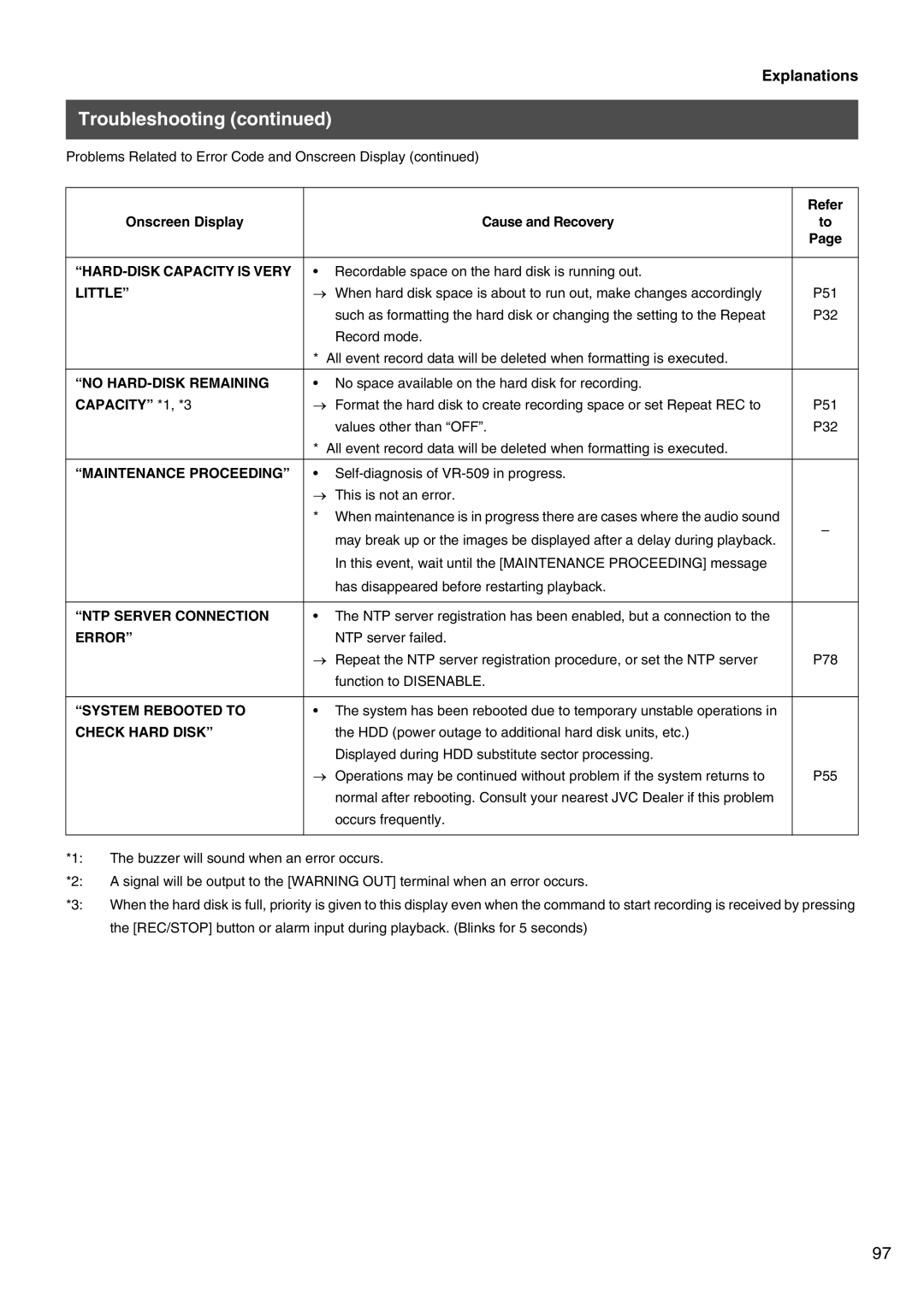Please read the following before getting started
For the setting method, refer to ‘Setting up Areas’ on
Thank you for purchasing this JVC product
For Your Safety Please Read the Following Text Carefully
Safety Precautions
Blue Neutral Brown Live
For Continental EUROPE, ETC
European Union
Safety Precautions
Business users Other Countries outside the European Union
Precautions
Safety Precautions
Recovery REC, REC INDICATOR, Repeat REC
Weekly Timer Date Timer
Alarm Search TIME/DATE Search
Timer Mode
Maintenance Operation LOG Recording LOG Open Source Status
Rear Terminal
Using the NTP Server Function
Prealarm Recording
Electrical Specifications
List of RS-232C Commands
How to Read this Manual
Main Features
Setting/Canceling the Operation Lock
Setting the Operation Lock
Hard Disk Drive
Precautions
„ Place of storage and use
Precautions
„ Return
Part Names and Functions Front Panel
„ Warning LED
„ Alarm LED
„ HDD LED
„ Spot LED
Part Names and Functions Rear Panel
Part Names and Functions Signal I/O Terminals
Alarm Reset
Alarm
Emergency
EXT REC
Example
System Connection When connecting 9 Cameras
Switching the Power On
Turning On/Off the Power
Switching the Power Off
Menu Screen Operations
Language
Setting up Areas
Time Display Form
Time Zone
Adjusting the seconds Display with Button Operations
Setting the Date/Time
Adjusting the seconds Display with the Signal I/O Terminal
Adjusting the Clock with the NTP Server
Priority
Installation Settings
Duration
Audio REC
Introduction SET-3
Split Screen
Switching between Display Screens
Single Screen
Automatic Single Screen
Press W/X to select the division layout required
Changing the Layout of the Split Screens
Press any of the 1 to 9 buttons
Press the Split button
Sequential
Setting up monitor output
Split Picture
Onscreen Mode
Division a
Division B
Viewing Live Images with Spot Output
Returning to the Monitor Output Selection Mode
Changing Spot Output Manually
Changing Spot Output with Terminal Input on the Rear Panel
Covert Channel WEB
Covert Channel
Select Covert
Playback Permission
Timer Recording
Normal Recording Alarm Recording
Types of Recording
Recording Priority
Making Normal Recordings
„ When the EXT REC in is set at Manual
Making Normal Recording with the EXT REC I/O Terminals
Recording Status Notification
Setting up the Detail REC
Restrictions on the Settings for Frame Rate
Setting the Operation Set
Rate
QTY
Procedure for Changing the Number of Cameras
Operation Setup Recovery REC, REC INDICATOR, Repeat REC
Recovery REC
REC Indicator
Setting up the Alarm Terminal
Alarm Recording
Alarm Recording Signal Input Terminal
Alarm Recording Motion Detection
Ending Alarm Recording
Setting Alarm Recording
Canceling the Alarm with the Button on Front Panel
Canceling the Alarm with the Signal Input Terminal
Motion Detection with Pre-Determined Sensitivity
Using the Motion Detection Function
Normal User
Table #2 Target Area Level and Detection Area Count
Motion Detection with Freely Determined Sensitivity Levels
Manual Setup
Dynamic Sensitivity Level
Target Area Level
Motion Detection Check Mode
Setting up the Motion Detect Area SET
Gray Motion detection disabled
„ Press the -/+ keys to select the scene
Buttons Used for Procedures 2. to
Weekly Timer
Mode
Exec
Activating the Timer Recording Mode
Date Timer
Timer
Settings Start Time
Pausing during Playback
Playing Back during Recording Simultaneous Playback Mode
Playing Back Images
Ending Playback
Picture screen.
Switching between Playback Screens
Six-screen display cannot be activated even if
Press 3 to display the 4 DIV Pattern C screen
Alarm
Searching with the Alarm List
Type EMG
DET
Searching for Images According to Date/ Time
Adjusting Playback Speed Jog/Shuttle Playback
Rotating the Shuttle Dial
Rotating the Jog Dial
Skipping Recorded Images
Skip Mode
Select Skip SET with S/T, and then press the SET button
Skip Play
Audio OUT
Enlarging Images Image Zoom
Double-Size Enlargement
Four-Fold Enlargement
Press S/T/W/X
Changing the Onscreen Display Position
Deleting Characters
Setting Camera Title
One character word will be entered into the camera title
Select Save and press the SET button to save the title
OPE Lock Release
Setting Operation Lock
Operation Lock
REC Stop ALL
Rear Terminal
Buzzer Setup
HDD Full
Selection
Manual Scan Disk
Hard Disk Maintenance
Auto Scan Disk
Defrag Database
Precautions When Initializing the Hard Disk
Initializing the Hard Disk Format
Setting up Mirroring
Setting up the Hard Disk for Mirroring
Canceling Mirroring
Mirroring
Precautions When Setting up Mirroring
Deleting Alarm Lists
Displaying the Power Outage Time List and Log
Pass Code Setup
Deleting the Power Outage List
Displaying the Operation Log and Recording
Hard Disk Recovery Feature
Rebooting the System
Select Reboot with the S/T keys, and then press SET
System will be rebooted
DVD-R & DVD-RW Details
DVD for Recording & Playback Inserting & Removing DVD
VR-509 Export Format
Inserting a DVD
TIME/DATE
Exporting Data on DVD
Delete Method
Export Form
Press the SET button when all settings have been completed
Setting up the Duration setup screen
„ Error Messages
Capacity
Displays During DVD Export
Configuration of Completed DVDs
Points to Note During DVD Export
Permissible Export Format Recording Time
Possible Operations in the DVD Playback Mode
Operations when the Chapter List Screen is Displayed
Returning to the HDD Operation Mode
Playing Back Exported Images on DVD
Title Menus Chapter Menus
DVD-Video Format Menus and Playback
DVD-Video Playback
This event, select Cancel on the screen and then press SET
„ When the flash memory is not acknowledged
Capturing Still Images on the Flash Memory
Disconnect the USB flash memory from the port
Loading Set Data from the USB Memory
Storing Set Data in the Flash Memory
Select Download with S/T, and then press the SET button
Select Upload with S/T, and then press the SET button
External Hard Disk Drives
Connecting a UPS
Connecting Using a LAN Cable
Minimum PC Specifications Required
You Can Do the Following
Select Host Name with the S/T keys, and then press SET
Setting up a Network for VR-509
Select Decision with the W/X keys, and then press SET
Click on the button
Setting up a PC Network
Right-click on My Network, and then select the Properties
Right-click on Properties
Displayed if login is successful
Connecting Login to the Network
Top
Start up the Web browser
Live Image Display
Changing and Deleting the Weekly Timer
Adding to the Weekly Timer
Program List Weekly Timer Setting Screen
Changing the Programs
Deleting the Date Timer
Adding to the Date Timer
Program List Date Timer Setting Screen
Click on Timer Recording → Date Timer
When the Timer Mode is Deactivated
Timer Mode
When the Timer Mode is Activated
Timer Mode will be activated
Alarm Search Screen
Alarm Search
TIME/DATE Search
REC Type
Playback Image Display
Status
Click on Display → Camera Title in that order
Valid Characters
Click on WEB → Covert Channel in that order
Click on your desired checkbox
Mail Notification Setting During Alarm Input
Canceling NTP Server Registration
Adjusting Clocks with the NTP Server
When Clock Synchronization is Successful
When Clock Synchronization Fails
Downloading procedure will be activated
Downloading VR-509 Settings
File Download screen will be displayed
Save AS screen will be displayed
File Selection screen will be displayed
Uploading VR-509 Settings
Display will return to the Upload screen
Upload re-confirmation to VR-509 screen will be displayed
Operation LOG
Maintenance
Recording LOG
Open Source
Registering an Access User
Setting a Network Address
Access User Confirmation Screen
Auto Change
Monitor OUT
Indication
Division PIC
REC Detail
Alarm REC
REC Pattern
Operation
Alarm Terminal
Buzzer
Menu Flowchart
Explanations
Introduction SET Detail REC Detail Operation Live Picture
Camera Disable Select Covert
Menu List
Motion Detect SET Dynamic Sensitivity Level
CAM no
Start DAY
Start Time
4DIVISION B
4DIVISION 4DIVISION a
4DIVISION C
Play Permission
Alarm Detect
Alarm Count
Change Setting
HDD Error
Alarm List Clear
Default Gateway
Timer Control
Host Name
Reboot
Troubleshooting
Error
Maintenance Proceeding
System Rebooted to
HARD-DISK Capacity is Very
Down Data Failed
Still Picture Failed
UP Data Failed
Timer
Recording using the Program
Timer indicator blinks
REC and Play buttons do
Troubleshooting Web Browser
101
LAN
Web Browser Glossary
TCP/IP
NTP
Record
Normal Recording
„ When ALL is selected
„ When Alarm Lock is selected
Repeat Recording
Settings Actual Recording Duration 10 sec
Prealarm Recording
30 sec
60 sec
„ When Time is selected
„ When Event is selected
„ When Alarm is selected
Skip jump
Reboot Windows Time Service = Stop → Start
Using the NTP Server Function
Example net time /setsntp
„ Starting up Internet Explorer
Activating ActiveX Control and Plug-ins
DVD-R/RW Copy
Repeat Rec off / Audio off
Recording Duration
Requirements Upon setup of standard HDD 320 GB 2/2
DVD Recording Time
Time Required for DVD Exporting
Sub 9-pin Connector Specifications
Electrical Specifications
Command Format and ACK/NAK
Sens Commands
Basic Table
List of RS-232C Commands
Operation Commands
Details of the Commands
REV Step AEH BASIC/JVC-1
Alarm FWDB0H BASIC/JVC-1
Event Skip FWD 93H JVC-1
Event Skip REV94H JVC-1
Setup Commands
Status Sense D7H BASIC/JVC-1
Sens Commands
Date Sense BEH BASIC/JVC-1
Time Sense BFH BASIC/JVC-1
VR Status Sense D6H JVC-1
REC Mode Sense D8H JVC-1
Returns the status data related to the VR-509E
VR Mode Sense DAH JVC-1
Alarm Mode Sense D9H JVC-1
Returns the status data for the operation settings
Motion Detect Sense DCH JVC-1
Monitor Mode Sense DBH JVC-1
1PLAY
Other Commands
Specifications
LAN
Index
REC
VR-509E Digital Video Recorder