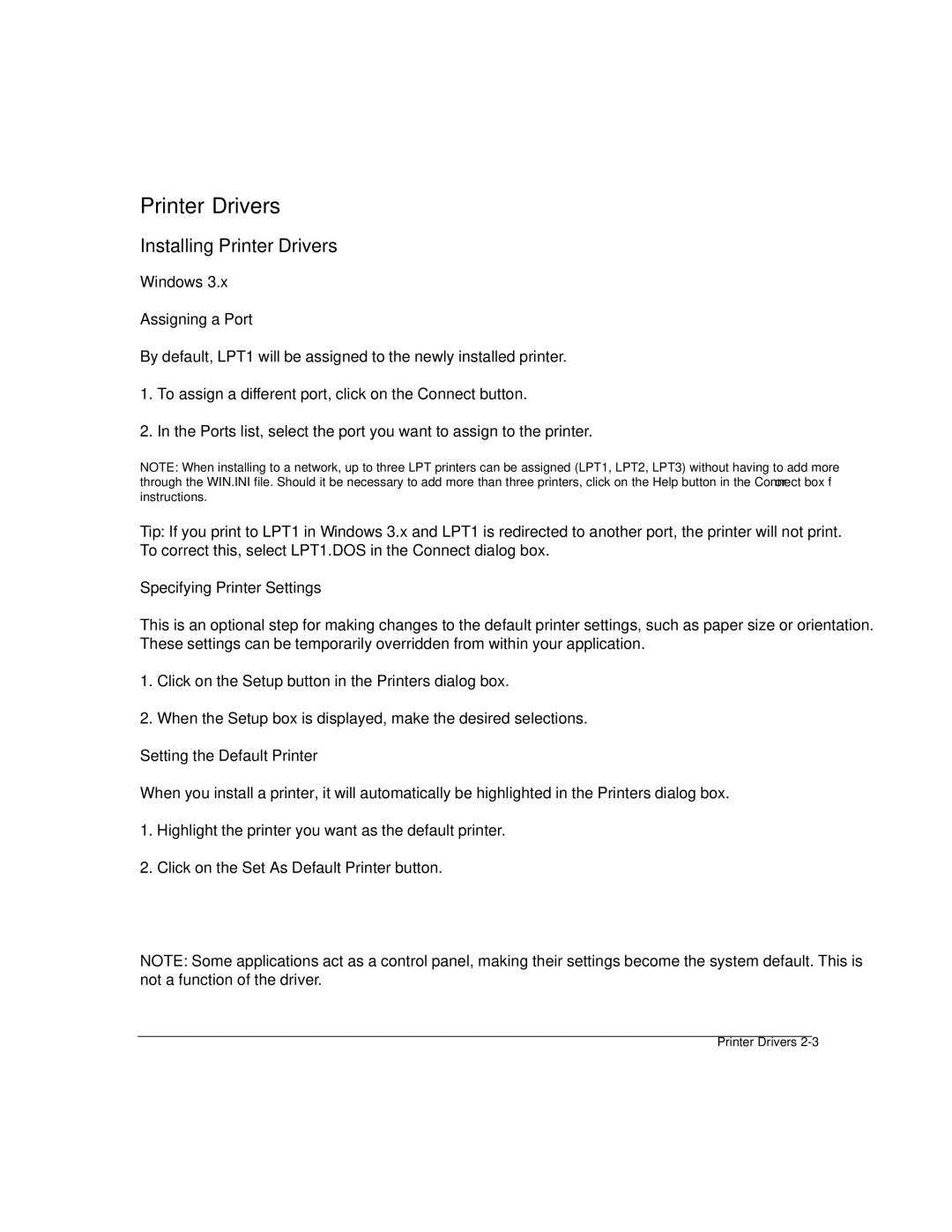Printer Drivers
Installing Printer Drivers
Windows 3.x
Assigning a Port
By default, LPT1 will be assigned to the newly installed printer.
1.To assign a different port, click on the Connect button.
2.In the Ports list, select the port you want to assign to the printer.
NOTE: When installing to a network, up to three LPT printers can be assigned (LPT1, LPT2, LPT3) without having to add more through the WIN.INI file. Should it be necessary to add more than three printers, click on the Help button in the Connect box for instructions.
Tip: If you print to LPT1 in Windows 3.x and LPT1 is redirected to another port, the printer will not print. To correct this, select LPT1.DOS in the Connect dialog box.
Specifying Printer Settings
This is an optional step for making changes to the default printer settings, such as paper size or orientation. These settings can be temporarily overridden from within your application.
1.Click on the Setup button in the Printers dialog box.
2.When the Setup box is displayed, make the desired selections.
Setting the Default Printer
When you install a printer, it will automatically be highlighted in the Printers dialog box.
1.Highlight the printer you want as the default printer.
2.Click on the Set As Default Printer button.
NOTE: Some applications act as a control panel, making their settings become the system default. This is not a function of the driver.
Printer Drivers