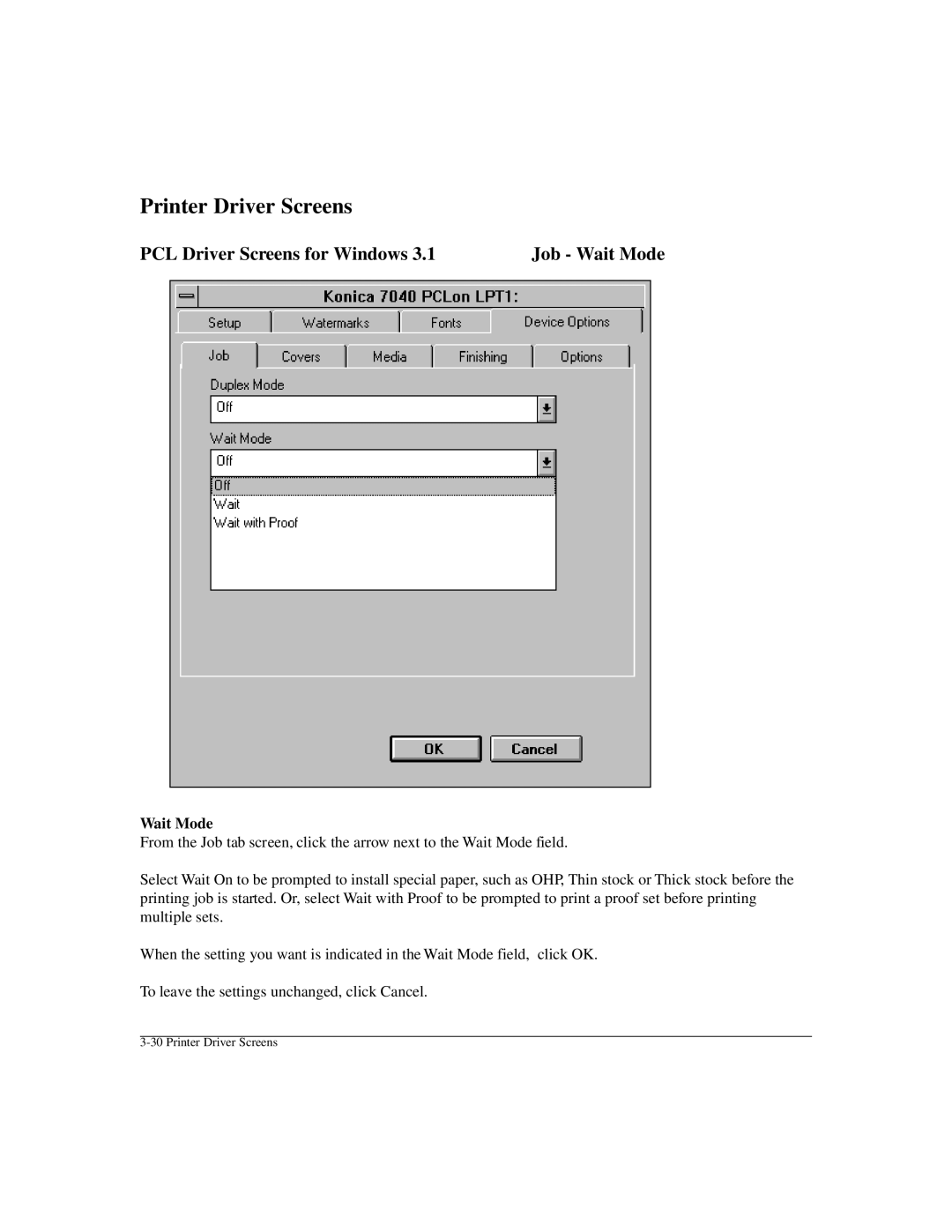Printer Driver Screens
PCL Driver Screens for Windows 3.1 | Job - Wait Mode |
Wait Mode
From the Job tab screen, click the arrow next to the Wait Mode field.
Select Wait On to be prompted to install special paper, such as OHP, Thin stock or Thick stock before the printing job is started. Or, select Wait with Proof to be prompted to print a proof set before printing multiple sets.
When the setting you want is indicated in the Wait Mode field, click OK.
To leave the settings unchanged, click Cancel.