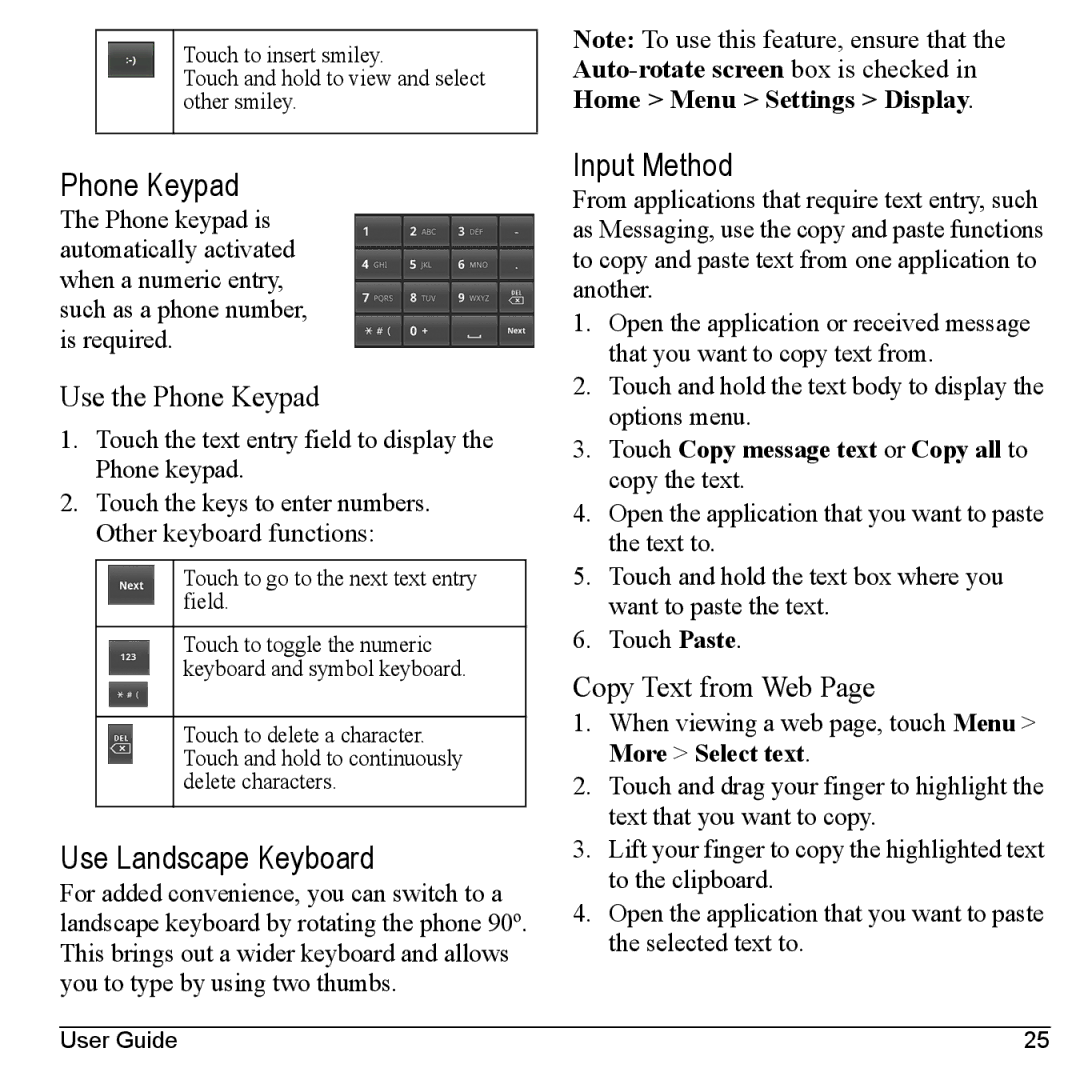Touch to insert smiley.
Touch and hold to view and select other smiley.
Note: To use this feature, ensure that the
Phone Keypad
The Phone keypad is automatically activated when a numeric entry, such as a phone number, is required.
Use the Phone Keypad
1.Touch the text entry field to display the Phone keypad.
2.Touch the keys to enter numbers. Other keyboard functions:
Touch to go to the next text entry field.
Touch to toggle the numeric keyboard and symbol keyboard.
Touch to delete a character. Touch and hold to continuously delete characters.
Use Landscape Keyboard
For added convenience, you can switch to a landscape keyboard by rotating the phone 90º. This brings out a wider keyboard and allows you to type by using two thumbs.
Input Method
From applications that require text entry, such as Messaging, use the copy and paste functions to copy and paste text from one application to another.
1.Open the application or received message that you want to copy text from.
2.Touch and hold the text body to display the options menu.
3.Touch Copy message text or Copy all to copy the text.
4.Open the application that you want to paste the text to.
5.Touch and hold the text box where you want to paste the text.
6.Touch Paste.
Copy Text from Web Page
1.When viewing a web page, touch Menu > More > Select text.
2.Touch and drag your finger to highlight the text that you want to copy.
3.Lift your finger to copy the highlighted text to the clipboard.
4.Open the application that you want to paste the selected text to.
User Guide | 25 |