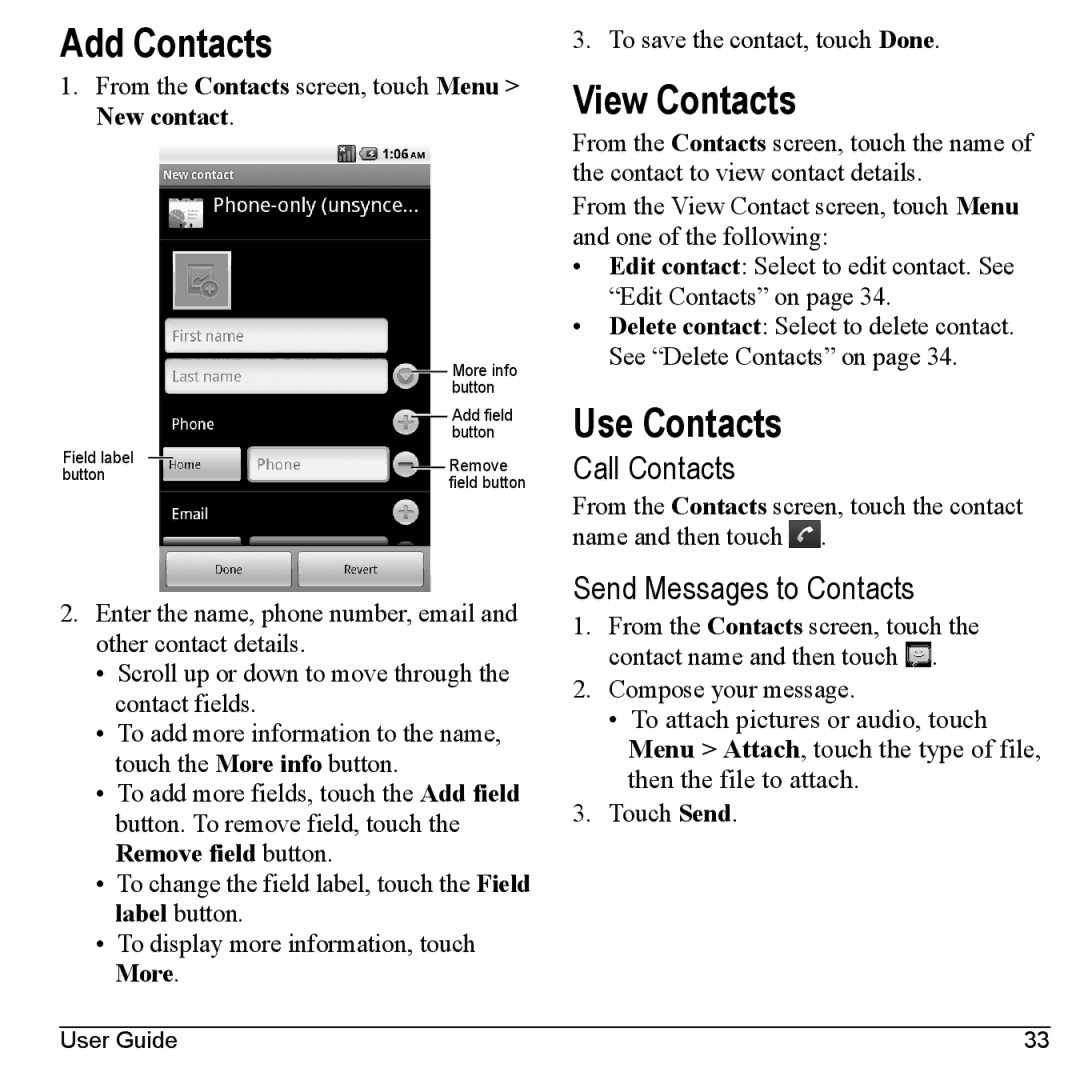Add Contacts
1.From the Contacts screen, touch Menu > New contact.
|
|
|
| More info |
|
|
|
| button |
|
|
|
| Add field |
|
|
|
| button |
Field label |
|
|
| Remove |
|
| |||
button |
| field button | ||
|
|
|
| |
2.Enter the name, phone number, email and other contact details.
•Scroll up or down to move through the contact fields.
•To add more information to the name, touch the More info button.
•To add more fields, touch the Add field button. To remove field, touch the Remove field button.
•To change the field label, touch the Field label button.
•To display more information, touch More.
3. To save the contact, touch Done.
View Contacts
From the Contacts screen, touch the name of the contact to view contact details.
From the View Contact screen, touch Menu and one of the following:
•Edit contact: Select to edit contact. See “Edit Contacts” on page 34.
•Delete contact: Select to delete contact. See “Delete Contacts” on page 34.
Use Contacts
Call Contacts
From the Contacts screen, touch the contact name and then touch ![]() .
.
Send Messages to Contacts
1.From the Contacts screen, touch the contact name and then touch ![]() .
.
2.Compose your message.
•To attach pictures or audio, touch Menu > Attach, touch the type of file, then the file to attach.
3.Touch Send.
User Guide | 33 |