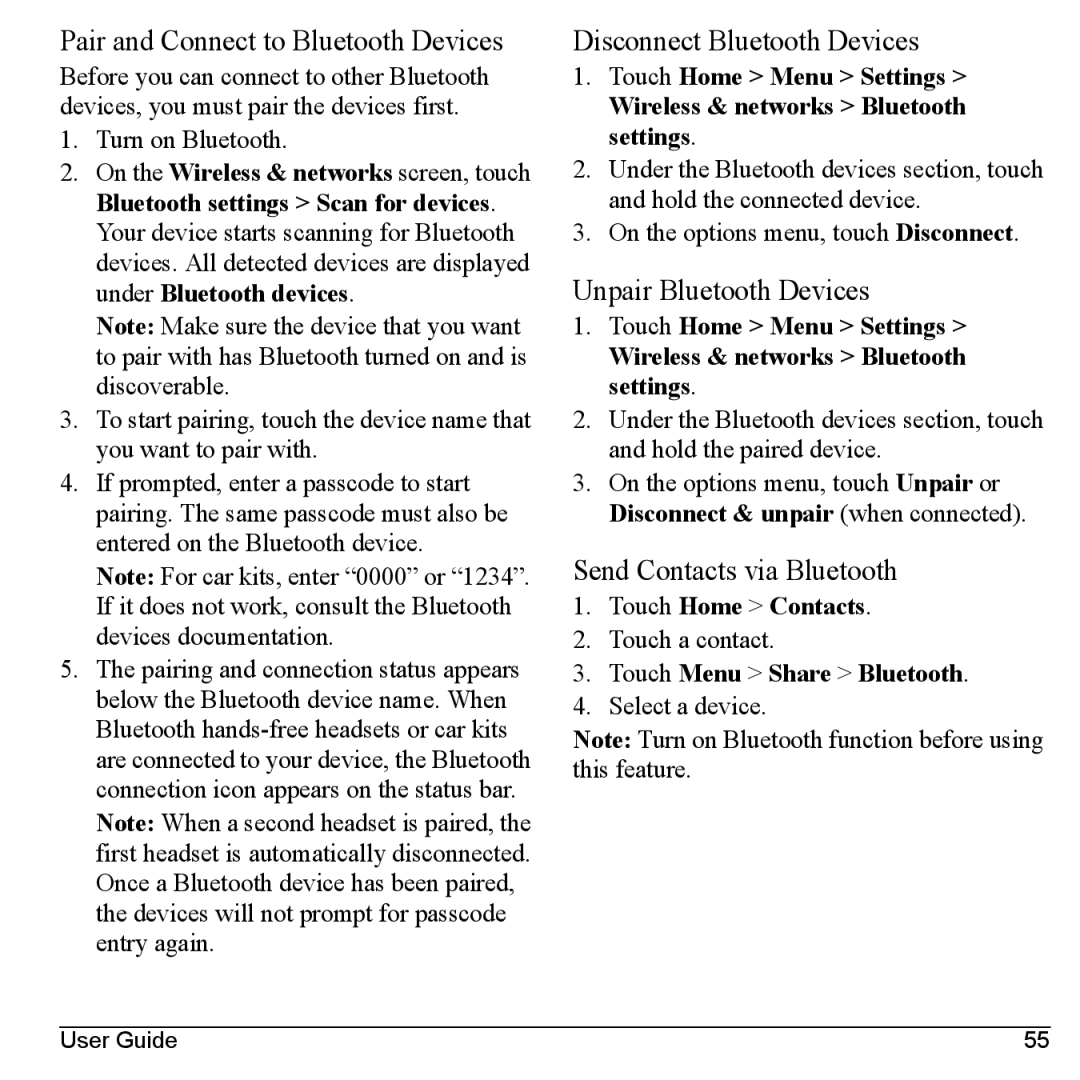Pair and Connect to Bluetooth Devices
Before you can connect to other Bluetooth devices, you must pair the devices first.
1.Turn on Bluetooth.
2.On the Wireless & networks screen, touch Bluetooth settings > Scan for devices. Your device starts scanning for Bluetooth devices. All detected devices are displayed under Bluetooth devices.
Note: Make sure the device that you want to pair with has Bluetooth turned on and is discoverable.
3.To start pairing, touch the device name that you want to pair with.
4.If prompted, enter a passcode to start pairing. The same passcode must also be entered on the Bluetooth device.
Note: For car kits, enter “0000” or “1234”. If it does not work, consult the Bluetooth devices documentation.
5.The pairing and connection status appears below the Bluetooth device name. When Bluetooth
Note: When a second headset is paired, the first headset is automatically disconnected. Once a Bluetooth device has been paired, the devices will not prompt for passcode entry again.
Disconnect Bluetooth Devices
1.Touch Home > Menu > Settings >
Wireless & networks > Bluetooth settings.
2.Under the Bluetooth devices section, touch and hold the connected device.
3.On the options menu, touch Disconnect.
Unpair Bluetooth Devices
1.Touch Home > Menu > Settings >
Wireless & networks > Bluetooth settings.
2.Under the Bluetooth devices section, touch and hold the paired device.
3.On the options menu, touch Unpair or Disconnect & unpair (when connected).
Send Contacts via Bluetooth
1.Touch Home > Contacts.
2.Touch a contact.
3.Touch Menu > Share > Bluetooth.
4.Select a device.
Note: Turn on Bluetooth function before using this feature.
User Guide | 55 |