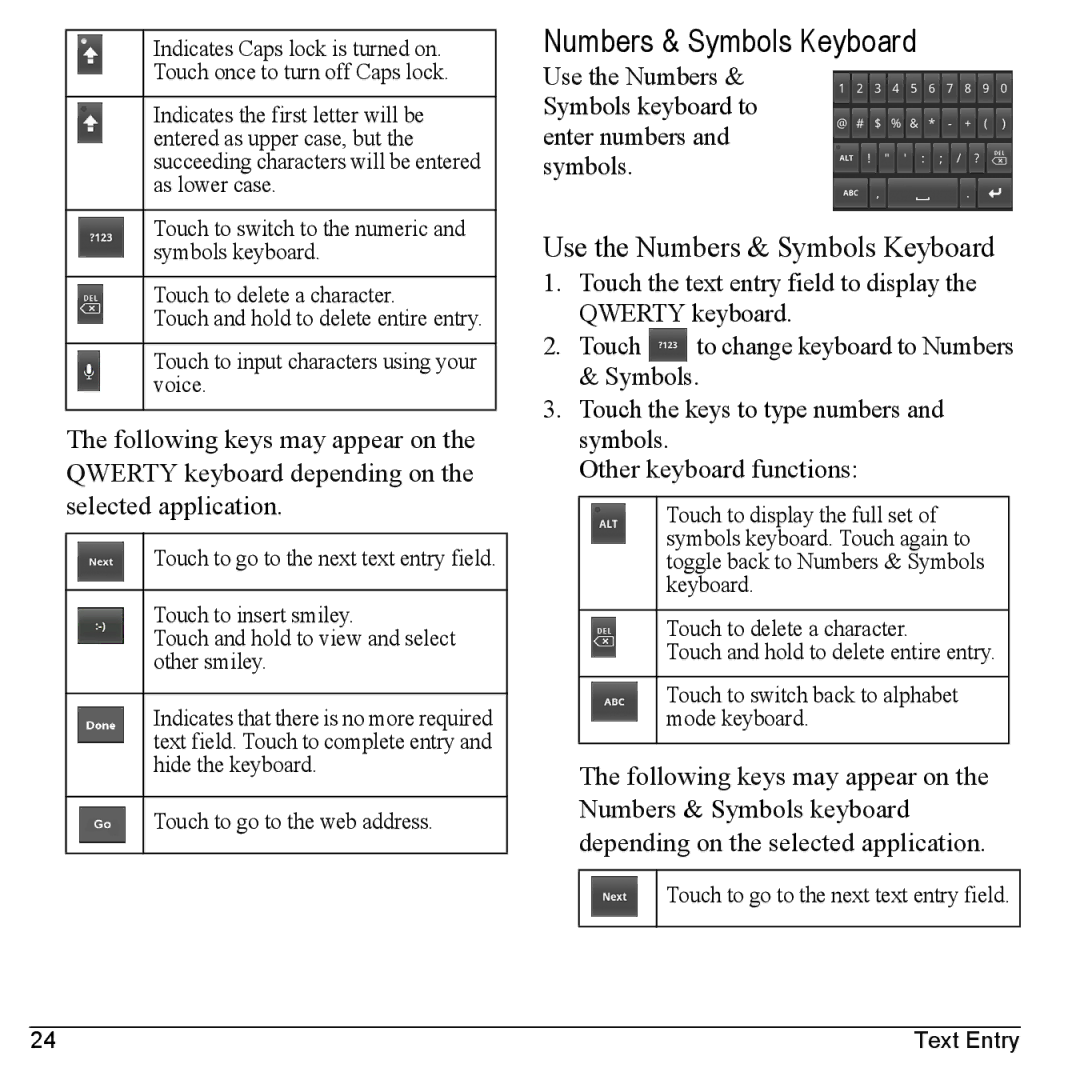Indicates Caps lock is turned on.
Touch once to turn off Caps lock.
Indicates the first letter will be entered as upper case, but the succeeding characters will be entered as lower case.
Touch to switch to the numeric and symbols keyboard.
Touch to delete a character.
Touch and hold to delete entire entry.
Touch to input characters using your voice.
The following keys may appear on the QWERTY keyboard depending on the selected application.
Touch to go to the next text entry field.
Touch to insert smiley.
Touch and hold to view and select other smiley.
Indicates that there is no more required text field. Touch to complete entry and hide the keyboard.
Touch to go to the web address.
Numbers & Symbols Keyboard
Use the Numbers & Symbols keyboard to enter numbers and symbols.
Use the Numbers & Symbols Keyboard
1.Touch the text entry field to display the QWERTY keyboard.
2.Touch ![]() to change keyboard to Numbers & Symbols.
to change keyboard to Numbers & Symbols.
3.Touch the keys to type numbers and symbols.
Other keyboard functions:
Touch to display the full set of symbols keyboard. Touch again to toggle back to Numbers & Symbols keyboard.
Touch to delete a character.
Touch and hold to delete entire entry.
Touch to switch back to alphabet mode keyboard.
The following keys may appear on the Numbers & Symbols keyboard depending on the selected application.
Touch to go to the next text entry field.
24 | Text Entry |