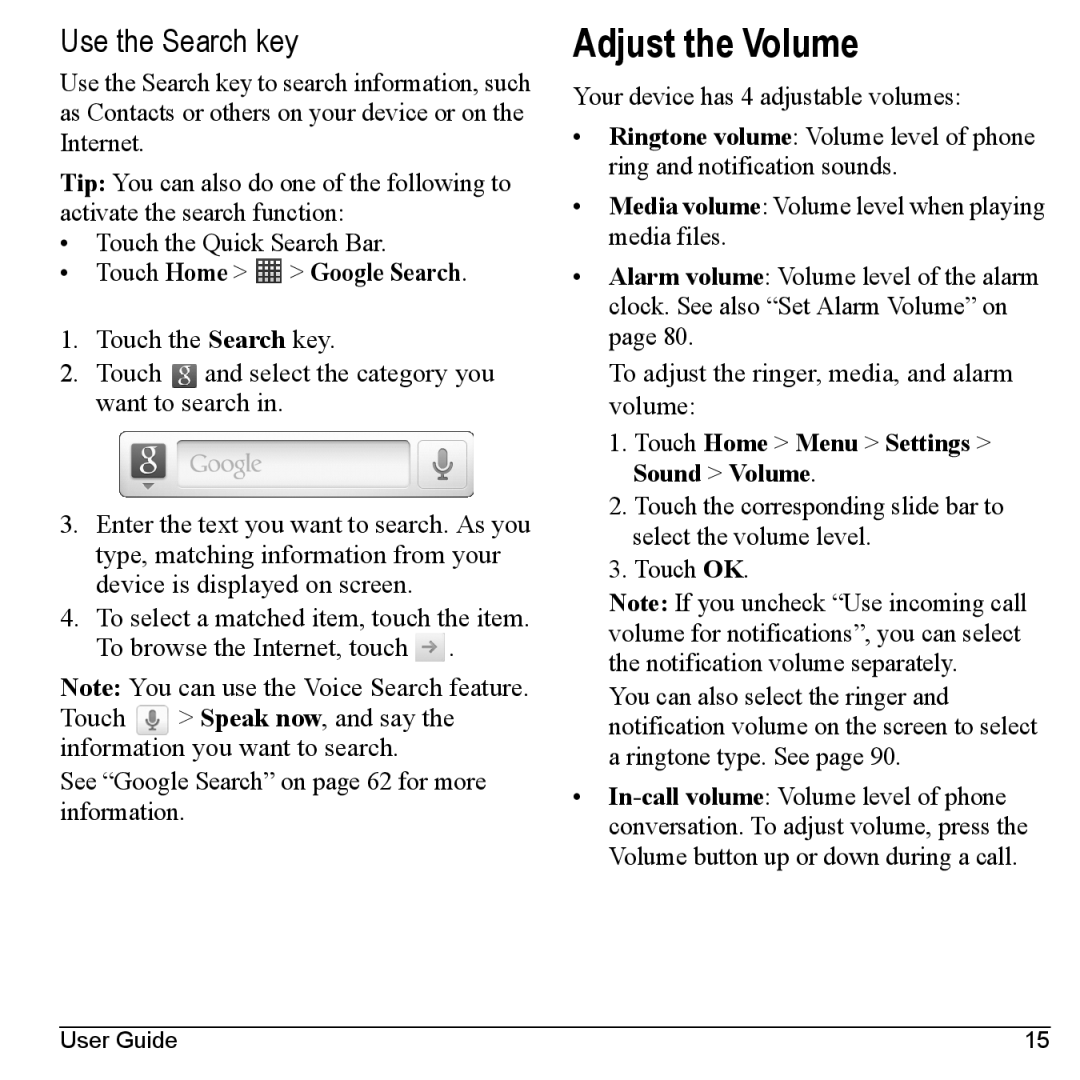Use the Search key
Use the Search key to search information, such as Contacts or others on your device or on the Internet.
Tip: You can also do one of the following to activate the search function:
•Touch the Quick Search Bar.
•Touch Home >  > Google Search.
> Google Search.
1.Touch the Search key.
2.Touch ![]() and select the category you want to search in.
and select the category you want to search in.
3.Enter the text you want to search. As you type, matching information from your device is displayed on screen.
4.To select a matched item, touch the item. To browse the Internet, touch ![]() .
.
Note: You can use the Voice Search feature. Touch > Speak now, and say the information you want to search.
See “Google Search” on page 62 for more information.
Adjust the Volume
Your device has 4 adjustable volumes:
•Ringtone volume: Volume level of phone ring and notification sounds.
•Media volume: Volume level when playing media files.
•Alarm volume: Volume level of the alarm clock. See also “Set Alarm Volume” on page 80.
To adjust the ringer, media, and alarm volume:
1.Touch Home > Menu > Settings > Sound > Volume.
2.Touch the corresponding slide bar to select the volume level.
3.Touch OK.
Note: If you uncheck “Use incoming call volume for notifications”, you can select the notification volume separately.
You can also select the ringer and notification volume on the screen to select a ringtone type. See page 90.
•
User Guide | 15 |