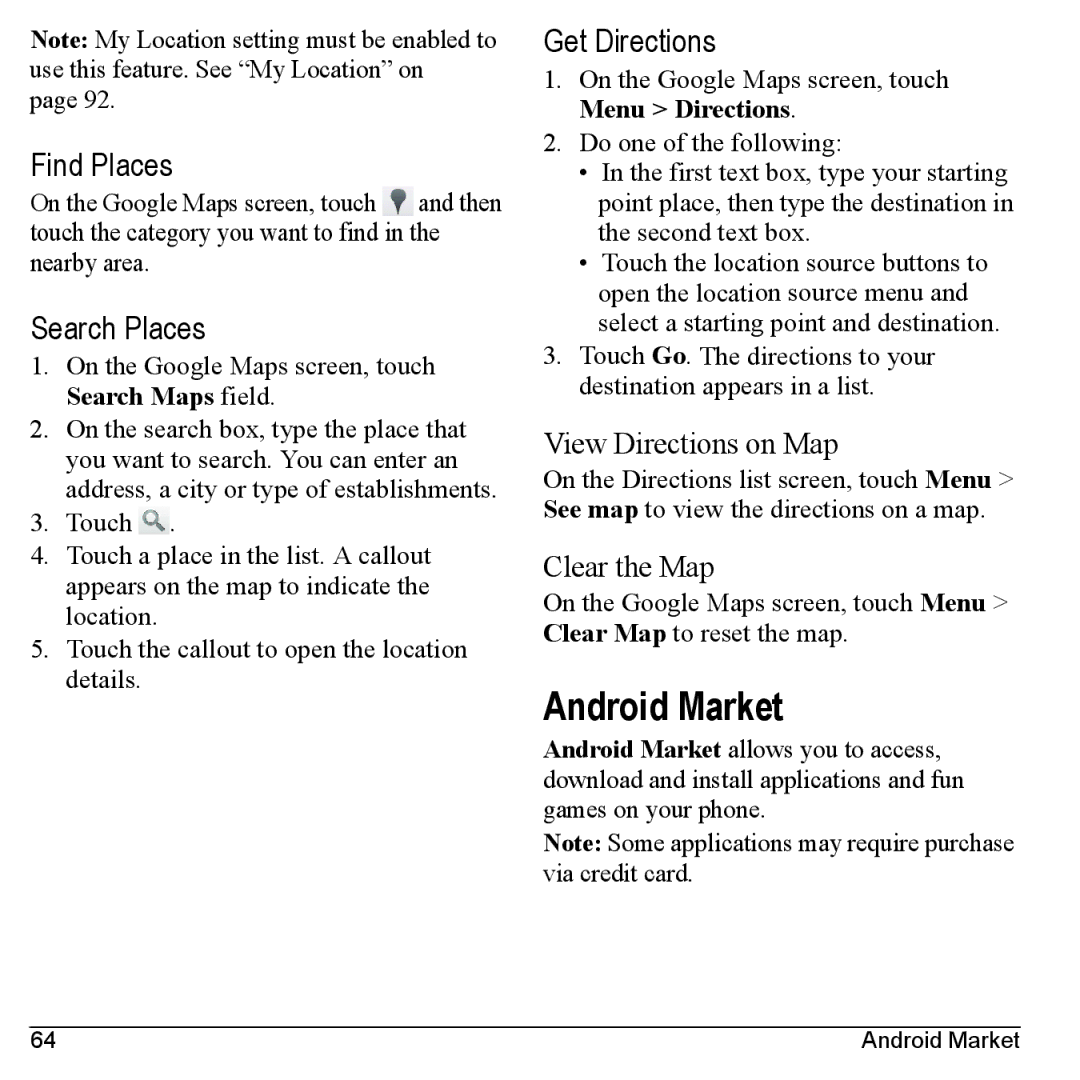Note: My Location setting must be enabled to use this feature. See “My Location” on page 92.
Find Places
On the Google Maps screen, touch ![]() and then touch the category you want to find in the nearby area.
and then touch the category you want to find in the nearby area.
Search Places
1.On the Google Maps screen, touch Search Maps field.
2.On the search box, type the place that you want to search. You can enter an address, a city or type of establishments.
3.Touch ![]() .
.
4.Touch a place in the list. A callout appears on the map to indicate the location.
5.Touch the callout to open the location details.
Get Directions
1.On the Google Maps screen, touch Menu > Directions.
2.Do one of the following:
•In the first text box, type your starting point place, then type the destination in the second text box.
•Touch the location source buttons to open the location source menu and select a starting point and destination.
3.Touch Go. The directions to your destination appears in a list.
View Directions on Map
On the Directions list screen, touch Menu > See map to view the directions on a map.
Clear the Map
On the Google Maps screen, touch Menu > Clear Map to reset the map.
Android Market
Android Market allows you to access, download and install applications and fun games on your phone.
Note: Some applications may require purchase via credit card.
64 | Android Market |