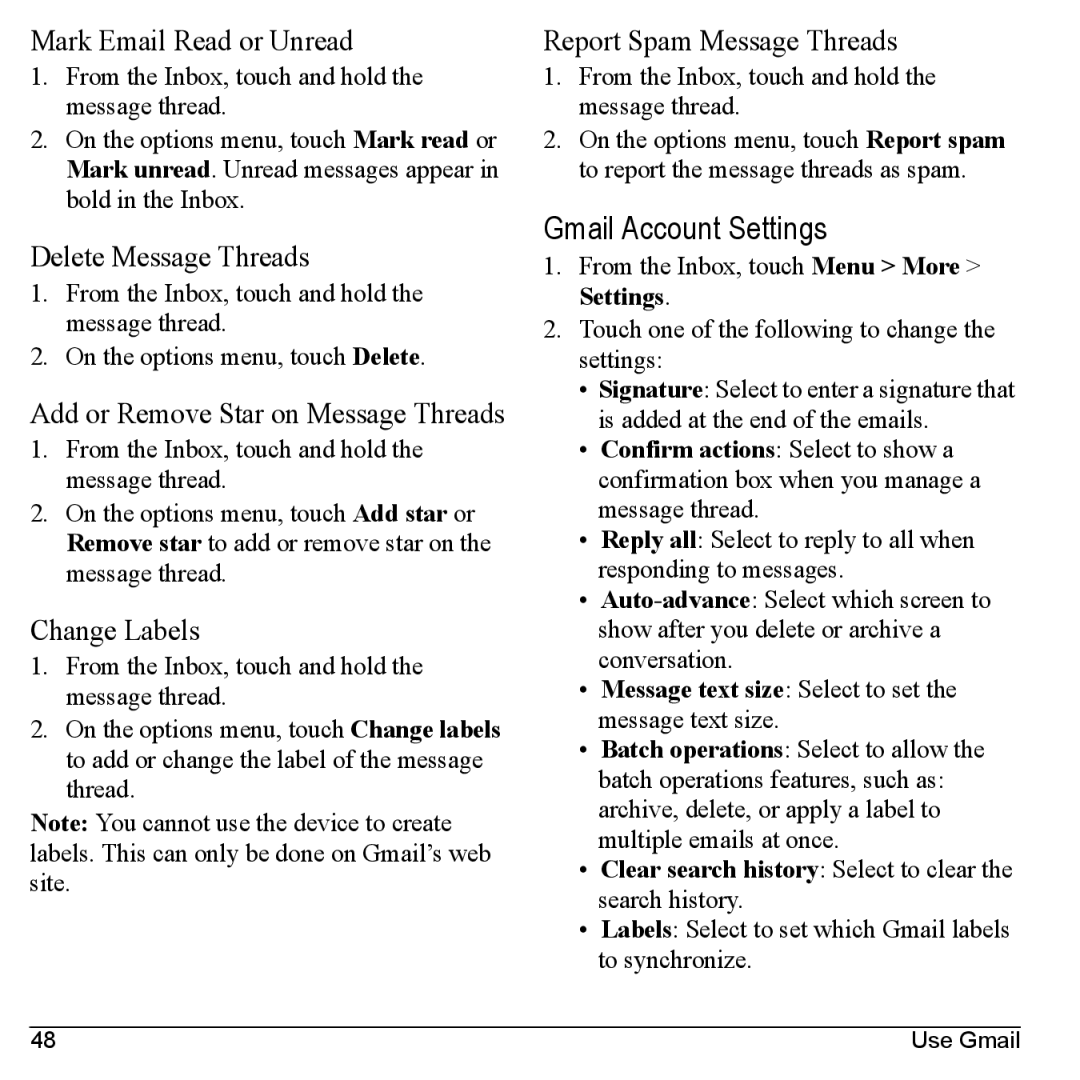Mark Email Read or Unread
1.From the Inbox, touch and hold the message thread.
2.On the options menu, touch Mark read or Mark unread. Unread messages appear in bold in the Inbox.
Delete Message Threads
1.From the Inbox, touch and hold the message thread.
2.On the options menu, touch Delete.
Add or Remove Star on Message Threads
1.From the Inbox, touch and hold the message thread.
2.On the options menu, touch Add star or Remove star to add or remove star on the message thread.
Change Labels
1.From the Inbox, touch and hold the message thread.
2.On the options menu, touch Change labels to add or change the label of the message thread.
Note: You cannot use the device to create labels. This can only be done on Gmail’s web site.
Report Spam Message Threads
1.From the Inbox, touch and hold the message thread.
2.On the options menu, touch Report spam to report the message threads as spam.
Gmail Account Settings
1.From the Inbox, touch Menu > More > Settings.
2.Touch one of the following to change the settings:
•Signature: Select to enter a signature that is added at the end of the emails.
•Confirm actions: Select to show a confirmation box when you manage a message thread.
•Reply all: Select to reply to all when responding to messages.
•
•Message text size: Select to set the message text size.
•Batch operations: Select to allow the batch operations features, such as: archive, delete, or apply a label to multiple emails at once.
•Clear search history: Select to clear the search history.
•Labels: Select to set which Gmail labels to synchronize.
48 | Use Gmail |