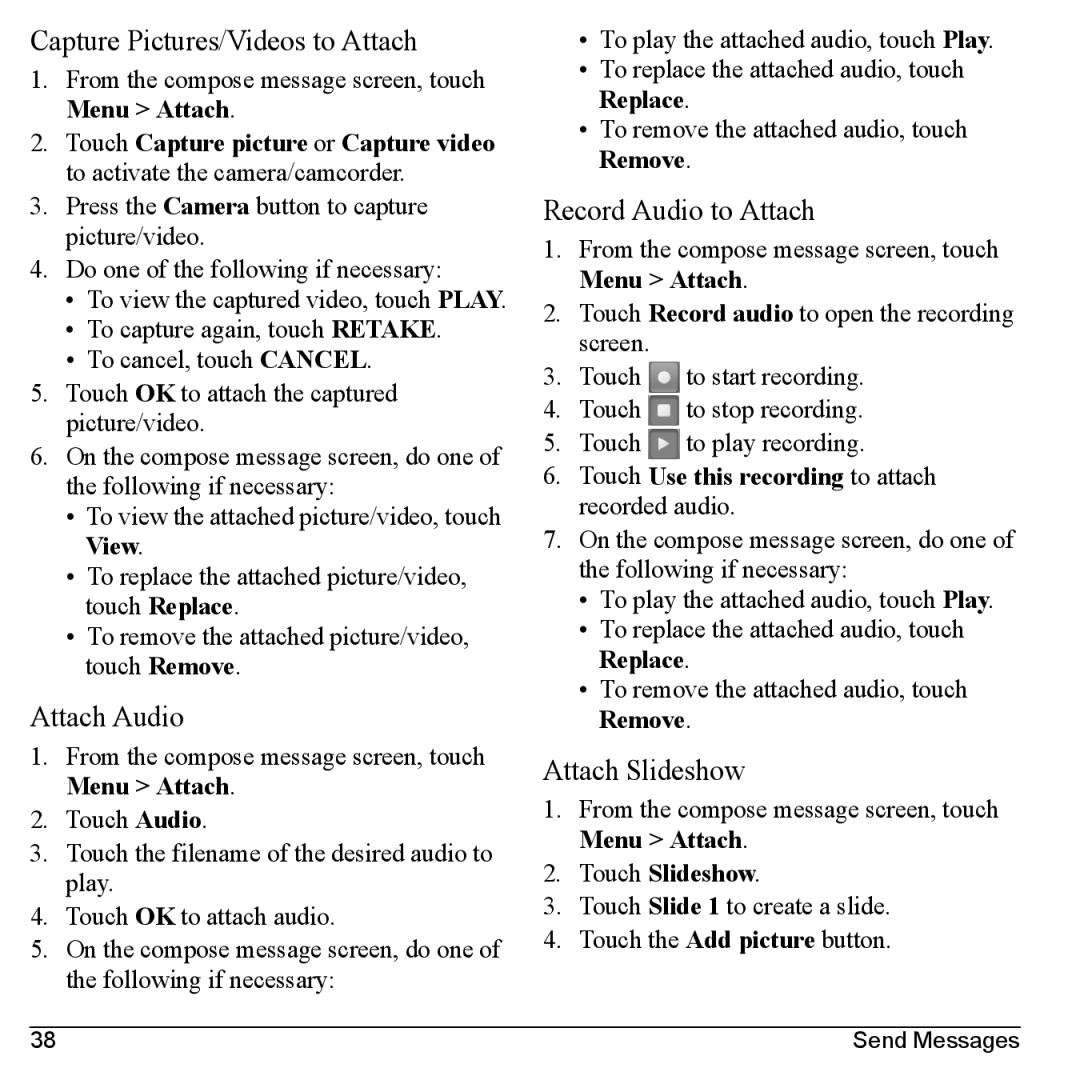Capture Pictures/Videos to Attach
1.From the compose message screen, touch Menu > Attach.
2.Touch Capture picture or Capture video to activate the camera/camcorder.
3.Press the Camera button to capture picture/video.
4.Do one of the following if necessary:
•To view the captured video, touch PLAY.
•To capture again, touch RETAKE.
•To cancel, touch CANCEL.
5.Touch OK to attach the captured picture/video.
6.On the compose message screen, do one of the following if necessary:
•To view the attached picture/video, touch View.
•To replace the attached picture/video, touch Replace.
•To remove the attached picture/video, touch Remove.
Attach Audio
1.From the compose message screen, touch Menu > Attach.
2.Touch Audio.
3.Touch the filename of the desired audio to play.
4.Touch OK to attach audio.
5.On the compose message screen, do one of the following if necessary:
•To play the attached audio, touch Play.
•To replace the attached audio, touch Replace.
•To remove the attached audio, touch Remove.
Record Audio to Attach
1.From the compose message screen, touch Menu > Attach.
2.Touch Record audio to open the recording screen.
3.Touch ![]() to start recording.
to start recording.
4.Touch ![]() to stop recording.
to stop recording.
5.Touch ![]() to play recording.
to play recording.
6.Touch Use this recording to attach recorded audio.
7.On the compose message screen, do one of the following if necessary:
•To play the attached audio, touch Play.
•To replace the attached audio, touch Replace.
•To remove the attached audio, touch Remove.
Attach Slideshow
1.From the compose message screen, touch Menu > Attach.
2.Touch Slideshow.
3.Touch Slide 1 to create a slide.
4.Touch the Add picture button.
38 | Send Messages |