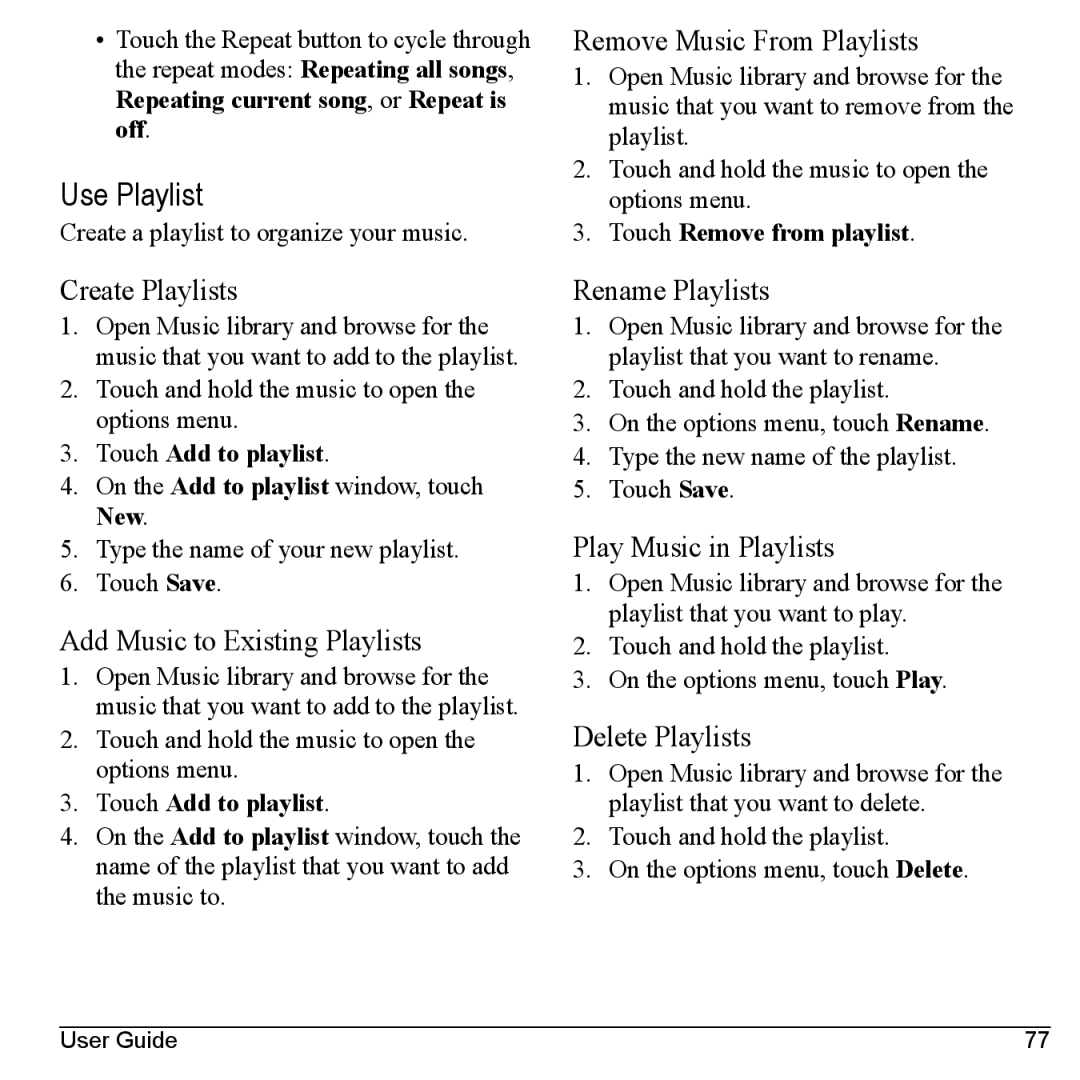•Touch the Repeat button to cycle through the repeat modes: Repeating all songs, Repeating current song, or Repeat is off.
Use Playlist
Create a playlist to organize your music.
Remove Music From Playlists
1.Open Music library and browse for the music that you want to remove from the playlist.
2.Touch and hold the music to open the options menu.
3.Touch Remove from playlist.
Create Playlists
1.Open Music library and browse for the music that you want to add to the playlist.
2.Touch and hold the music to open the options menu.
3.Touch Add to playlist.
4.On the Add to playlist window, touch New.
5.Type the name of your new playlist.
6.Touch Save.
Add Music to Existing Playlists
1.Open Music library and browse for the music that you want to add to the playlist.
2.Touch and hold the music to open the options menu.
3.Touch Add to playlist.
4.On the Add to playlist window, touch the name of the playlist that you want to add the music to.
Rename Playlists
1.Open Music library and browse for the playlist that you want to rename.
2.Touch and hold the playlist.
3.On the options menu, touch Rename.
4.Type the new name of the playlist.
5.Touch Save.
Play Music in Playlists
1.Open Music library and browse for the playlist that you want to play.
2.Touch and hold the playlist.
3.On the options menu, touch Play.
Delete Playlists
1.Open Music library and browse for the playlist that you want to delete.
2.Touch and hold the playlist.
3.On the options menu, touch Delete.
User Guide | 77 |