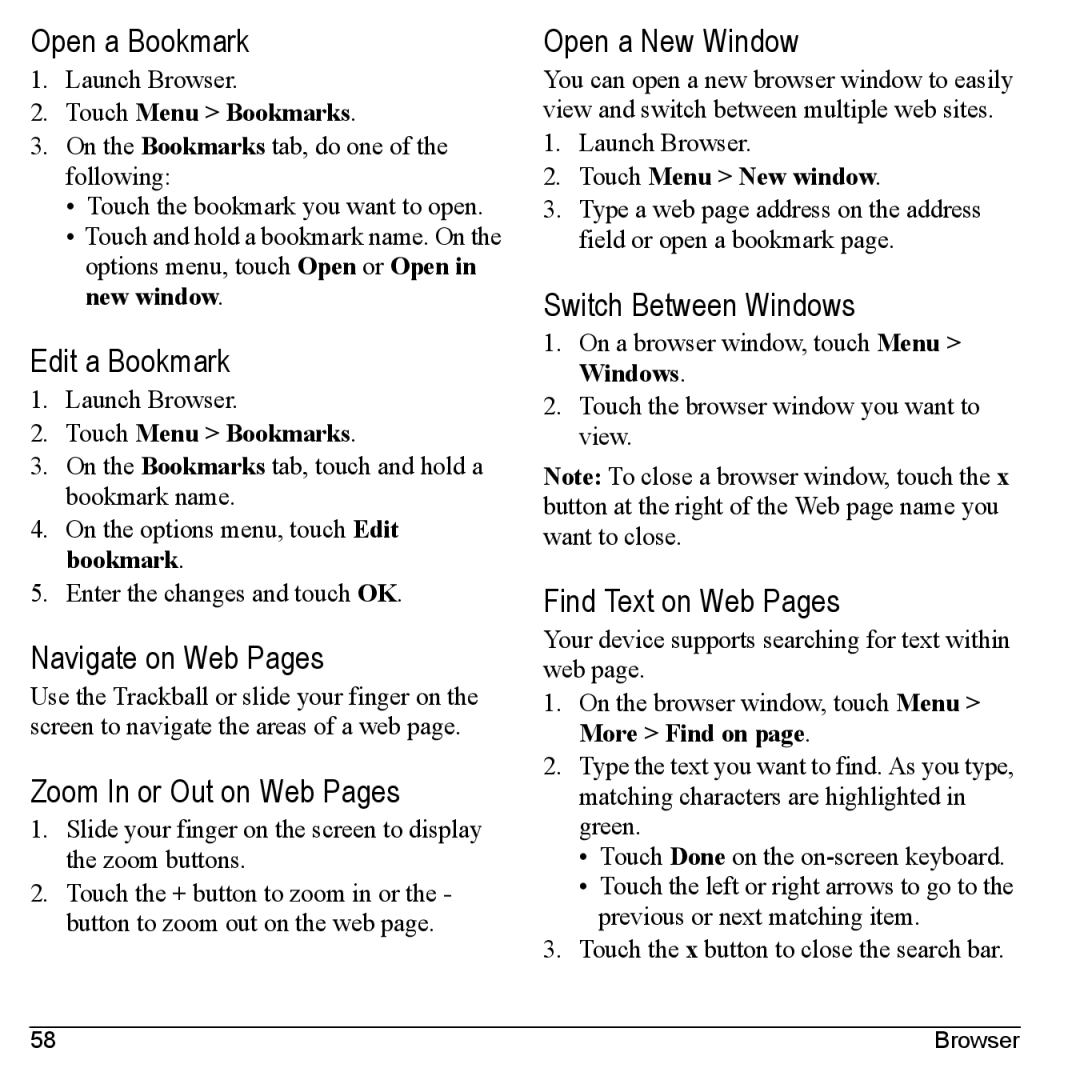Open a Bookmark
1.Launch Browser.
2.Touch Menu > Bookmarks.
3.On the Bookmarks tab, do one of the following:
•Touch the bookmark you want to open.
•Touch and hold a bookmark name. On the options menu, touch Open or Open in new window.
Edit a Bookmark
1.Launch Browser.
2.Touch Menu > Bookmarks.
3.On the Bookmarks tab, touch and hold a bookmark name.
4.On the options menu, touch Edit bookmark.
5.Enter the changes and touch OK.
Navigate on Web Pages
Use the Trackball or slide your finger on the screen to navigate the areas of a web page.
Zoom In or Out on Web Pages
1.Slide your finger on the screen to display the zoom buttons.
2.Touch the + button to zoom in or the - button to zoom out on the web page.
Open a New Window
You can open a new browser window to easily view and switch between multiple web sites.
1.Launch Browser.
2.Touch Menu > New window.
3.Type a web page address on the address field or open a bookmark page.
Switch Between Windows
1.On a browser window, touch Menu > Windows.
2.Touch the browser window you want to view.
Note: To close a browser window, touch the x button at the right of the Web page name you want to close.
Find Text on Web Pages
Your device supports searching for text within web page.
1.On the browser window, touch Menu > More > Find on page.
2.Type the text you want to find. As you type, matching characters are highlighted in green.
•Touch Done on the
•Touch the left or right arrows to go to the previous or next matching item.
3.Touch the x button to close the search bar.
58 | Browser |