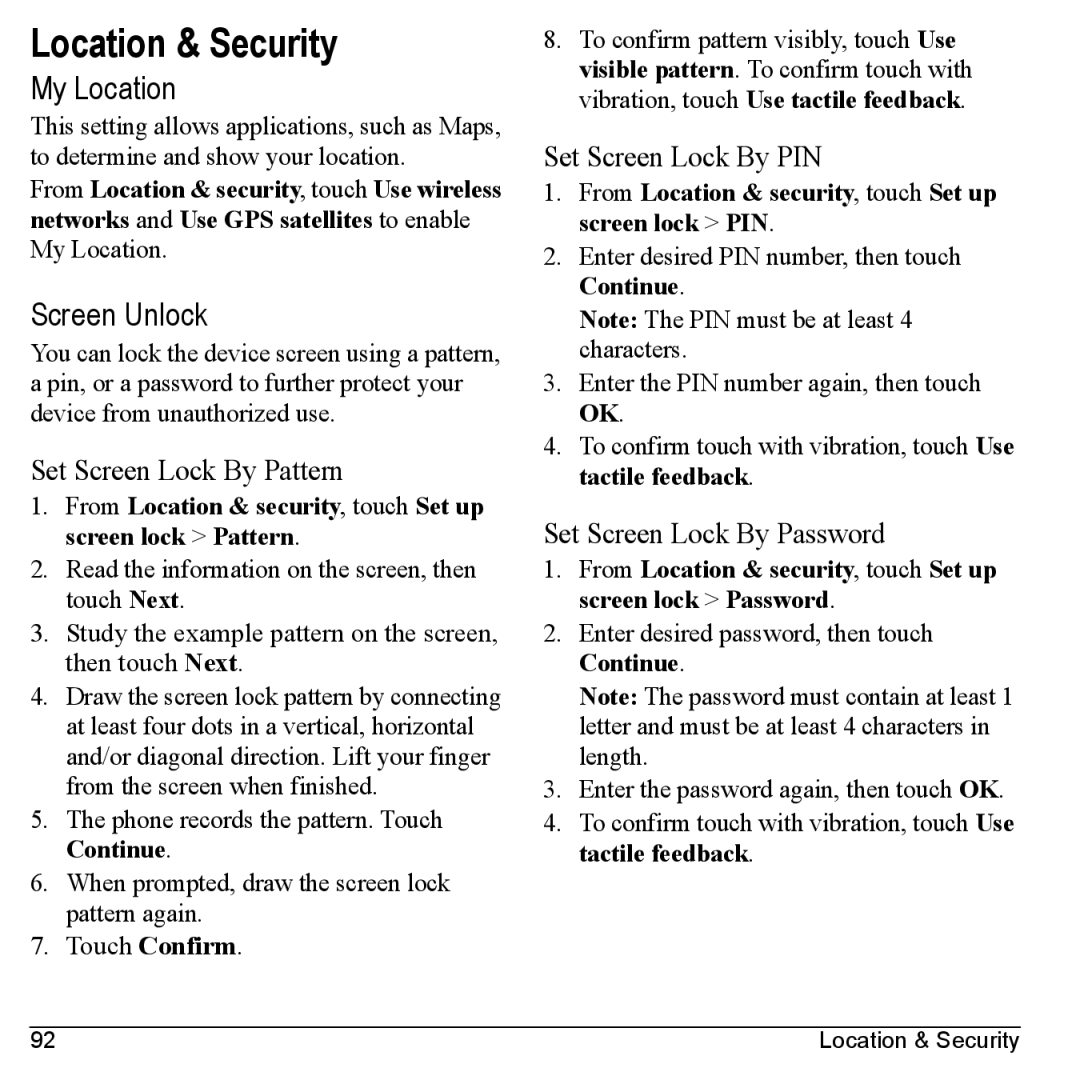Location & Security
My Location
This setting allows applications, such as Maps, to determine and show your location.
From Location & security, touch Use wireless networks and Use GPS satellites to enable
My Location.
Screen Unlock
You can lock the device screen using a pattern, a pin, or a password to further protect your device from unauthorized use.
Set Screen Lock By Pattern
1.From Location & security, touch Set up screen lock > Pattern.
2.Read the information on the screen, then touch Next.
3.Study the example pattern on the screen, then touch Next.
4.Draw the screen lock pattern by connecting at least four dots in a vertical, horizontal and/or diagonal direction. Lift your finger from the screen when finished.
5.The phone records the pattern. Touch Continue.
6.When prompted, draw the screen lock pattern again.
7.Touch Confirm.
8.To confirm pattern visibly, touch Use visible pattern. To confirm touch with vibration, touch Use tactile feedback.
Set Screen Lock By PIN
1.From Location & security, touch Set up screen lock > PIN.
2.Enter desired PIN number, then touch Continue.
Note: The PIN must be at least 4 characters.
3.Enter the PIN number again, then touch OK.
4.To confirm touch with vibration, touch Use tactile feedback.
Set Screen Lock By Password
1.From Location & security, touch Set up screen lock > Password.
2.Enter desired password, then touch Continue.
Note: The password must contain at least 1 letter and must be at least 4 characters in length.
3.Enter the password again, then touch OK.
4.To confirm touch with vibration, touch Use tactile feedback.
92 | Location & Security |