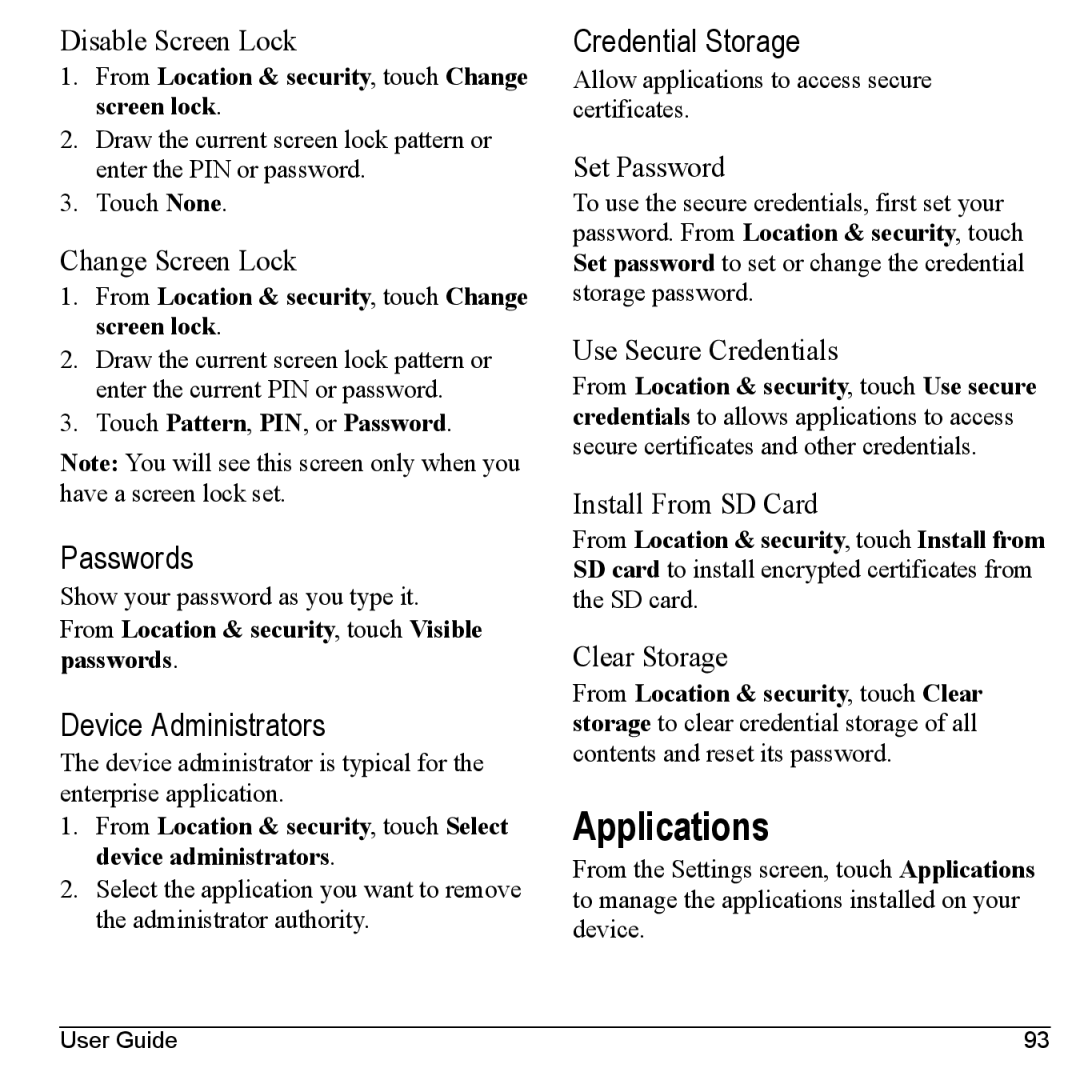Disable Screen Lock
1.From Location & security, touch Change screen lock.
2.Draw the current screen lock pattern or enter the PIN or password.
3.Touch None.
Change Screen Lock
1.From Location & security, touch Change screen lock.
2.Draw the current screen lock pattern or enter the current PIN or password.
3.Touch Pattern, PIN, or Password.
Note: You will see this screen only when you have a screen lock set.
Passwords
Show your password as you type it.
From Location & security, touch Visible passwords.
Device Administrators
The device administrator is typical for the enterprise application.
1.From Location & security, touch Select device administrators.
2.Select the application you want to remove the administrator authority.
Credential Storage
Allow applications to access secure certificates.
Set Password
To use the secure credentials, first set your password. From Location & security, touch Set password to set or change the credential storage password.
Use Secure Credentials
From Location & security, touch Use secure credentials to allows applications to access secure certificates and other credentials.
Install From SD Card
From Location & security, touch Install from SD card to install encrypted certificates from the SD card.
Clear Storage
From Location & security, touch Clear
storage to clear credential storage of all contents and reset its password.
Applications
From the Settings screen, touch Applications to manage the applications installed on your device.
User Guide | 93 |