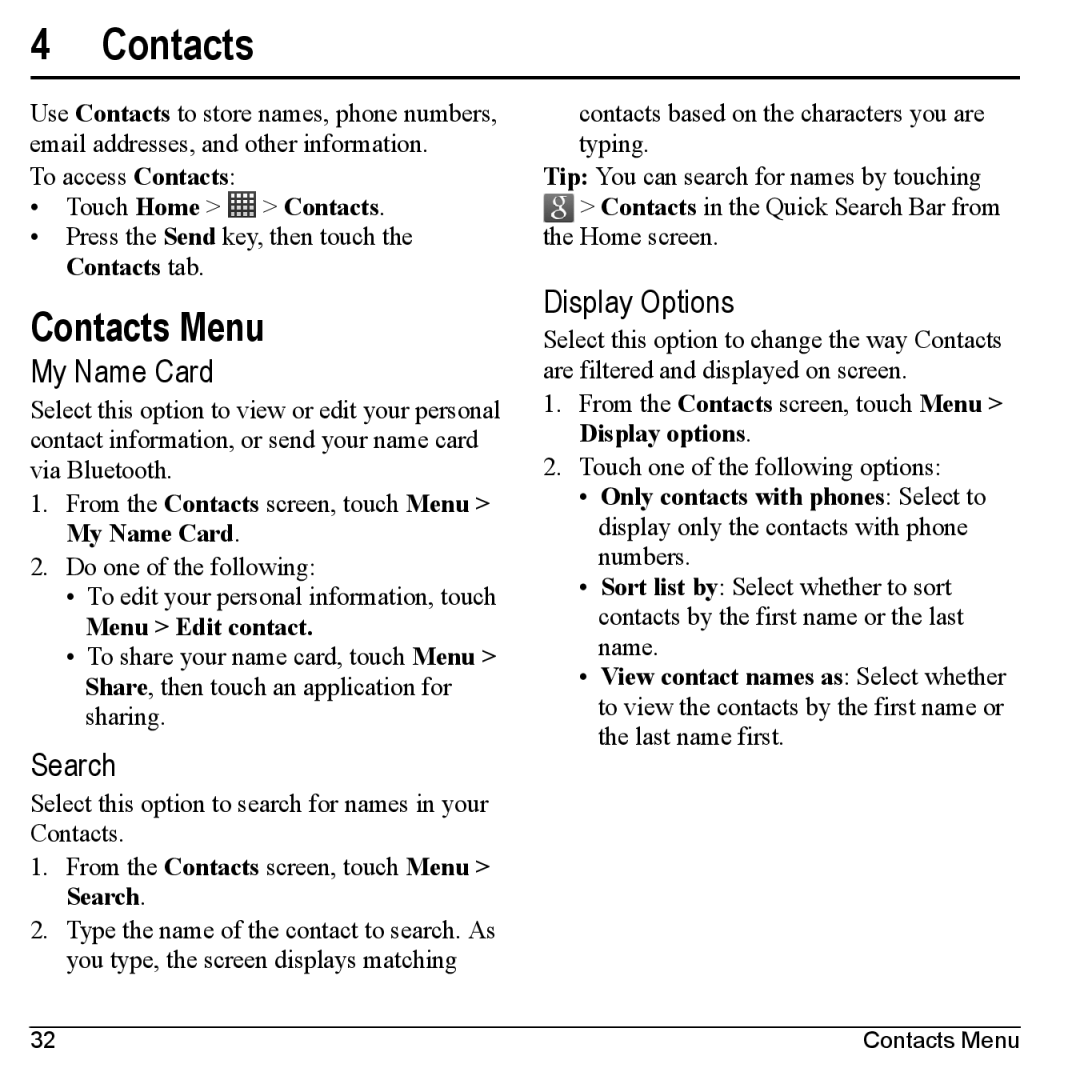4 Contacts
Use Contacts to store names, phone numbers, email addresses, and other information.
To access Contacts:
•Touch Home > ![]() > Contacts.
> Contacts.
•Press the Send key, then touch the Contacts tab.
Contacts Menu
My Name Card
Select this option to view or edit your personal contact information, or send your name card via Bluetooth.
1.From the Contacts screen, touch Menu > My Name Card.
2.Do one of the following:
•To edit your personal information, touch
Menu > Edit contact.
•To share your name card, touch Menu > Share, then touch an application for sharing.
Search
Select this option to search for names in your Contacts.
1.From the Contacts screen, touch Menu > Search.
2.Type the name of the contact to search. As you type, the screen displays matching
contacts based on the characters you are typing.
Tip: You can search for names by touching ![]() > Contacts in the Quick Search Bar from
> Contacts in the Quick Search Bar from
the Home screen.
Display Options
Select this option to change the way Contacts are filtered and displayed on screen.
1.From the Contacts screen, touch Menu > Display options.
2.Touch one of the following options:
•Only contacts with phones: Select to display only the contacts with phone numbers.
•Sort list by: Select whether to sort contacts by the first name or the last name.
•View contact names as: Select whether to view the contacts by the first name or the last name first.
32 | Contacts Menu |