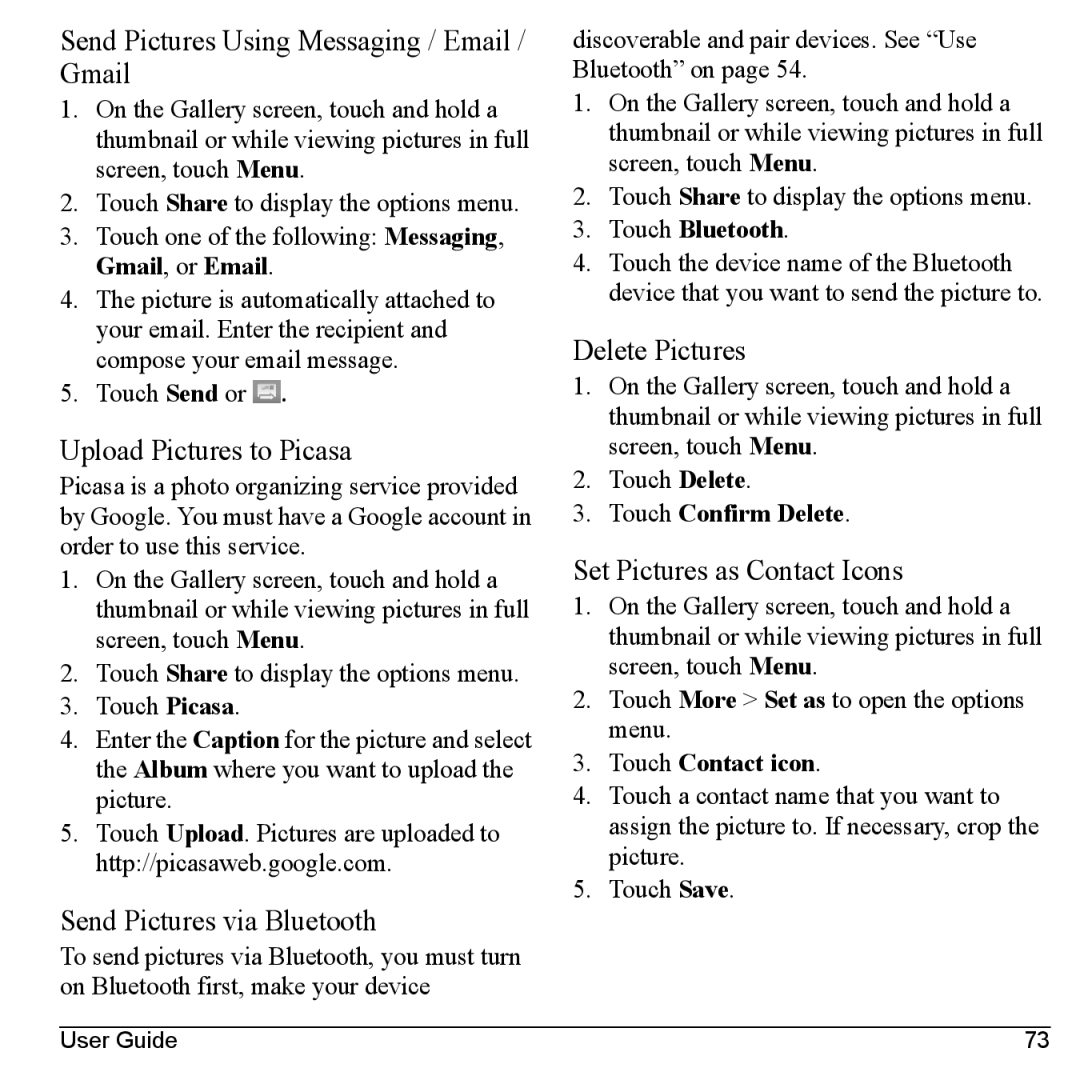Send Pictures Using Messaging / Email / Gmail
1.On the Gallery screen, touch and hold a thumbnail or while viewing pictures in full screen, touch Menu.
2.Touch Share to display the options menu.
3.Touch one of the following: Messaging, Gmail, or Email.
4.The picture is automatically attached to your email. Enter the recipient and compose your email message.
5.Touch Send or ![]() .
.
Upload Pictures to Picasa
Picasa is a photo organizing service provided by Google. You must have a Google account in order to use this service.
1.On the Gallery screen, touch and hold a thumbnail or while viewing pictures in full screen, touch Menu.
2.Touch Share to display the options menu.
3.Touch Picasa.
4.Enter the Caption for the picture and select the Album where you want to upload the picture.
5.Touch Upload. Pictures are uploaded to http://picasaweb.google.com.
Send Pictures via Bluetooth
To send pictures via Bluetooth, you must turn on Bluetooth first, make your device
discoverable and pair devices. See “Use Bluetooth” on page 54.
1.On the Gallery screen, touch and hold a thumbnail or while viewing pictures in full screen, touch Menu.
2.Touch Share to display the options menu.
3.Touch Bluetooth.
4.Touch the device name of the Bluetooth device that you want to send the picture to.
Delete Pictures
1.On the Gallery screen, touch and hold a thumbnail or while viewing pictures in full screen, touch Menu.
2.Touch Delete.
3.Touch Confirm Delete.
Set Pictures as Contact Icons
1.On the Gallery screen, touch and hold a thumbnail or while viewing pictures in full screen, touch Menu.
2.Touch More > Set as to open the options menu.
3.Touch Contact icon.
4.Touch a contact name that you want to assign the picture to. If necessary, crop the picture.
5.Touch Save.
User Guide | 73 |